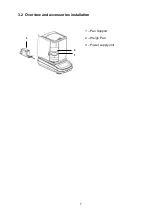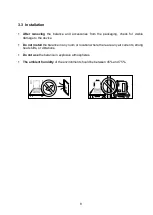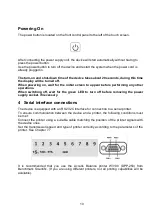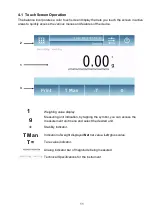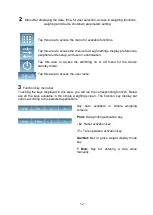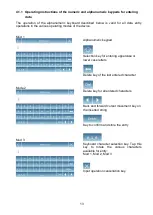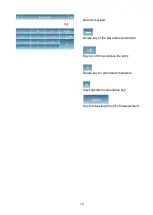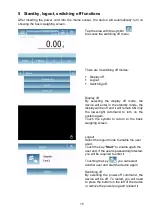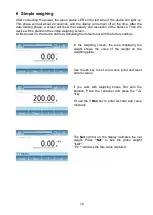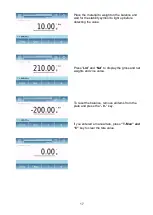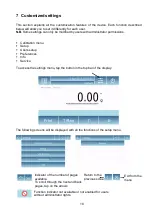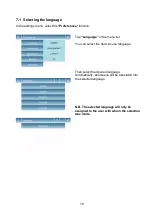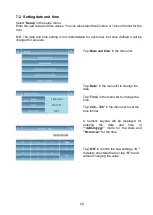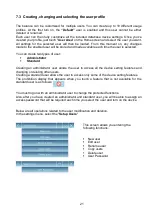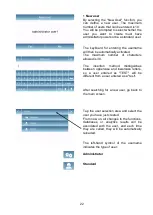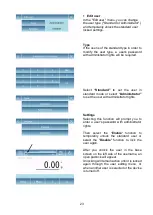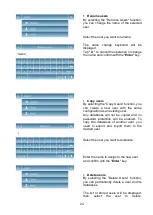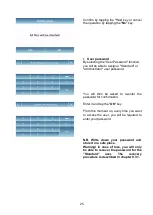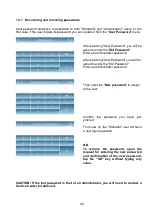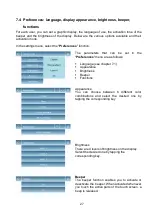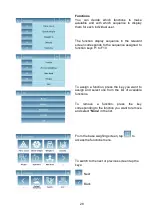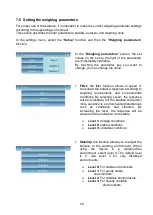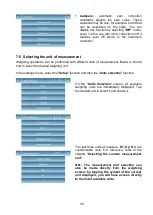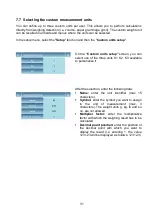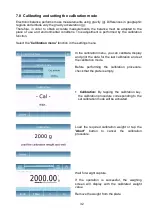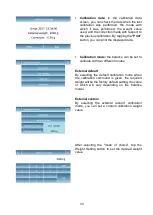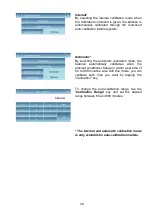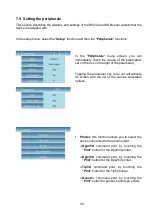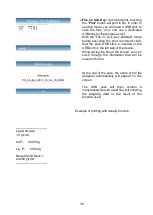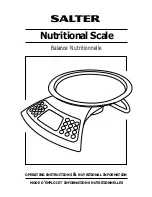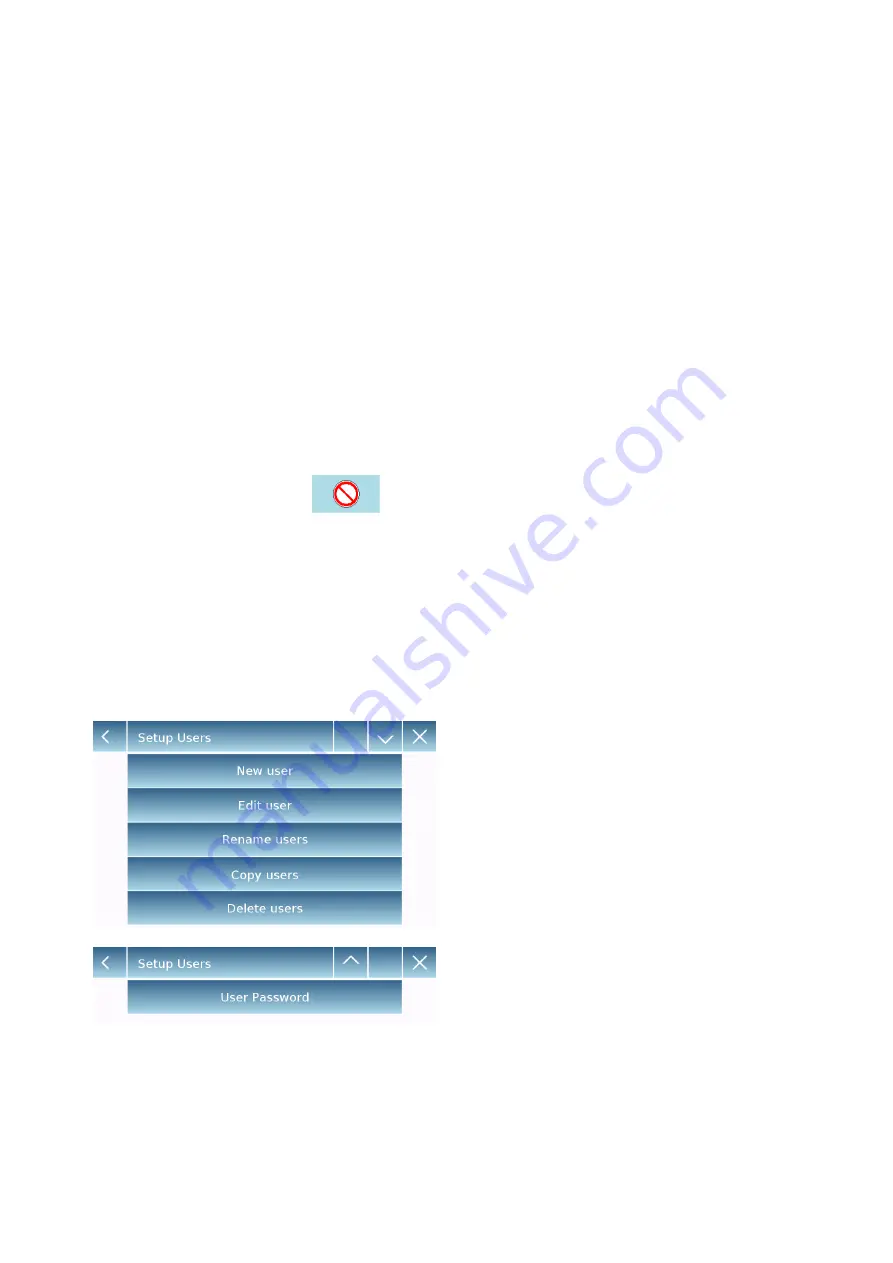
21
7.3 Creating, changing and selecting the user profile
The balance can be customized for multiple users. You can create up to 10 different usage
profiles. At the first turn on, the
“Default”
user is enabled and this user cannot be either
deleted or renamed.
Each user can then fully customize all the included database device settings. Once you've
created your profile, just touch "
User Area
" on the Home screen and select the user you want.
All settings for the selected user will then be loaded. From this moment on, any changes
made to the enabled user will be stored and made available each time the user is selected.
You can create two types of user:
▪
Administrator
▪
Standard
Creating an administrator user allows the user to access all the device setting features and
changing or deleting other users.
Creating a standard user allows the user to access only some of the device setting features.
The prohibition display that appears when you touch a feature that is not available for the
standard user is as follows:
You must log on with an administrator user to change the protected functions.
Also, after you have created an administrator and standard user, you will be able to assign an
access password that will be required each time you select the user and turn on the device.
Below are all operations related to the user modification and deletion.
In the settings menu, select the "
Setup Users
"
This screen allows you entering the
following functions:
▪
New user
▪
Edit user
▪
Rename user
▪
Copy users
▪
Delete user
▪
User Password