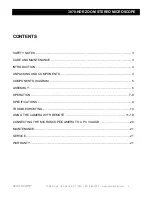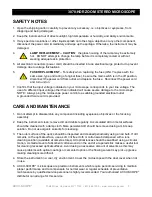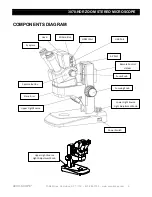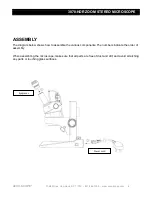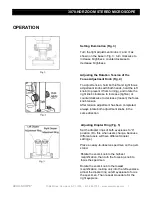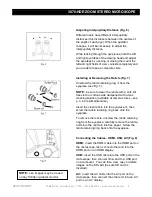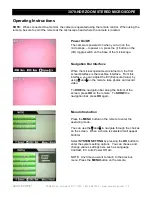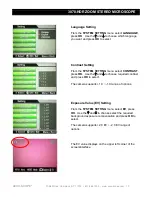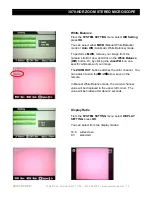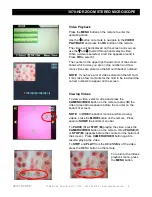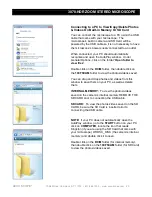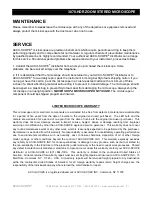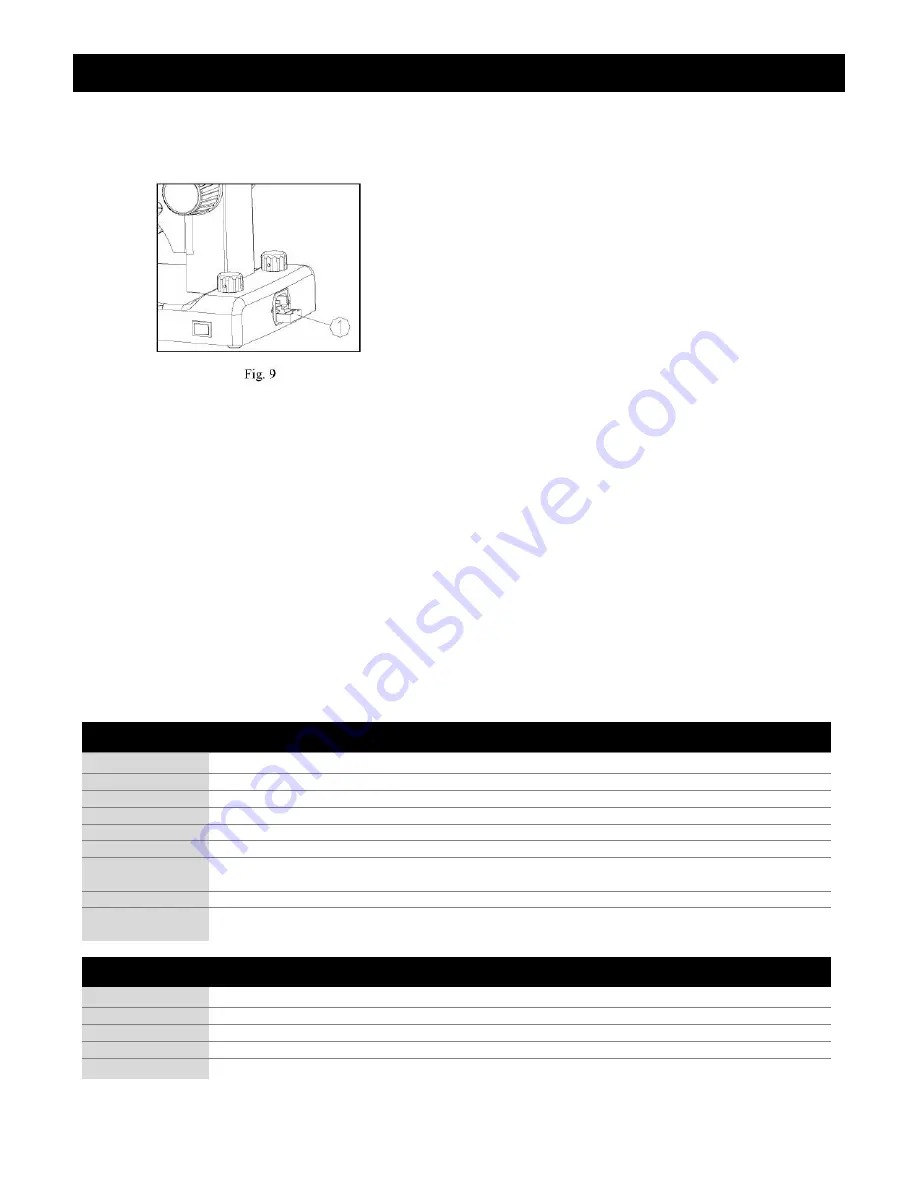
3078-HDR ZOOM STEREO MICROSCOPE
ACCU-SCOPE
®
73 Mall Drive, Commack, NY 11725 • 631-864-1000 • www.accu-scope.com
9
Power Supply, Indicator Lamp
& Capture Button (Fig. 8)
Insert the SD card into the SD slot on the
microscope until a beeping sound is heard.
To capture an image, press the Capture button.
The captured image is stored on the SD card.
Replacing the Fuse (Fig. 9)
Before replacing the fuse, turn the power switch
to “O” (Off), and unplug the power cord from the
outlet and the microscope.
Pull out the fuse base
from the fuse socket.
Remove the fuse from the fuse base and
replace with a new one. Reinstall the fuse base
into the fuse socket.
Plug the power cord into the base of the
microscope and then into a wall outlet. Turn the
power switch to “--” (On).
MICROSCOPE SPECIFICATIONS
Optical System
Greenough
Eyepieces
WF10x/20mm field of view; 50 - 75mm interpupillary distance
Viewing Angle
60
º
Working Distance
95mm
Magnification
8x-35x
Focusing System
Large dual focusing knobs with coarse adjustment; focusing range: 90mm
Illumination
Maintenance-free, 5 watt LED transmitted and incident illuminators with intensity control;
100V – 240V; bulb life approx. 25,000 hours
Dimensions
285 (L) x 355 (H) x 186 (D) mm
Warranty
5 year limited warranty for parts, labor and electronic components;
1 year warranty on LED bulbs and camera
DIGITAL SPECIFICATIONS
Camera
5 megapixel CMOS built-in camera system with remote control
Digital Output
USB 2.0 PC Compatible
HDMI Port
1080p High Definition output for desktop or large HD display
Integrated Slot
SD (Secure Digital); 4GB SD card included
Recording
Camera record push button control for image capture