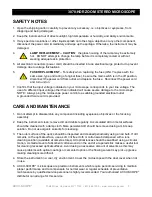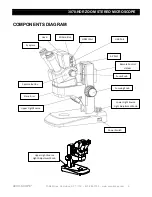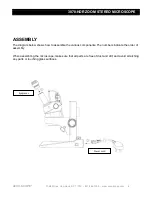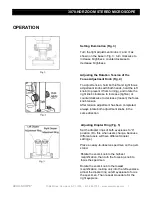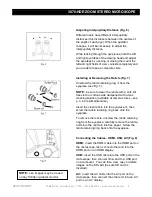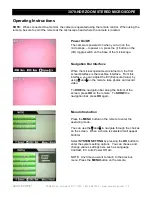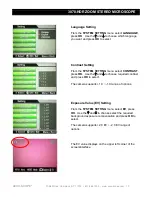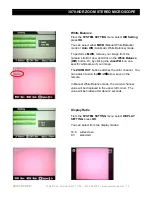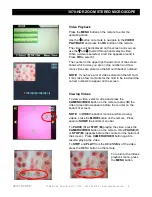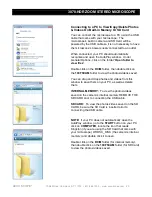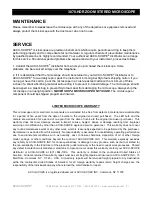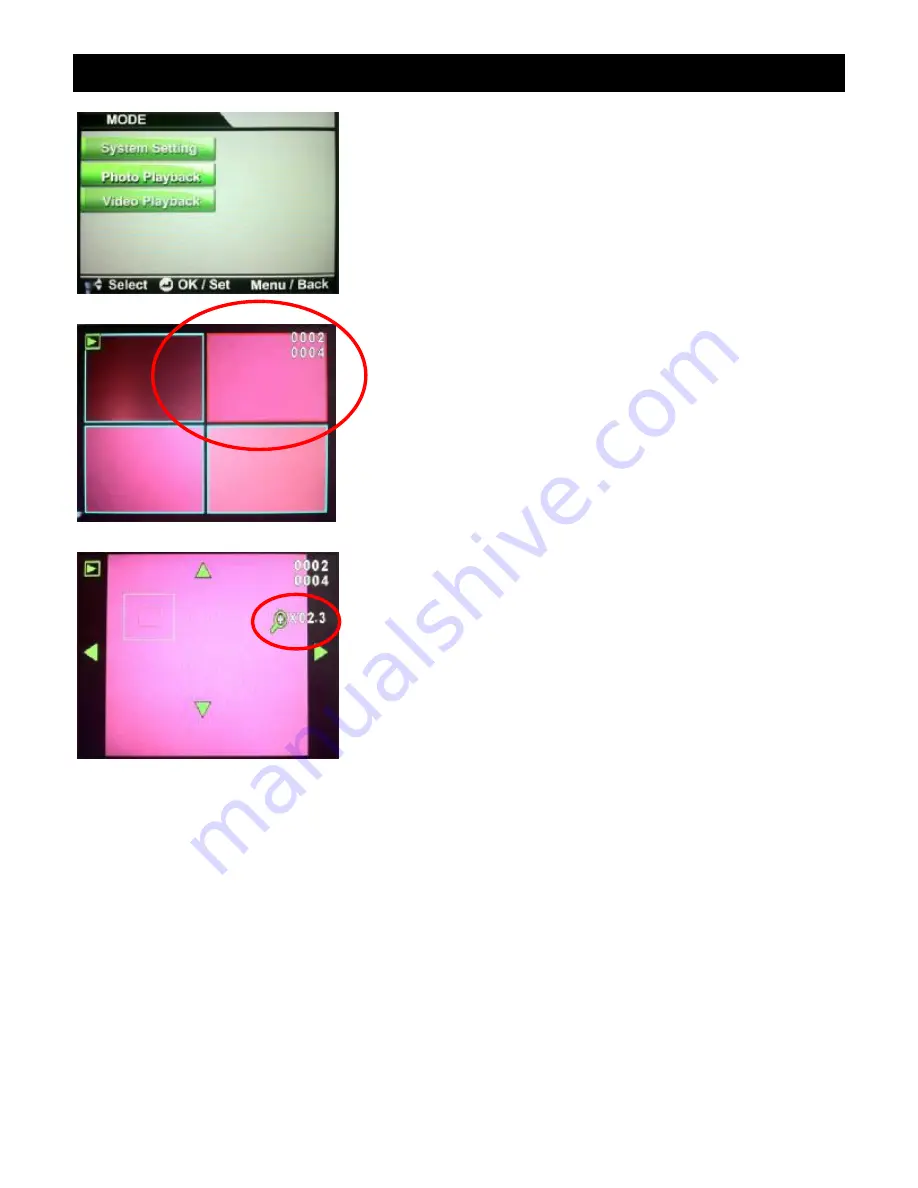
3078-HDR ZOOM STEREO MICROSCOPE
ACCU-SCOPE
®
73 Mall Drive, Commack, NY 11725 • 631-864-1000 • www.accu-scope.com 17
Photo Playback
Press the
MENU
button on the remote to enter the
operating mode.
Use the
button on remote to navigate to the
PHOTO
PLAYBACK
and press the OK button on the remote.
The photos will be displayed on the screen and you can
use the
and
to scroll through and select a photo.
When a photo is selected, a red line appears around it.
Press
OK
to view the selected photo.
The counter in the upper right hand corner of the screen
shows which photo you are on (top number) and how
many photos are stored on the SD card (bottom
number).
NOTE:
If you have a lot of photos stored on the SD
card, it may take a few moments for the card to be read
and the correct numbers to appear on the screen.
Zoom Function
To Zoom in on a photo, press the
ZOOM IN
button on
the remote. The magnification is displayed in the upper
right hand corner of the screen.
To Zoom out, press the
ZOOM OUT
button on the
remote or press the
MENU
button to return to the full
size image.
Field Move
When you are Zoomed in on an image, you can use the
UP/DOWN/LEFT/RIGHT arrow keys (
,
,
,
) on
the remote to move the field of view horizontally or
vertically.
To return to the photo playback menu, press the
MENU
button.