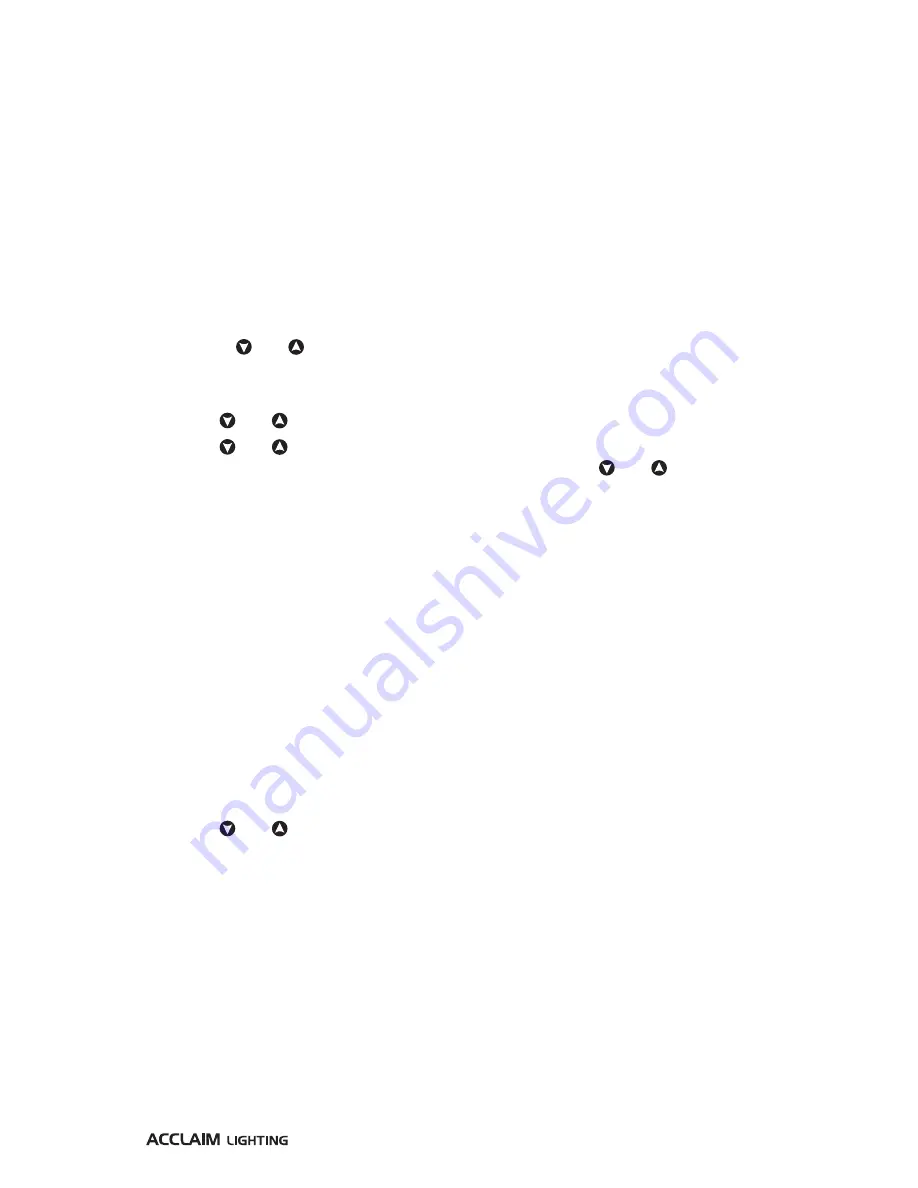
13
Selecting and displaying a static color
Note: Static colors are only possible on Dyna Drum SO color models.
You can choose from a preset palette of static colors or mix your own. In order to view the
static color, you will need to ensure the following:
•
The
SoLo
behavior mode is set to the
IntL
option.
•
There is no external DMX control input.
To choose a static color
1 Enter the user menu (see page 9).
2 Select the
CoLo
menu item. The current color setting will be shown (e.g.
CL 1
,
CL32,
Manu
, etc.).
3 Either:
•
Use the and buttons to scroll through the existing color palette options (
CL 1
to
CL32
) and press
ENTER
to save, or
•
Use the
Manu
(manual) option to mix your own color:
4 Use the and buttons to display the
Manu
option and press
ENTER
.
5 Use the and buttons to change between the four emitter colours (
red
,
Gree
,
bLue
and
W-A
(white)). To edit a color, press
ENTER
and then use the and buttons to
adjust the level for that color, between 0 and 255. Press
ENTER
to save and exit the setting.
6 Repeat step 5 for each required color.
The chosen color will be shown once the fixture exits from the menu, providing the
conditions mentioned above are met.
Selecting and displaying a dimmed white
This section is applicable only to Dyna Drum SO white models.
You can set a dimmed white that will be shown providing the following conditions are met:
•
The
SoLo
behavior mode is set to the
IntL
option.
•
There is no external DMX control input.
To set a dimmed white
1 Enter the user menu (see page 9).
2 Select the
Manu
menu item and then select the
dIMM
(dimmer) option. The current
intensity setting will be shown.
3 Use the and buttons to set the output intensity to the required level, between 0
and 255.
4 Press
ENTER
to save.
The chosen output will be shown once the fixture exits from the menu, providing the
conditions mentioned above are met.
Содержание Dyna Drum SO
Страница 1: ...User guide Dyna Drum SO Dyna Drum SO QW...
Страница 2: ......
Страница 21: ...19...
Страница 22: ...www acclaimlighting com...






















