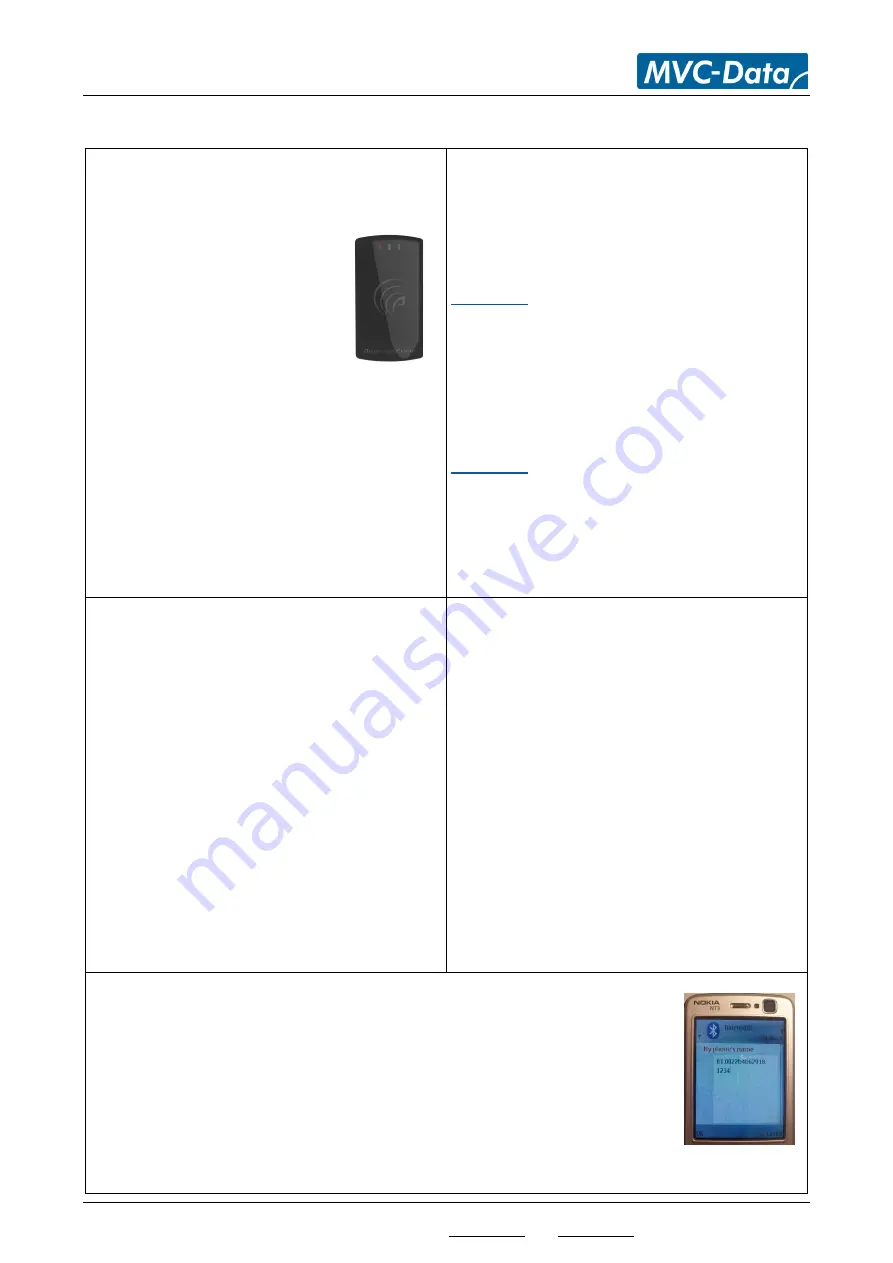
AccessZone® - GC430 & GC470 Quick User Guide
All information is subject to change without notice. All other products and brand names are registered trademarks of their respective companies 2014-04-22 US 0.03
Copyright © 2012 - 2014 All rights reserved MVC-Data ApS Skalhuse 5 9240 Nibe Web www.mvc-data.com E-mail [email protected] T45 25 12 84 02
1/2
GC430 & GC470 Quick User Guide
AccessZone® System - A Key to a Safer Future
Congratulations on choosing an AccessZone®
Access Control System with Wiegand bus.
It is a flexible and easy to use
system for controlling access to
doors and gates.
It enables quick configuration
with a few simple commands
entered on a standard mobile
phone with Bluetooth without installing any
software. No license or subscription is required.
By default it will forward all Bluetooth
addresses (IDs) in Wiegand 26 format.
Please see the "GC430 & GC470 User Manual"
and "GC430 & GC470 Quick Guide" for more
details.
Configuration Mode - Programming:
The system must be set into configuration
mode before it will accept the system
commands. Thus some commands can be
executed by the system administrators.
Method 1:
Enter configuration mode:
1) Power off the module
2) Press and held down the REX (Request Exit) push
button (IN1)
3) Power on the module again
4) The REX push button can be released after the short
beep
Method 2:
Enter the system command “E02” on the administrator
phone and enter the 8 digit master PIN code.
The system will now be in configuration mode
for 10 minutes and will flash with the Blue LED.
Restore Factory Default Settings:
The Master PIN code and the other system
configuration settings can be restored to
factory settings:
Please follow the below steps:
1) Power off the device
2) In J2 connector:
Short Pin 2 TxA to Pin 4 RxA
Short Pin 3 TxB to Pin 5 RxB
3) Power on the device – Wait - a short beep
acknowledges that the factory settings have been
restored
4) Power off the device again
5) In J2 connector:
Remove short from PIN 2 and PIN 4
Remove short from PIN 3 and PIN 5
6) Device can safely be re-powered with the restored
factory settings.
Execute a system command:
The 8-digit master PIN code must always be
used to execute a system command.
Default master PIN code: 12345678
1) Set system into configuration mode
2) Enable Bluetooth on mobile phone and set it to
hidden
3) Enter the required system command in the
Bluetooth name field on the mobile phone
4) Set the mobile phone to visible
5) Place mobile phone within the detection range of
the system
6) Wait for 3 short beeps
7) Enter Master PIN code when prompted
8) Wait for short beep for successful execution of the
command
9) Set the mobile phone to invisible/hidden
10) Erase command from mobile phone
System Command Overview:
All mobile phones with Bluetooth can be used to execute the system commands.
Change Master PIN Code
Change System Configuration 1
Add new User
Change System Configuration 2
Add new User – Easy Enrolment
Execute System Commands
Delete User
Execute System Configurations
The commands are entered in the Bluetooth friendly name field.
Example




















