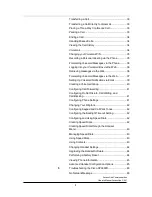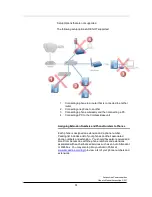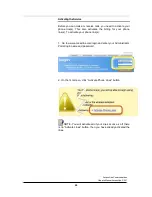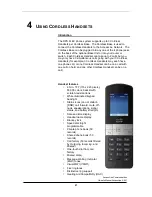AccessLine Communications
Owner’s Manual AccessLine 3-9-11
6
Important Safety Information
Only use the power adapter designed for use with Cisco SPA300
Series devices.
To prevent the ATA from overheating, do not operate it in an area
that exceeds an ambient temperature of 104°F (40°C).
Do not place anything on top of the Cisco Cordless Base; excessive
weight could damage it.
Insecure mounting might damage the Cisco Cordless Base or
cause injury. AccessLine is not responsible for damages incurred by
insecure wall- mounting
Important Battery Information
Use only size AAA Ni-MH 800 mAh (1.2V) rechargeable batteries
in the Cisco SPA302D Handset. Place the Handset in the charging
cradle for a recommended initial charge of 10 hours before using
the Handset for the first time.
Sensitive Electronic Environment
Any radio-Based equipment can potentially cause interference
with other equipment and can be interfered from other
equipment. This also applies for DECT equipment. However due
to the very low transmission power level the chances for
interference is very small. Research proves that operational
DECT phones normally don’t influence electronic equipment
however some precautions must be taken into account for
sensitive electronic equipment e.g. sensitive laboratory
equipment. When DECT phones operate in straight nearness of
sensitive electronic equipment incidental influence can appear.
You are advised not to place the DECT phone on or close (less
than 10cm) to this kind of equipment, even in standby mode.
Please also use the other documentation supplied with the
various parts of your telephone system.
Product Disposal Information
Disposal of electrical and electronic products should be done in
line with local regulations. Please contact the local authorities for
further information.
Battery Disposal Information
Defect or exhausted batteries should never be disposed of as
municipal waste. Return old batteries a licensed battery dealer or
a designated collection facility. Do not incinerate batteries.
Regulatory Information
Interference Information:
This device complies with Part 15 of the FCC Rules. Operation is
subject to the following two conditions: (1) this device may not
cause harmful interference, and (2) this device must accept any