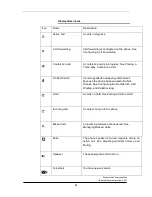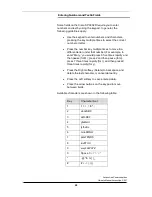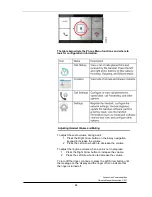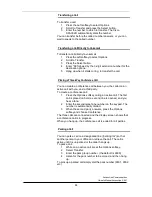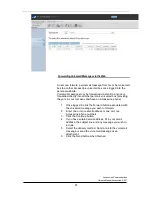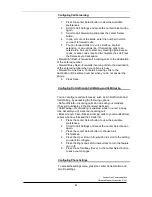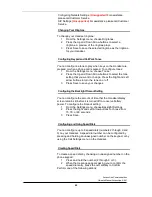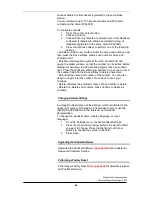AccessLine Communications
Owner’s Manual AccessLine 3-9-11
41
Configuring Call Forwarding:
1
Press the center Select button to view the available
preferences.
2
Scroll to Call Settings and press the center Select button
again.
3
Scroll to Call Forwarding and press the center Select
button.
4
In one or more of the fields, enter the number to which
you want to forward calls.
5
You can forward calls to a voice mailbox, another
extension, or an outside line. If forwarding calls to an
outside line, be sure to enter any steering digits, access
codes, or area codes required to complete the call. Press
the Delete key to backspace.
• Forward All Dest—Forwards all incoming calls to the destination
of the entered number.
• Forward Busy Dest—Forwards incoming calls to the destination
of the entered number when your phone is busy.
• Forward No Ans Dest—Forwards incoming calls to the
destination of the entered number when you do not answer the
phone.
6
Press Save.
Configuring Do Not Disturb, Call Waiting, and Call Blocking
You can configure call preferences, such as Do Not Disturb and
Call Waiting, by accessing the following options:
• Do Not Disturb—Incoming calls do not reach your Handset.
(They will not display in the Received Calls list.)
• Call Waiting—If call waiting is enabled, while on a call, a beep
tone will alert you of a second incoming call.
• Block Anonym Call—Blocks incoming calls to your Handset from
callers who have blocked their Caller ID.
1
Press the center Select button to view the available
preferences.
2
Scroll to Call Settings and press the center Select button
again.
3
Press the center Select button to choose Call
Preferences.
4
Press the Up or Down Arrow button to scroll to the setting
you want to configure.
5
Press the Right and Left Arrow buttons to turn the feature
on or off.
6
Press the Left softkey (Save), or the center Select button
to save your changes.
Configuring Phone Settings
To accessthe settings menu, press the center Seclect button and
scroll to settings.