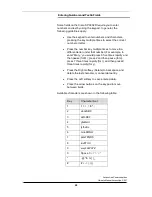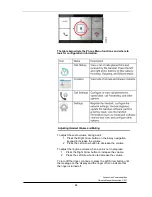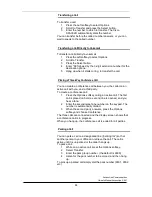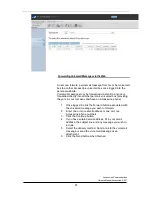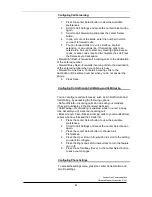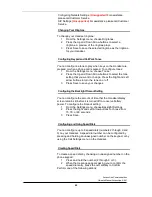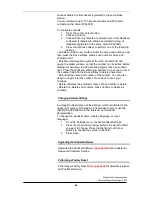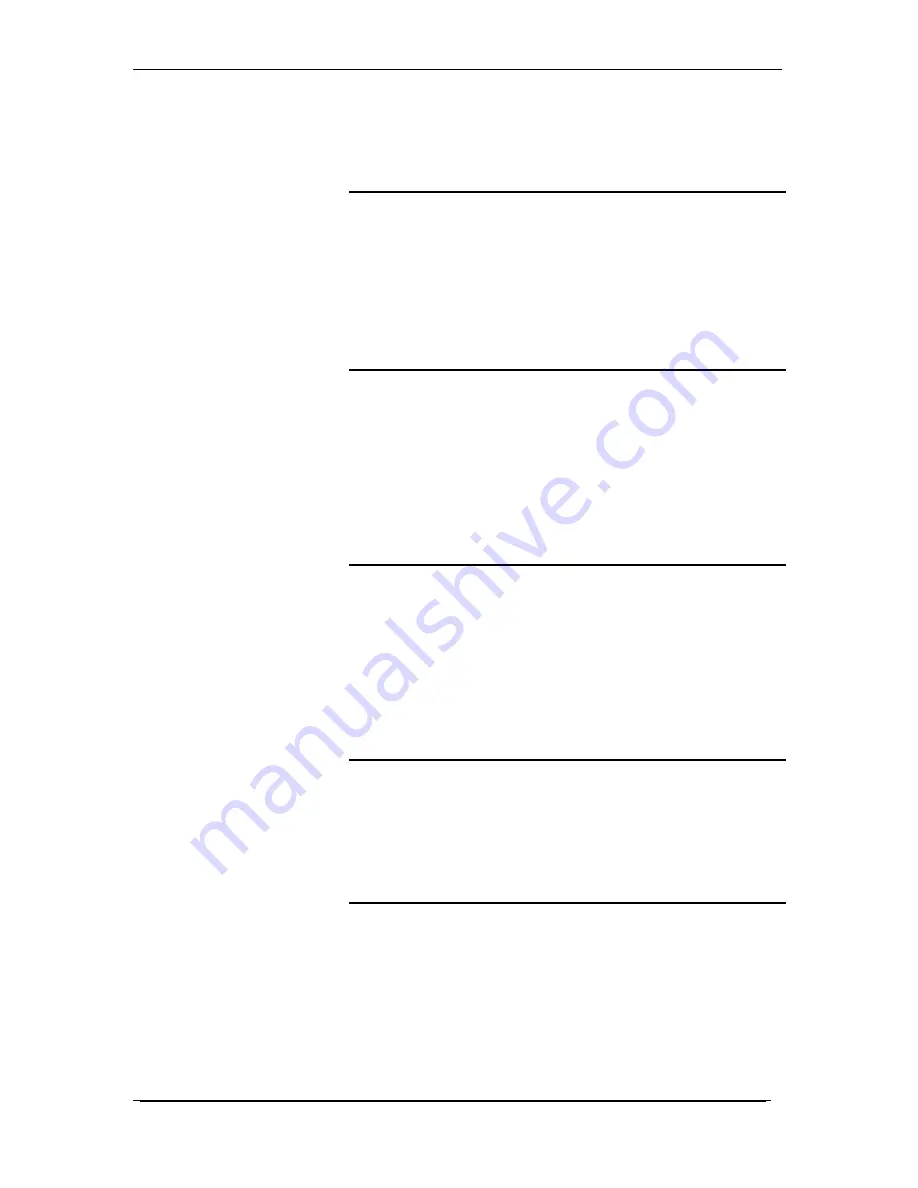
AccessLine Communications
Owner’s Manual AccessLine 3-9-11
42
Configuring Network Settings:
(Unsupported)
For assistance,
please call Customer Service.
SIP Settings:
(Unsupported)
For assistance, please call Customer
Service.
Changing Your Ringtone
To change your Handset ringtone:
1
From the Settings menu, choose Ringtones.
2
Press the Up and Down Arrow buttons to select a
ringtone. A preview of the ringtone plays.
3
Press Save to save the selected ringtone as the ringtone
for your Handset.
Configuring Keypad and Call Park Tones
You can configure a tone to play when keys on the Handset are
pressed or when a phone call is parked. To configure tones:
1
From the Settings menu, choose Tones.
2
Press the Up and Down Arrow buttons to select the tone
setting that you want to change. Press the Right and Left
arrow buttons to turn the tone on or off.
3
Press Save to save your changes.
Configuring the Backlight Timeout Setting
You can configure the amount of time that the Handset display
screen remains lit before it is turned off to conserve battery
power. To configure the timeout setting:
1
From the Settings menu, choose Backlight Settings.
2
Press the Right and Left Arrow buttons to choose from
15, 30, or 60 seconds.
3
Press Save.
Configuring and Using Speed Dials
You can configure up to 9 speed dials (numbers 2 through 9 and
0) on your Handset. A speed dial number can be configured by
pressing and holding an unassigned number on the keypad, or by
using the Call Settings menu on the Handset.
Creating Speed Dials
To create a speed dial by choosing an unassigned number on the
phone keypad:
1
Press and hold the number (2 through 9 or 0).
2
When the message appears asking you to confirm the
speed dial entry, press the Left softkey to Confirm.
Perform one of the following actions: