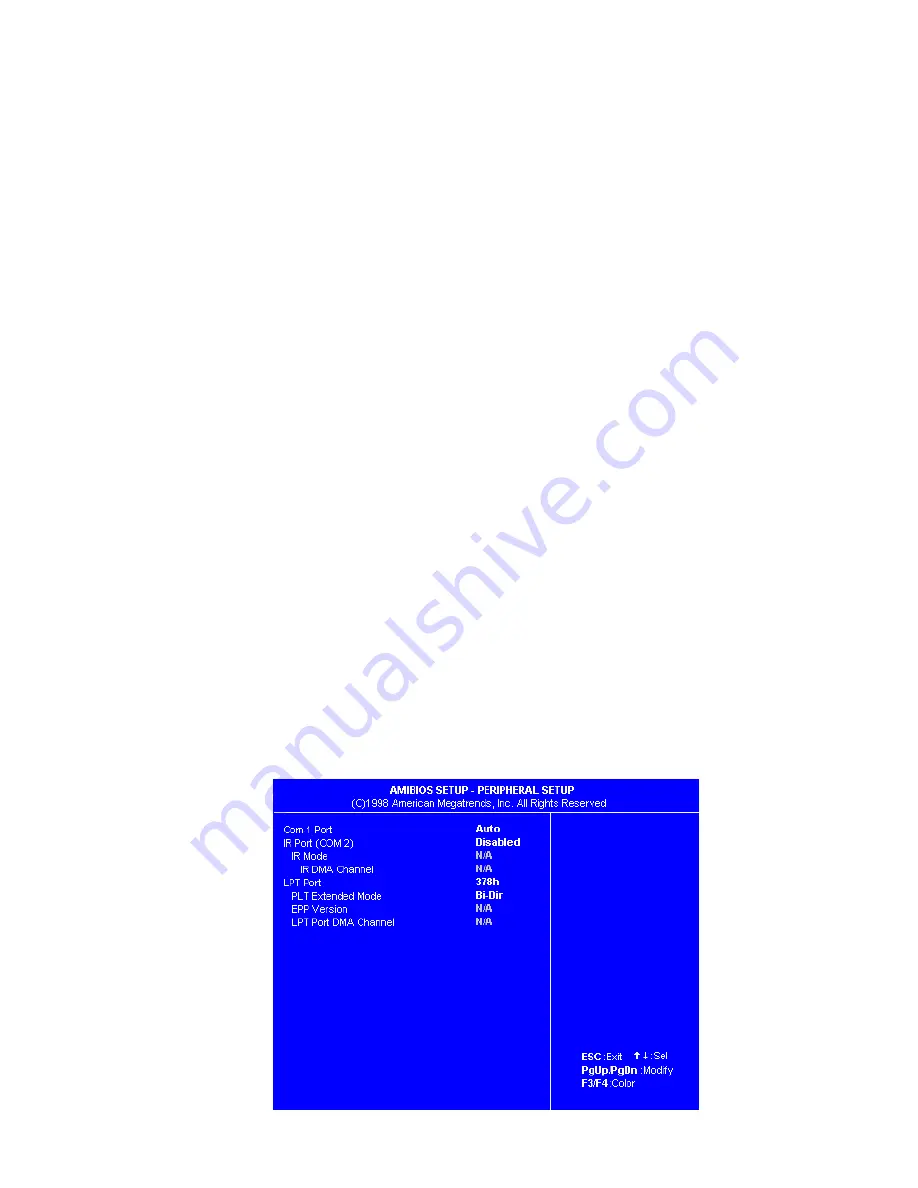
5. Once you have determined which values will work if any, please see item D.
for instructions on how to configure your system’s BIOS to use these new
values. If you were unable to find both an IRQ and I/O Range that did not
conflict with another device in your system, you will need to contact your PC
manufacturer’s technical support department for advanced troubleshooting.
D. If you need to reconfigure COM ports in your system’s BIOS, complete the
D. If you need to reconfigure COM ports in your system’s BIOS, complete the
D. If you need to reconfigure COM ports in your system’s BIOS, complete the
D. If you need to reconfigure COM ports in your system’s BIOS, complete the
D. If you need to reconfigure COM ports in your system’s BIOS, complete the
following steps:
following steps:
following steps:
following steps:
following steps:
1. Reboot your computer. When the system is booting back up, there will be a
prompt that states “Press <F2> to enter setup” or something similar. When
prompted, hit the correct key(s) in order to enter the BIOS setup utility.
Common key(s) are F1, F2, Del, or Ctrl+Alt+S. If you cannot determine how
to enter the BIOS setup utility, please contact your PC manufacturer’s
technical support.
NOTE: Since various BIOS setup utilities can vary greatly
NOTE: Since various BIOS setup utilities can vary greatly
NOTE: Since various BIOS setup utilities can vary greatly
NOTE: Since various BIOS setup utilities can vary greatly
NOTE: Since various BIOS setup utilities can vary greatly, the following steps
, the following steps
, the following steps
, the following steps
, the following steps
are only suggestions. If you are unsure of what you are doing, please
are only suggestions. If you are unsure of what you are doing, please
are only suggestions. If you are unsure of what you are doing, please
are only suggestions. If you are unsure of what you are doing, please
are only suggestions. If you are unsure of what you are doing, please
contact your PC manufacturer’s technical support immediately
contact your PC manufacturer’s technical support immediately
contact your PC manufacturer’s technical support immediately
contact your PC manufacturer’s technical support immediately
contact your PC manufacturer’s technical support immediately. Improper
. Improper
. Improper
. Improper
. Improper
BIOS configuration can seriously effect your system.
BIOS configuration can seriously effect your system.
BIOS configuration can seriously effect your system.
BIOS configuration can seriously effect your system.
BIOS configuration can seriously effect your system.
2. Once inside the BIOS setup utility, you are going to be looking for an area
where you can configure your system’s serial ports. This will vary from
system to system. Common things to look for are “Integrated Peripherals”
(Award BIOS), “Advanced” (Phoenix BIOS), or “Peripheral Setup” (AMI BIOS).
The following screenshot is provided as example only and does not
The following screenshot is provided as example only and does not
The following screenshot is provided as example only and does not
The following screenshot is provided as example only and does not
The following screenshot is provided as example only and does not
necessarily represent the screens you will see in your system’s BIOS setup
necessarily represent the screens you will see in your system’s BIOS setup
necessarily represent the screens you will see in your system’s BIOS setup
necessarily represent the screens you will see in your system’s BIOS setup
necessarily represent the screens you will see in your system’s BIOS setup
utility
utility
utility
utility
utility.....
58
Содержание 2005
Страница 1: ...AccessPORT User s Guide 2002 2005 Subaru WRX Accessecu ...
Страница 2: ......
Страница 4: ......
Страница 68: ......
Страница 69: ......
Страница 70: ...AccessECU www accessecu com Copyright 2005 Subaru WRX Manual Rev 1 20 Authorized Distributor ...













































