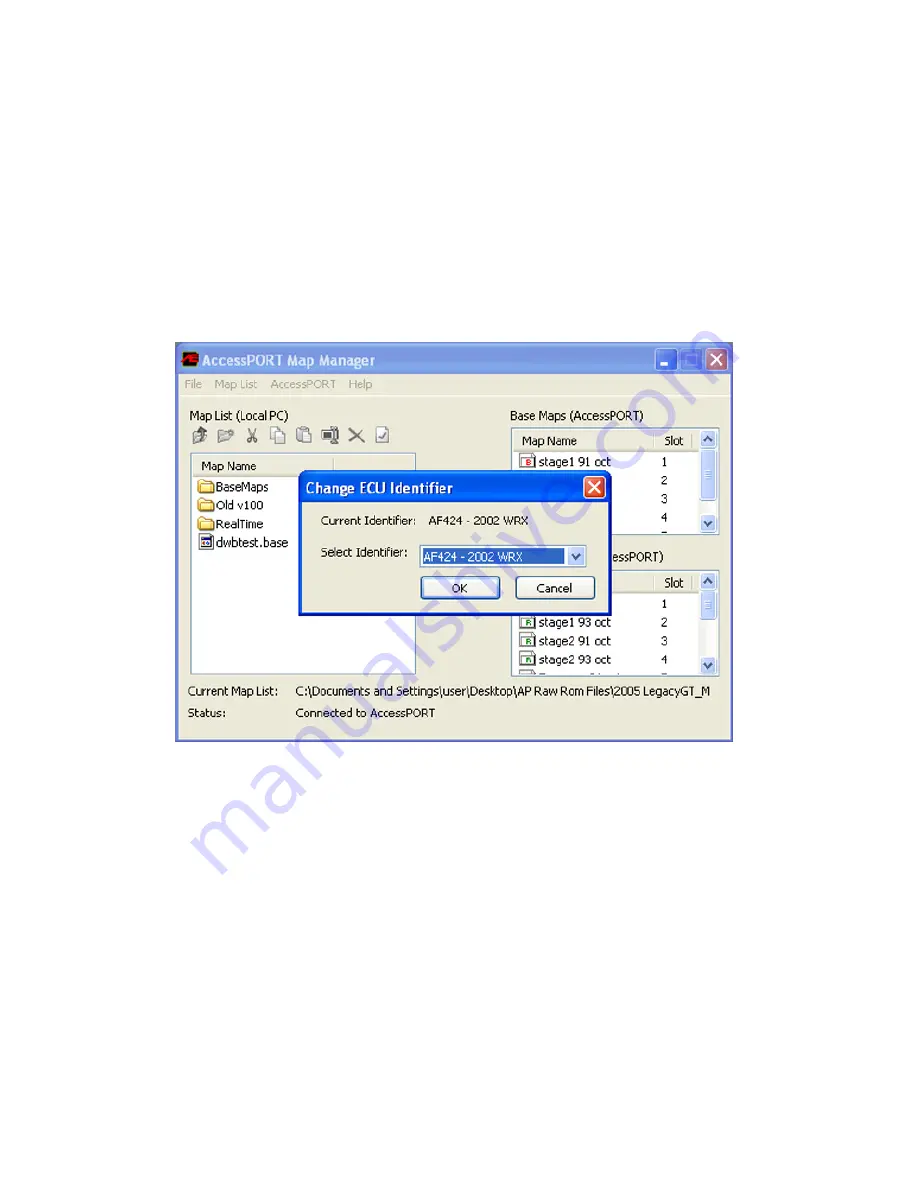
Change ECU Identifier
Change ECU Identifier
Change ECU Identifier
Change ECU Identifier
Change ECU Identifier
With the WRX model of the AccessPORT, installation may alter the reported ECU
version from what the car was originally equipped with. Due to this, we have
made an option available in the Map Manager software that will allow you to
adjust this reported version to the version originally on your ECU.
To change the version, you must first connect to your AccessPORT. Then choose
AccessPORT -> Change ECU Identifier
AccessPORT -> Change ECU Identifier
AccessPORT -> Change ECU Identifier
AccessPORT -> Change ECU Identifier
AccessPORT -> Change ECU Identifier
When the Map Manager software connects to the AccessPORT, it will detect
what version is currently being reported. If you need to adjust this value, use the
pull down menu to select the version you wish to have reported by the ECU.
If you do not know what version ECU you have installed in your vehicle, you will
need to access the ECU located on the passenger side floorboard. The ECU part
number will start with 22611.
22611.
22611.
22611.
22611. The last 5 alphanumeric values are the ECU
Identifier.
44
Содержание 2005
Страница 1: ...AccessPORT User s Guide 2002 2005 Subaru WRX Accessecu ...
Страница 2: ......
Страница 4: ......
Страница 68: ......
Страница 69: ......
Страница 70: ...AccessECU www accessecu com Copyright 2005 Subaru WRX Manual Rev 1 20 Authorized Distributor ...
















































