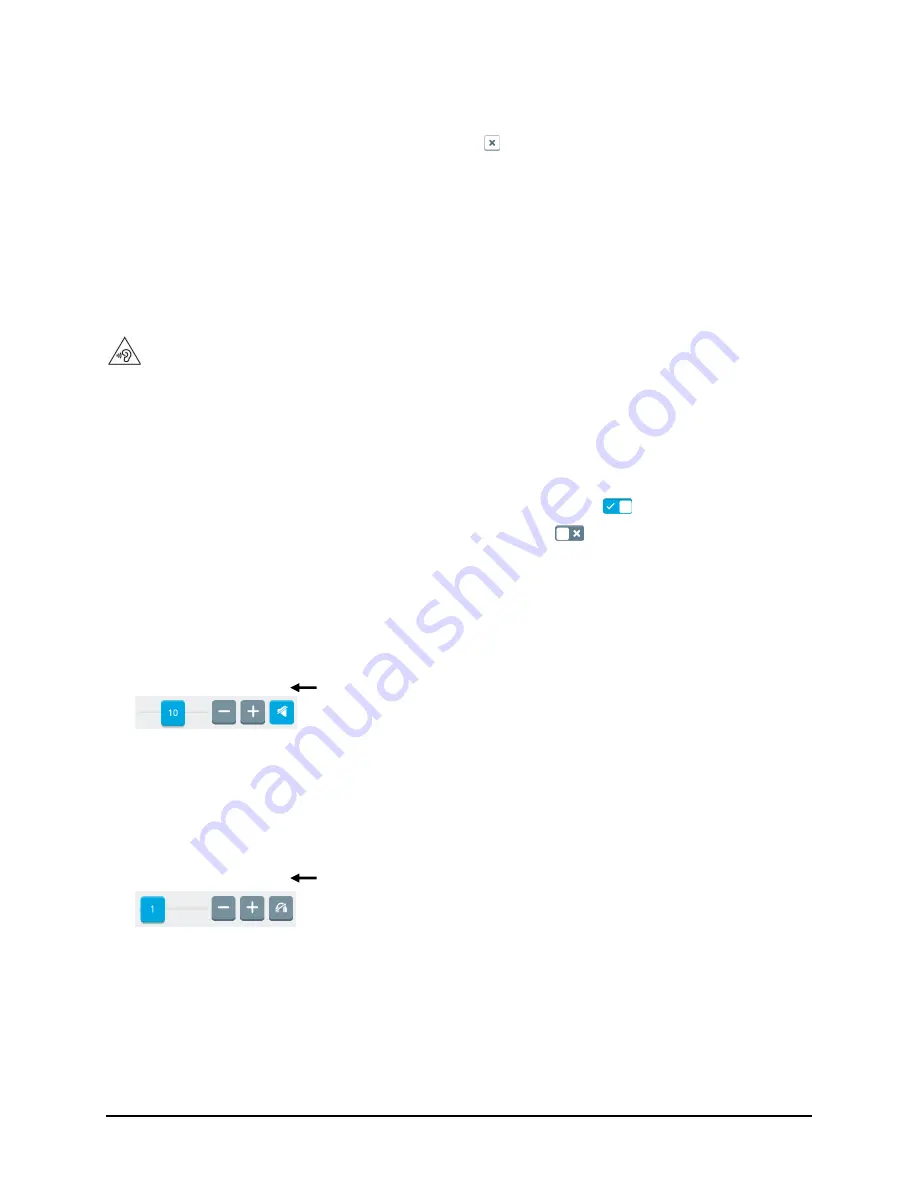
Accent 1400 User’s Guide
21
5.
Select
Add
. The word and its phonetic spelling will appear below the entry fields.
6.
Repeat steps 3, 4, and 5 for each pronunciation you want to add.
Note:
If you need to remove a pronunciation, select .
7.
When you finish adding pronunciations, select
Close
to close the Pronunciation window.
8.
Select
Finished
to close the Voice window.
Adjusting Sound and Volume
To prevent possible hearing damage, do not listen to headphones at high volume levels for long periods.
Select
Menu
>
Toolbox
>
System Settings
>
Volume Settings
.
Enabling the Device Volume Button
Choose to adjust volume using the device volume button and software volume controls or software
volume controls only. Select the Device Volume Button on/off toggle:
= You can adjust volume
using the device volume button and software volume controls.
= You can adjust volume using
software volume controls only.
Adjusting Device Volume
Adjust the Device Volume setting by moving the slider button until the number you want is displayed or
by selecting the
+
and
–
buttons to change the number one digit at a time. Settings range from 1 to 20.
Adjusting Headphone Volume
Adjust the Headphones Volume setting by moving the slider button until the number you want is
displayed or by selecting the
+
and
–
buttons to change the number one digit at a time. Settings
range from 0 to 20.
Setting Where the Main Voice is Heard
Choose to hear the main voice through the
Device
speakers or
Headphones
.
Setting Where the Prompt Voice is Heard
Choose to hear the prompt voice through the
Device
speakers or
Headphones
.
To mute the device speakers, select the mute speakers
button. The button turns blue when selected.
To mute the headphones, select the mute headphones
button. The button turns blue when selected.






























