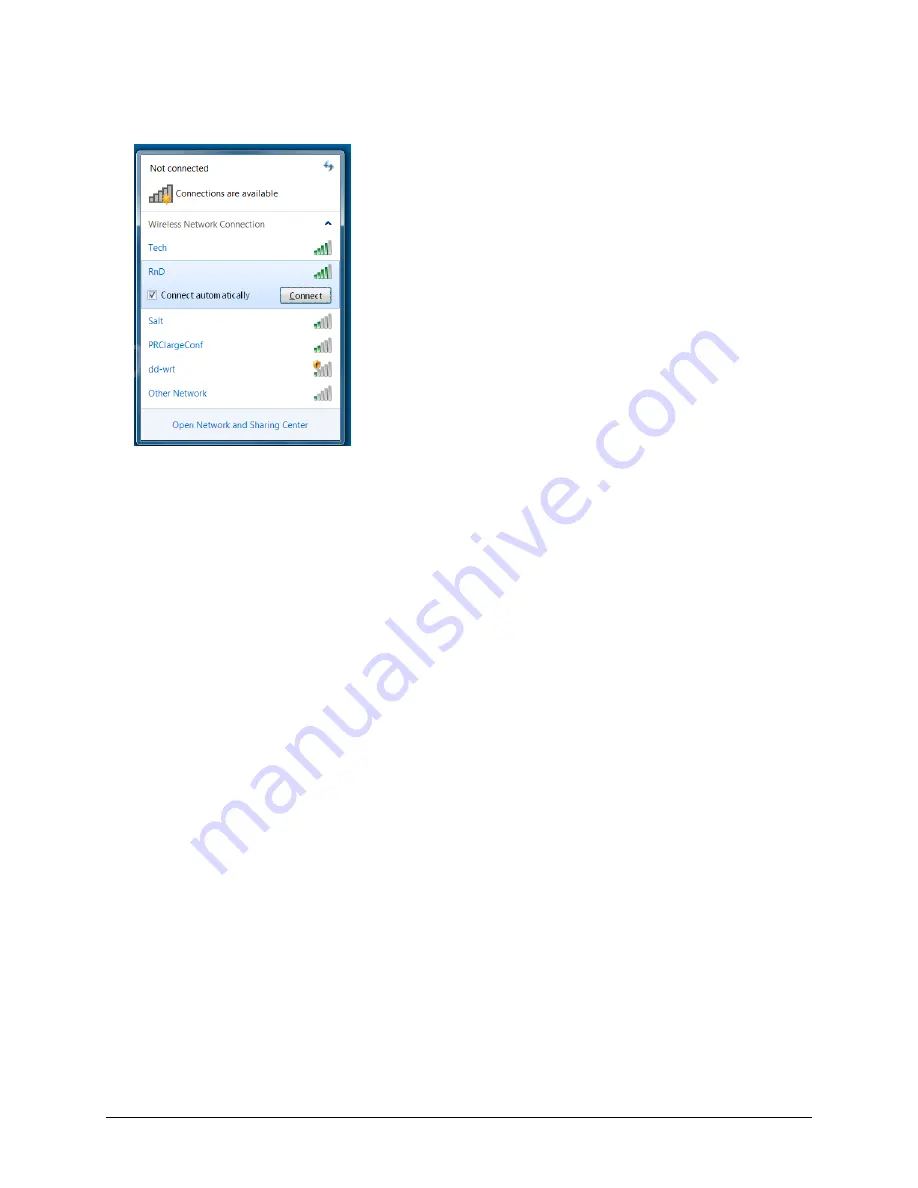
9.
Select the network you want to connect to.
10.
Select
Connect
.
11.
Follow the directions on your display.
12.
You may need to enter a network key or password.
13.
When you are connected, the Wi-Fi icon in the task bar changes to bright white
14.
Exit the menu and go to the Internet to test the connection.
Accent 800 Hardware Manual
Page 22















































