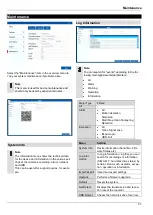Glossary
65
PAL
"Phase Alternating Line"; European colour TV system. It
uses 576 visible picture lines, with the lines used for
management signals, a full screen consists of 625 lines.
Fifty half images are displayed per second. Its colour sig-
nal phase position changes from picture line to picture
line.
PANEL
Interior working of a flat display (the terms LCD or plasma
panel are used).
PC
A PC can be used as a remote access point with the soft-
ware supplied or with a browser.
Pixel
"Picture element". Image point, image element refers to
the smallest unit of a digital image transmission or dis-
play.
PIP
"Picture in Picture". Abbreviation for the "picture-in-pic-
ture" function, where two signal sources can be seen on
the screen at the same time. When this occurs, the sec-
ond signal source is placed over the first one.
PPPoE
'PPP over Ethernet' (Point-to-Point Protocol)
Network transmission process for establishing connection
via dial-up lines that are used with ADSL connections, for
example.
PROGRESSIVE
Scanning by line or image display, as opposed to line
skip or "Interlaced".
RTSP
'Real-Time Streaming Protocol'
Network protocol for the control of continuous transmis-
sion of streams or software via IP-based networks.
SNMP
'Simple Network Management Protocol'
A network protocol that regulates the communication be-
tween the monitored devices and the monitoring station.
Therefore, with appropriate software, the device status
can be monitored.
USB
'Universal Serial Bus'
Serial bus link for the connection of, among other things,
storage media in operation. Maximum usable data rate
for USB 2.0: approx. 320 Mbit/s (approx. 40 MB/s).
VGA
"Video Graphics Array“" For PCs, the usual interface for
analogue video signals
– usually involves RGB signals.
INCH
Measurement of screen diagonals. An inch is equal to
2.54 centimetres. The main typical sizes of 16:9 displays:
26 inch (66 cm), 32 inch (81 cm), 37 inch (94 cm), 42
inch (106 cm), 50 inch (127 cm), 65 inch (165 cm).