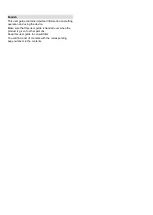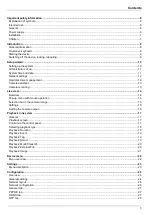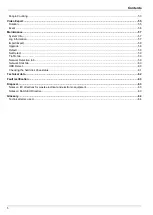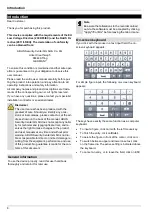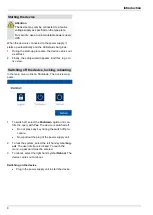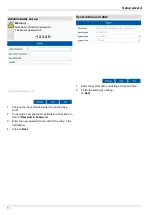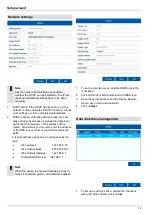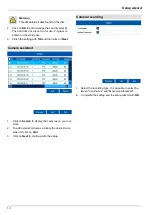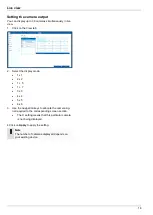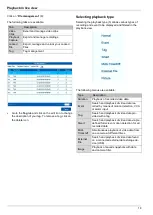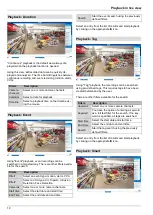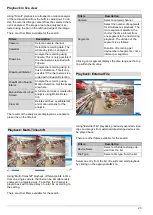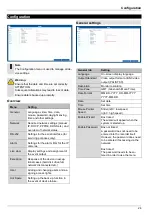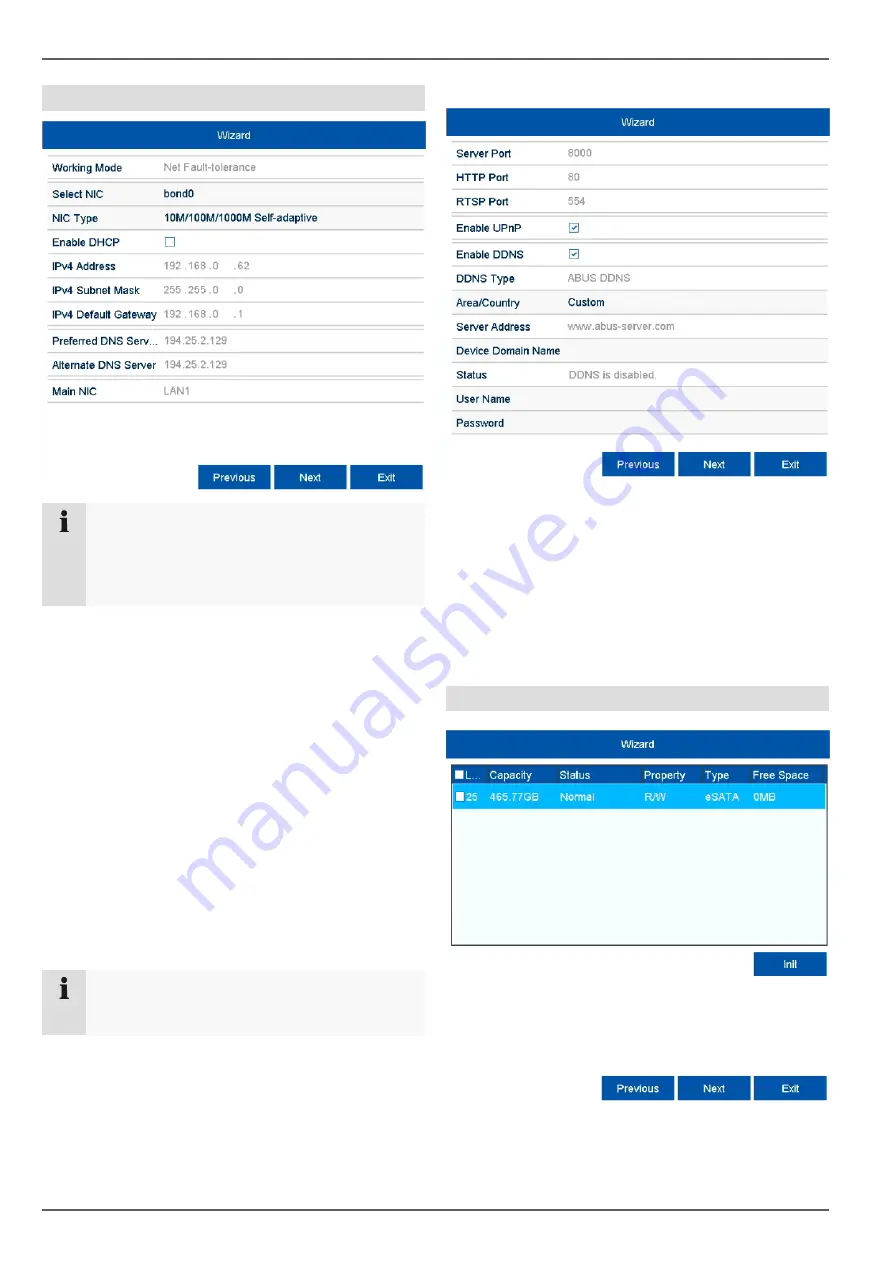
Setup wizard
12
Network settings
Note
Ask the network administrator responsible
whether the DHCP can be selected or the IP ad-
dress and additional settings have to be done
manually.
1.
DHCP active: if the DHCP has been set up in the
network router, enable the DHCP 'checkbox'. All net-
work settings are then completed automatically.
2.
DHCP inactive: enter the data manually (IPv4 ad-
dress, IPv4 subnet mask as well as the default set
up for the IPv4 Gateway = IPv4 address of the
router). Alternatively you can also enter the address
of the DNS server, which is required for email dis-
patch.
A typical address assignment could appear as fol-
lows:
IPv4 address:
192.168.0.50
IPv4 Subnet Mask:
255.255.255.0
IPv4 Default Gateway:
192.168.0.1
Preferred DNS Server: 192.168.0.1
1.
To set up remote access, activate DDNS using the
"checkbox".
2.
Click on the input field and select the DDNS type.
3.
Save the server address and the Device Domain
Name, user name and password.
4.
Click on
Next
.
Hard disk drive management
1. To set up a hard disk drive, enable the 'checkbox'
with a left click and then click on
Init.
Note
When the device is accessed remotely via the in-
ternet, it should be given a fixed network address.