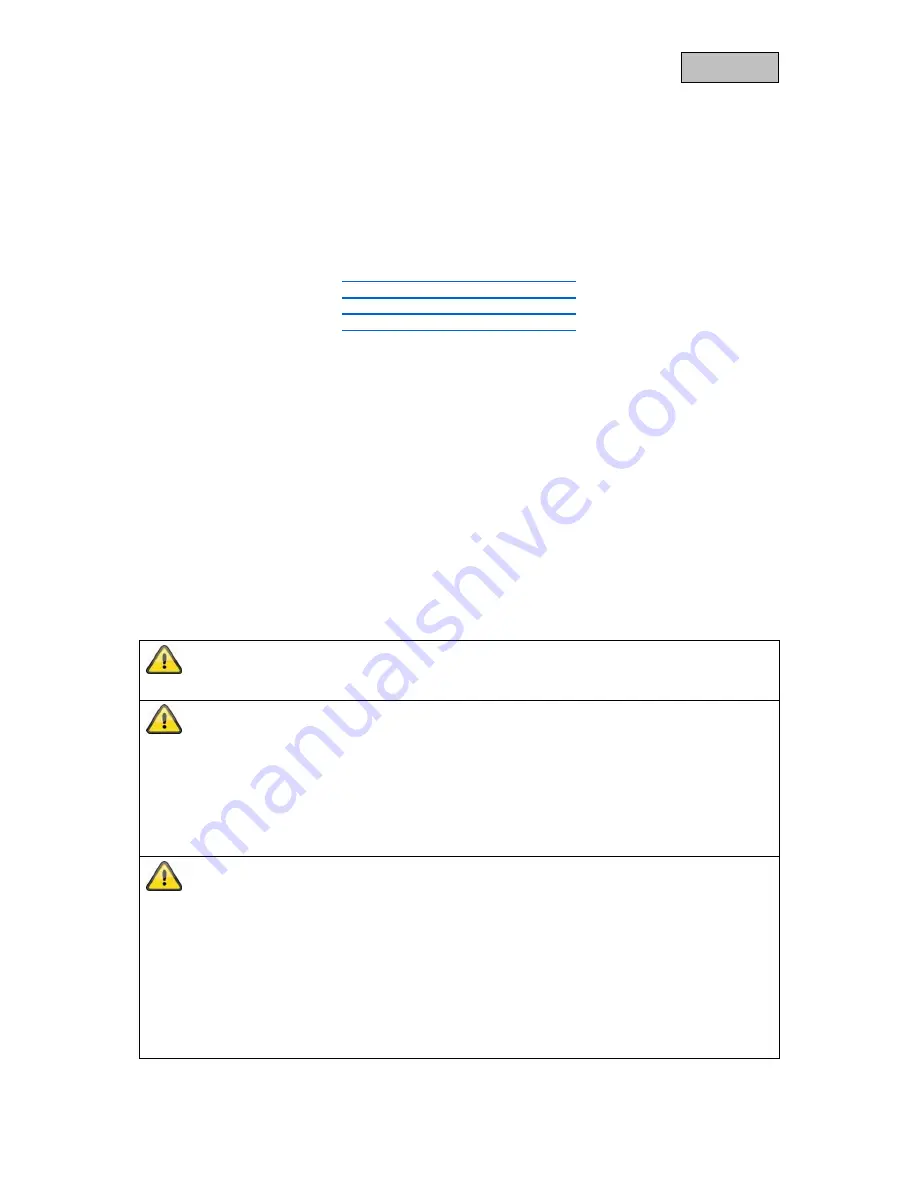
2
English
Introduction
Dear Customer,
Thank you for purchasing this product.
ABUS Security-Center hereby declares that the TVIP11561, TVIP21560, TVIP41560 and
TVIP61560 cameras comply with the RED Directive 2014/53/EU. These devices also meet the
requirements of the following EU directives: EMC Directive 2014/30/EU and the RoHS Directive
2011/65/EU. The full EU Declaration of Conformity text may be found at:
www.abus.com/product/TVIP11561
www.abus.com/product/TVIP21560
www.abus.com/product/TVIP41560
www.abus.com/product/TVIP61560
To ensure this condition is maintained and that safe operation is guaranteed, it is your obligation to
observe this user manual.
Please read the entire user manual carefully before putting the product into operation, and pay attention
to all operating instructions and safety information.
All company names and product descriptions are trademarks of the corresponding owner. All
rights reserved.
If you have any questions, please contact your specialist installation contractor or specialist
dealer.
Data storage is subject to national data privacy guidelines.
Warning as required by §201 StGB (German Criminal Code):
Whosoever unlawfully makes an audio recording of the privately spoken words of another, and uses
or makes a recording thus produced accessible to a third party, shall be liable to imprisonment or a
fine.
Whosoever unlawfully overhears with an eavesdropping device the privately spoken words of
another not intended for his attention, or publicly communicates, verbatim or the essential content
of, the privately spoken words of another, recorded or overheard, shall incur the same penalty.
Disclaimer
This user manual has been produced with the greatest of care. Should you discover any omissions
or inaccuracies, please contact us in writing at the address provided above.
ABUS Security-Center GmbH does not accept any liability for technical and typographical errors, and
reserves the right to make changes to the product and user manuals at any time and without prior
warning.
ABUS Security-Center GmbH is not liable or responsible for direct or indirect damage resulting from
the equipment, performance and use of this product. No guarantee is made for the contents of this
document.



































