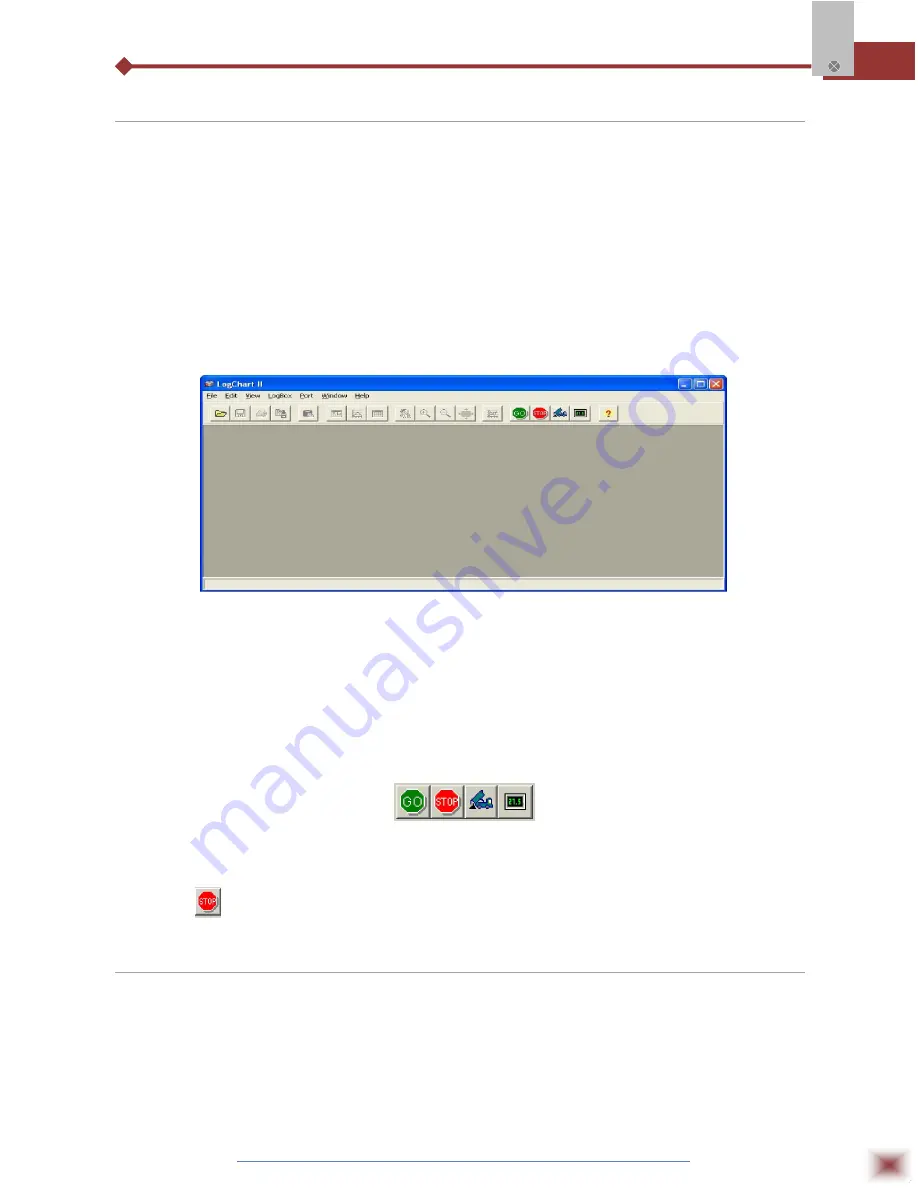
ABUS TECHNOLOGIES INC.
6
TagTemp
3.2 LogChart-II
3.2.1 INSTALLING LOGCHART-II
The LogChart II is the software provided with the logger to allow for configuration and data
collection. To install the LogChart II, execute the
LC_II_Setup.exe
program provided in the CD. The
installation wizard will then guide you throughout the installation process.
Note: Be sure your Windows date separator is configured as a slash: dd/mm/yy or dd/mm/yyyy.
3.2.2 RUNNING LOGCHART-II
Start the program. The main window will appear on the screen, as shown in Figure below.
LogChart-II main window
The LogChart II requires a communication port to talk to the logger. Select one and connect the
corresponding wand IR-LINK3 to it. Click on the menu
Port.
Clicking on the menu
Port
, all free
communication ports available in the computer will be listed (usually COM2, once the mouse is
frequently connected at COM1). The chosen port will be remembered next times the LogChart II is
initiated. When the selected port is successfully opened, the LogChart II initial screen is opened,
enabling the buttons below:
Buttons enabled when the communication port of choice is valid
In case the user wants to stop the process while data logging is running, the button “Stop” must
be pressed:
3.3 Optic Interface IR-Link3
Configuring, monitoring or downloading data from the logger through LogChart-II requires that
the IR-LINK3 communication interface be connected to your PC. This interface is sold separately. The
IR-LINK3 interface sends and receives data to/from the logger through infrared signals.

















