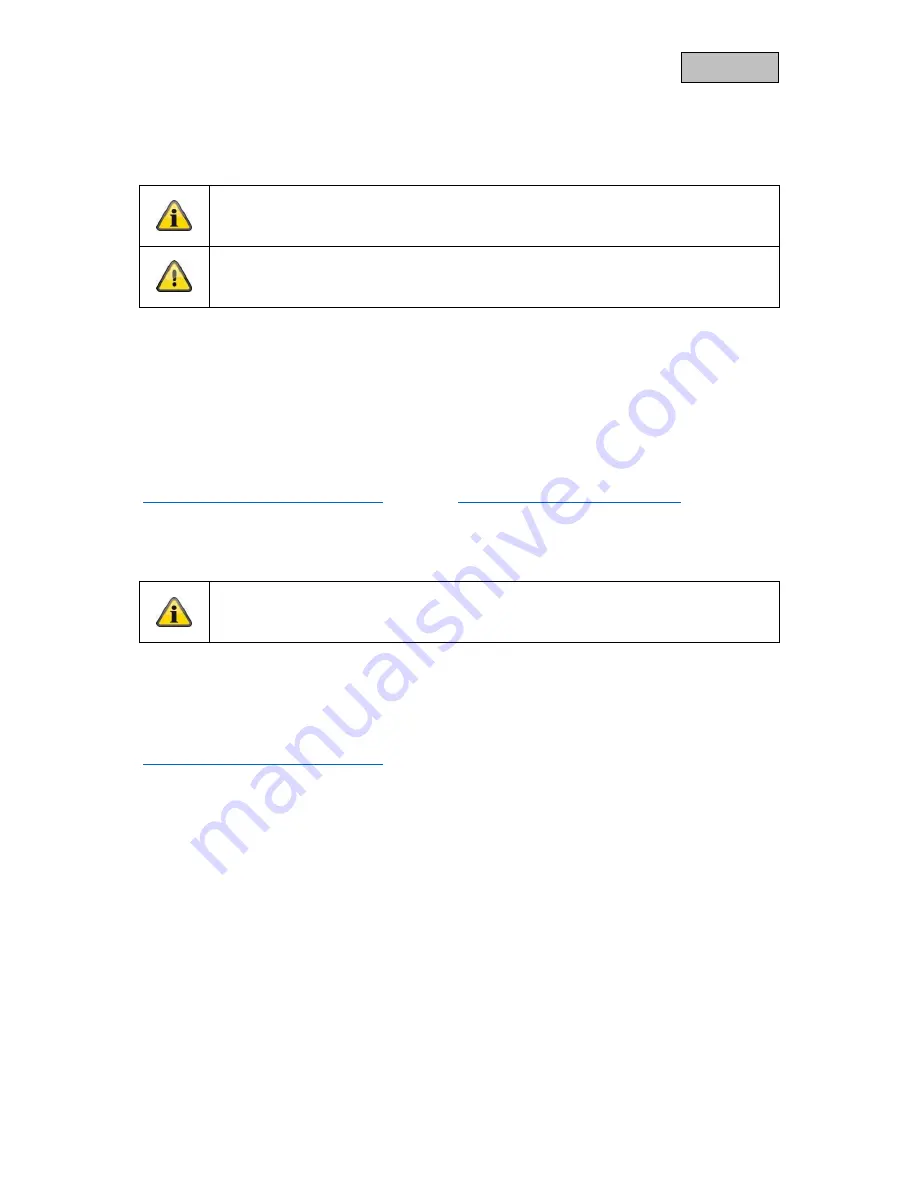
33
English
12. Updating firmware:
There are two different ways to update your camera’s firmware. Please ensure that your camera
settings are retained for both methods so that you don’t need to reconfigure your camera.
Please note that a MicroSD card is required for both variants.
It takes approx. three to five minutes to update your camera. Do not disconnect your
camera from the power during this process.
12.1. Update via server
The camera checks whether new firmware is available on the firmware server every six hours. Insert a
MicroSD card into your camera so that it can download the firmware automatically. Once the camera
has downloaded the firmware, a message will appear the next time you access the advanced settings
so that the update can then begin.
12.2. Update manually
Alternatively, you can download the latest firmware from the ‘Downloads’ tab on the product website:
www.abus.com/product/
article number
. (Example:
www.abus.com/product/PPIC32020
)
Copy both files (rootfs-cpio_master.squashfs.img, rootfs-cpio_master.squashfs.md5) on to an empty
MicroSD card and insert the card into your camera. To start the update, restart your camera manually
by briefly disconnecting it from the power.
Should you wish to update other cameras, delete the files on the MicroSD card and copy
them on to the card again.
12.3.
Current firmware version
Some camera functionality only works if used together with the latest firmware version. Make sure your
camera is updated at all times.
The latest firmware versions are available on relevant product page:
www.abus.com/product/
article number















