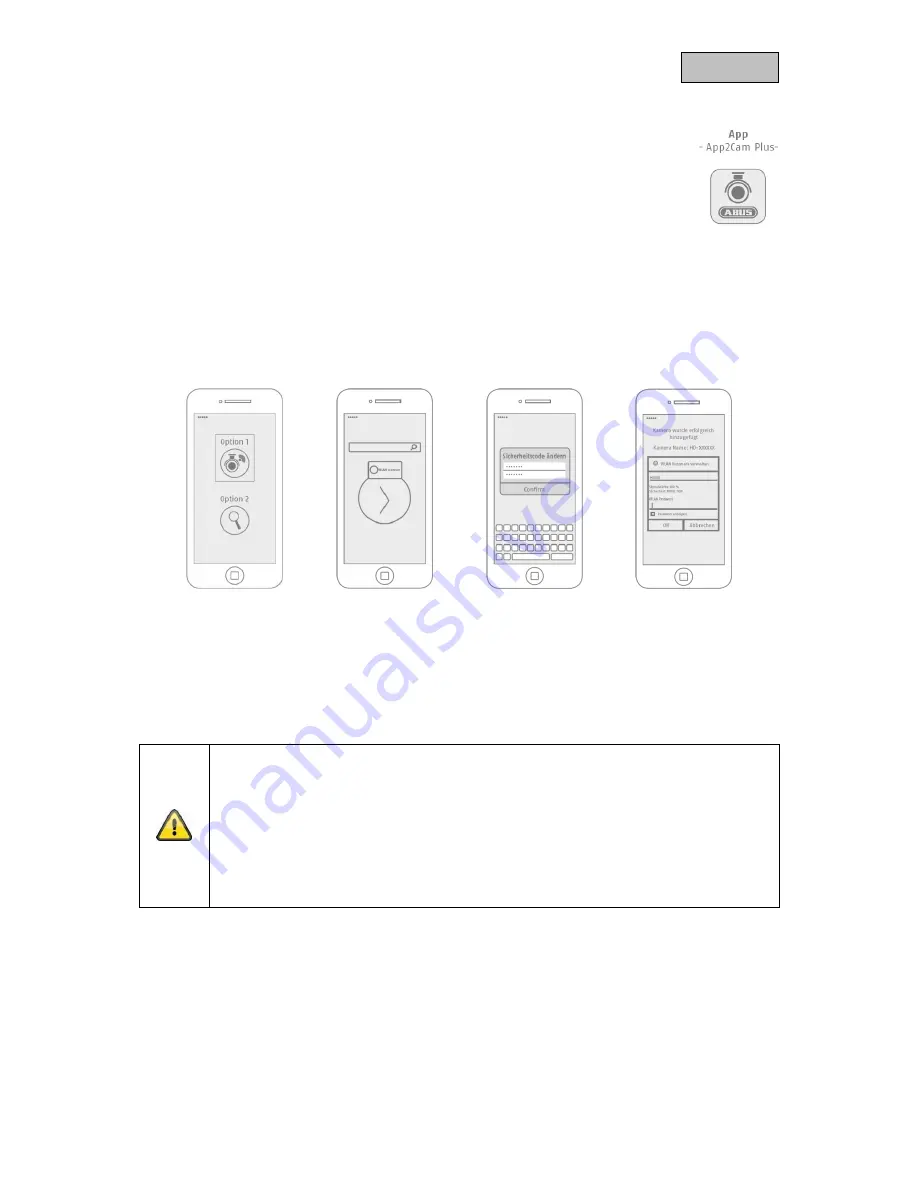
17
English
5. App2Cam Plus: First access
5.1. Download app
Download the ‘App2Cam Plus’ app from the Google Play Store or Apple App Store
before your initial access.
5.2. Setting up the camera
Connect the camera to the power to begin set-up. If you would like to connect the camera to your home
network (router) using the network cable, attach the network cable to the camera before connecting the
camera to the power.
The camera will be ready for set-up after approx. 60 seconds.
5.2.1. Wi-Fi set-up (Android)
Open the app and select option 1 to set up the camera on your Wi-Fi network.
The app will automatically search for the camera's Wi-Fi access point. If multiple cameras are available
at the same time during set-up, you will be shown a list of cameras. Select the required camera and
press the arrow key to continue with installation.
Before connecting the camera to the Wi-Fi, the app prompts you to change the security code on the
camera, which is required to integrate the camera. Enter a security code and confirm it.
Note
This security code should consist of at least eight characters and meet at least two or
three of the following criteria:
Uppercase letters (A
–Z)
Lowercase letters (a
–z)
Numbers (0
–9)
Special characters are not allowed. The camera's standard security code '123456' is not
permitted.
Select your home network Wi-Fi from the list of Wi-Fi networks, then enter the Wi-Fi password for your
home network. Press 'OK' to set up the connection.
The camera takes approx. 90 seconds to set up a connection with the Wi-Fi network. If the camera
does not connect despite this set-up, reset the camera using the Reset button and repeat the above
steps.






























