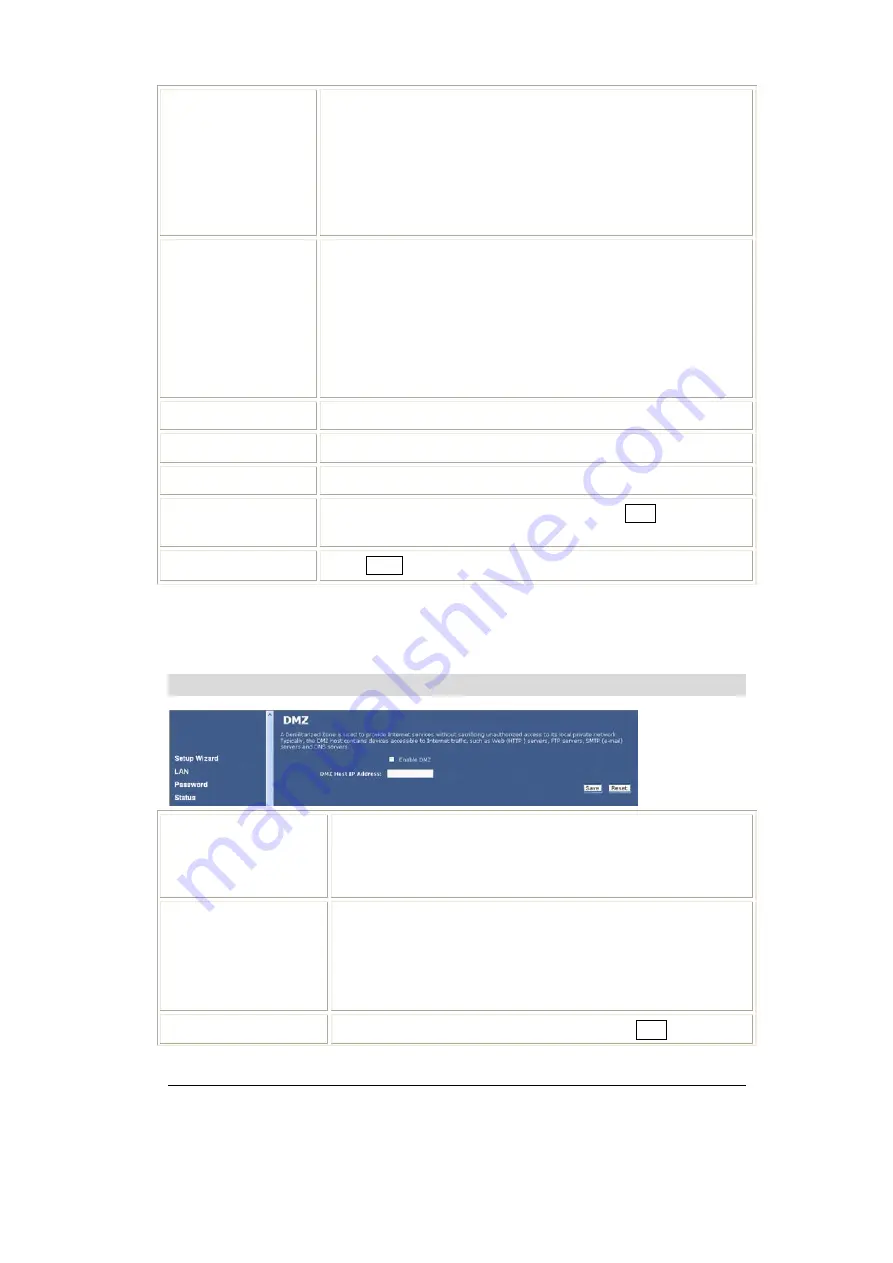
22
Enable DDNS
Select to enable DDNS function.
This free service is very useful when combined with the Virtual
Server feature. It allows Internet users to connect to your Virtual
Servers using a URL, rather than an IP Address. This also solves
the problem of having a dynamic IP address. With a dynamic IP
address, your IP address may change whenever you connect, which
makes it difficult to connect to you.
Service Provider
•
Select the desired DDNS Service Provider from the list.
•
Details of your DDNS account (Name, password, Domain
name) must then be entered and saved on this screen.
•
This device will then automatically ensure that your current IP
Address is recorded by the DDNS Service Provider.
•
From the Internet, users will now be able to connect to your
Virtual Servers (or DMZ PC) using your Domain name.
Domain Name
•
Apply for a Domain Name, and ensure it is allocated to you.
User Name/Email
Enter your Username for the DDNS Service.
Password/key
Enter your current password for the DDNS Service.
Save
After completing the settings on this page, click
Save
to save the
settings.
Reset
Click
Reset
to restore to default values.
Normally, this message should be "Update successful"
If the message is "No host" or some other error message, you need to connect to the DDNS
Service provider and correct the problem.
DMZ
Enable DMZ
If the DMZ Host Function is enabled, it means that you set up
DMZ host at a particular computer to be exposed to the Internet
so that some applications/software, especially Internet / online
game can have two-way connections.
DMZ Host IP Address
Enter the IP address of a particular host in your LAN which will
receive all the packets originally going to the WAN port/Public IP
address above.
Note:
You need to give your LAN PC clients a fixed/static IP
address for DMZ to work properly.
Save
After completing the settings on this page, click
Save
to save the
















































