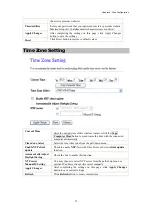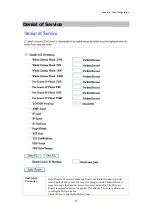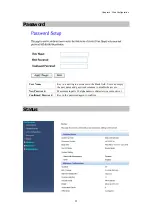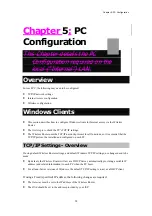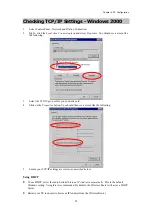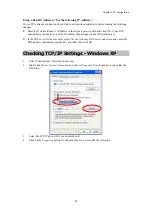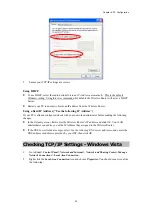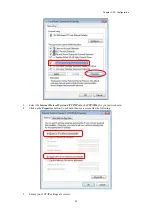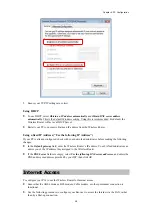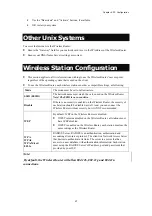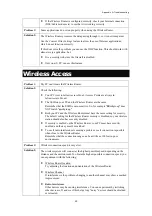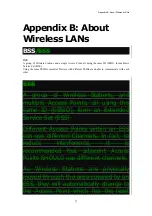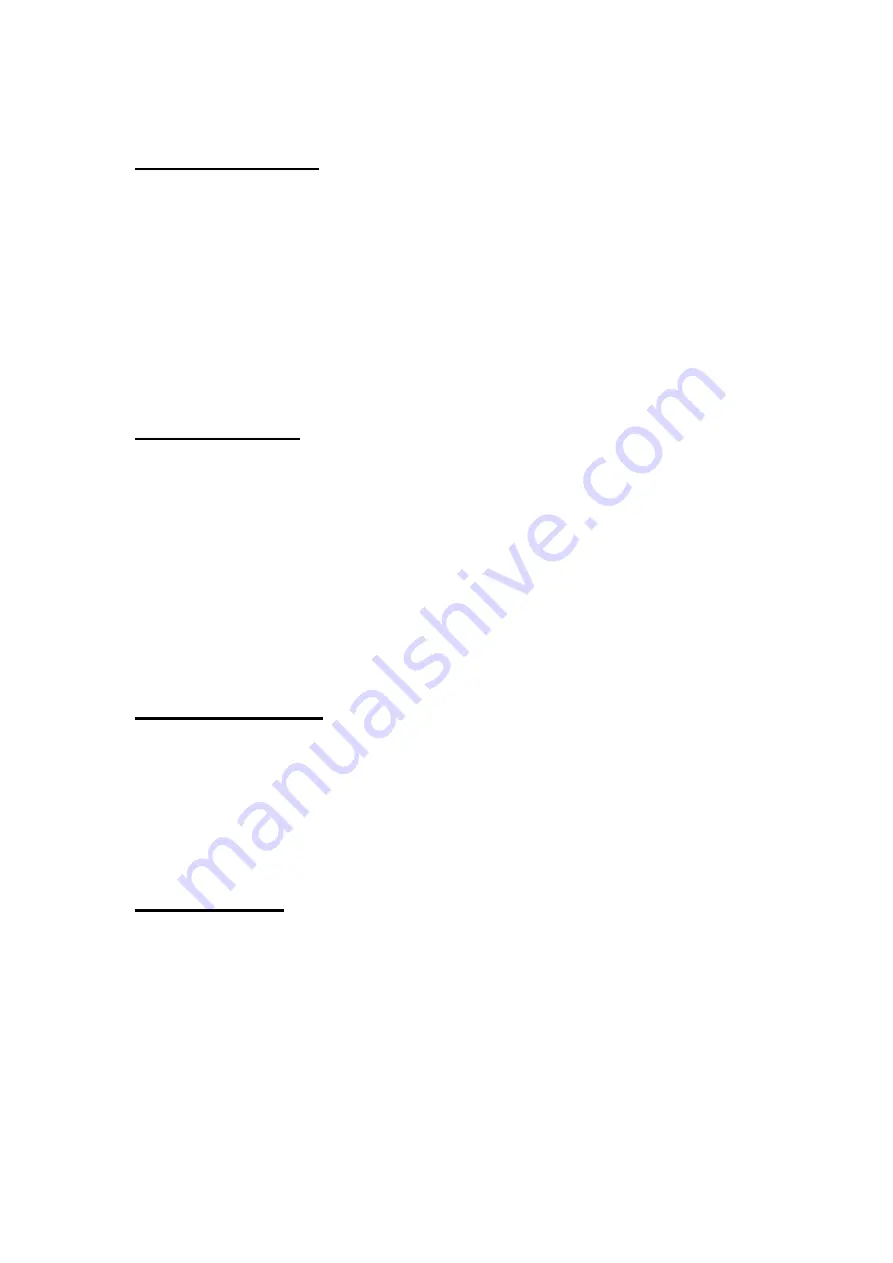
Chapter 5: PC Configuration
65
For Windows 2000
1.
Select Start menu - Settings - Control Panel - Internet Options.
2.
Select the Connection tab, and click the
Setup
button.
3.
Select "I want to set up my Internet connection manually, or I want to connect through a local
area network (LAN)" and click
Next
.
4.
Select "I connect through a local area network (LAN)" and click
Next
.
5.
Ensure all of the boxes on the following Local area network Internet Configuration screen are
unchecked.
6.
Check the "No" option when prompted "Do you want to set up an Internet mail account now?"
7. Click
Finish
to close the Internet Connection Wizard. Setup is now completed.
For Windows XP
1. Select
Start
menu >
Control Panel >
Network and Internet Connections
.
2. Select
Set up or change your Internet Connection
.
3. Select
the
Connection
tab, and click the
Setup
button.
4.
Cancel the pop-up "
Location Information
" screen.
5. Click
Next
on the "
New Connection Wizard
" screen.
6. Select
"
Connect to the Internet
" and click
Next
.
7. Select
"
Set up my connection manually
" and click
Next
.
8. Check
"
Connect using a broadband connection that is always on
" and click
Next
.
9. Click
Finish
to close the New Connection Wizard. Setup is now completed.
For Windows Vista
1. Select
Start
menu >
Control Panel
>
Network and Internet
>
Network and Sharing Center
.
2. Select
Set up a connection or network
.
3. Select
Connect to the Internet
and click
Next
to continue.
4. Select
Broadband (PPPoE)
.
5. Enter
User name
and
Password
that provided by the ISP, then click
Connect
to make a connection.
For Windows 7
1. Select
Start
menu >
Control Panel
>
Network Sharing Center
.
2. Select
Set up a new connection or network
.
3. Select
Connect to the Internet
and click
Next
to continue.
4. Select
Broadband (PPPoE)
.
5. Enter
User name
and
Password
that provided by the ISP, then click
Connect
to make a connection.
Содержание WAP5502
Страница 1: ...Abocom 802 11b g n Compact Wireless Router model name WAP5502 User s Manual...
Страница 11: ...Chapter 2 Operation Modes 8...
Страница 12: ...Chapter 3 Installation 9 Chapter 3 Installation Hardware Connection...
Страница 16: ...Chapter 3 Installation 13...
Страница 18: ...Chapter 3 Installation 15...