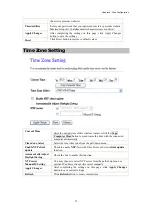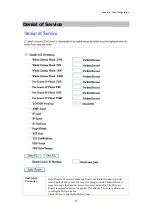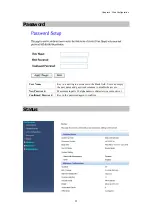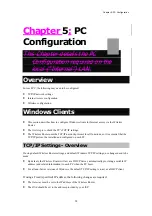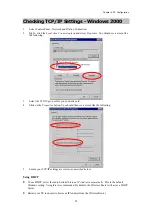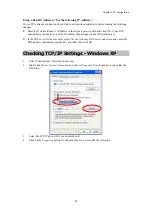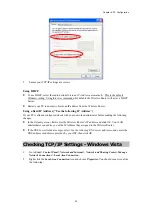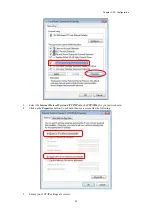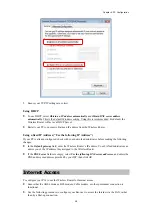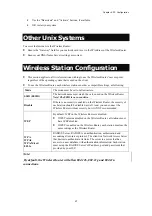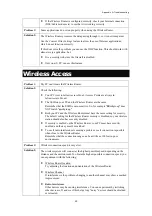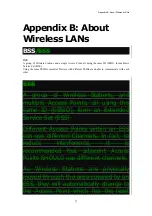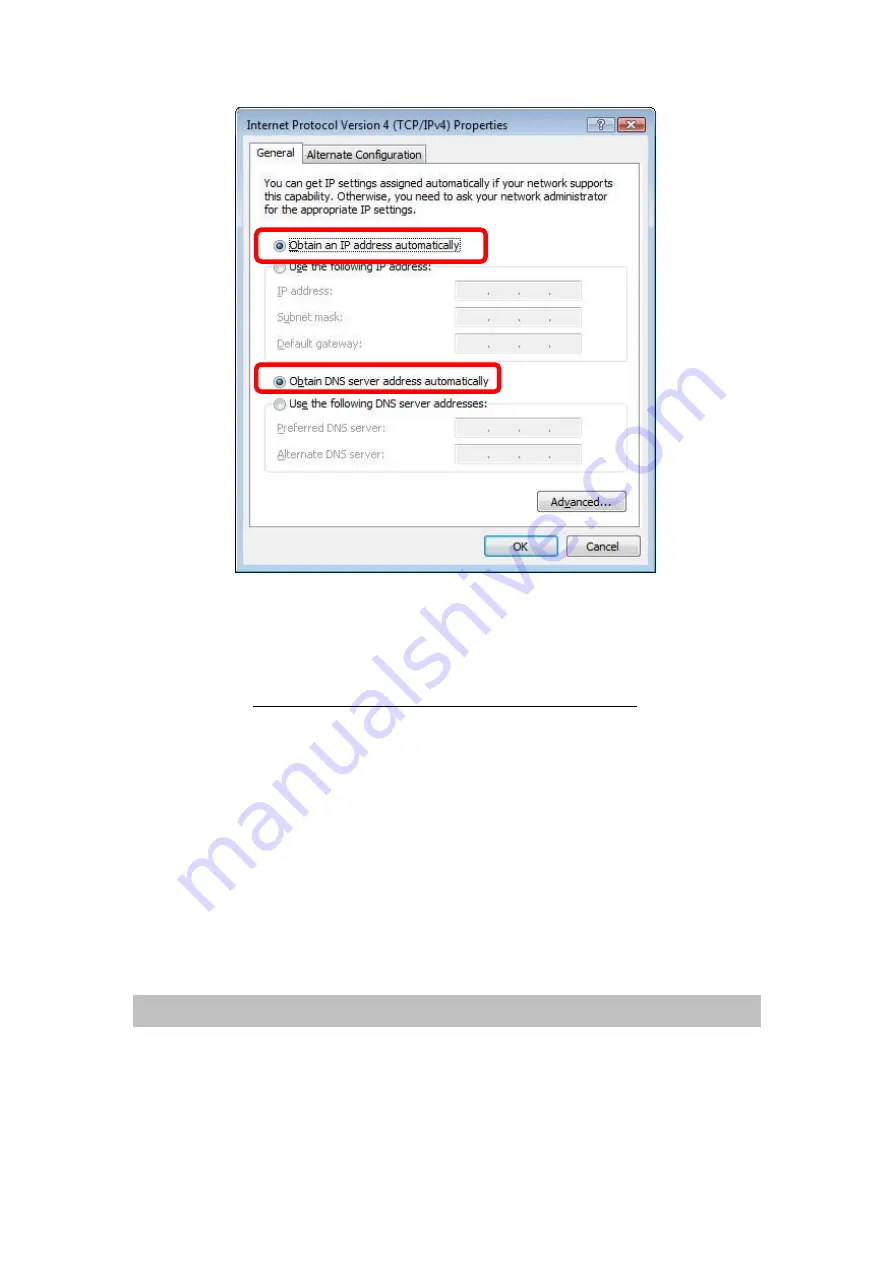
Chapter 5: PC Configuration
64
5. Ensure your TCP/IP settings are correct.
Using DHCP
•
To use DHCP, select
Obtain an IP address automatically
and
Obtain DNS server address
automatically
. This is the default Windows setting. Using this is recommended. By default, the
Wireless Router will act as a DHCP Server.
•
Restart your PC to ensure it obtains an IP address from the Wireless Router.
Using a fixed IP Address ("Use the following IP Address")
If your PC is already configured, check with your network administrator before making the following
changes.
•
In the
Default gateway
field, enter the Wireless Router 's IP address. Your LAN administrator can
advise you of the IP address they assigned to the Wireless Router.
•
If the
DNS Server
fields are empty, select
Use the following DNS server addresses
, and enters the
DNS address or addresses provided by your ISP, then click
OK
.
Internet Access
To configure your PCs to use the Wireless Router for Internet access:
•
Ensure that the ADSL modem, DSL modem, Cable modem, or other permanent connection is
functional.
•
Use the following procedure to configure your Browser to access the Internet via the LAN, rather
than by a Dial-up connection.
Содержание WAP5502
Страница 1: ...Abocom 802 11b g n Compact Wireless Router model name WAP5502 User s Manual...
Страница 11: ...Chapter 2 Operation Modes 8...
Страница 12: ...Chapter 3 Installation 9 Chapter 3 Installation Hardware Connection...
Страница 16: ...Chapter 3 Installation 13...
Страница 18: ...Chapter 3 Installation 15...