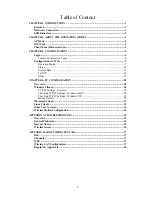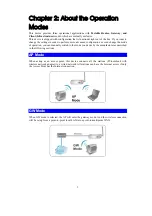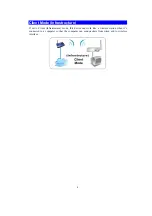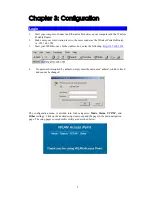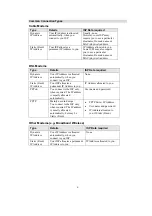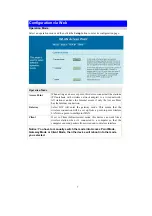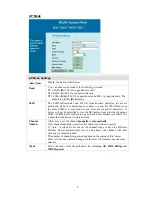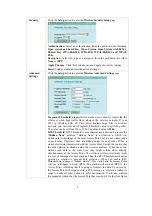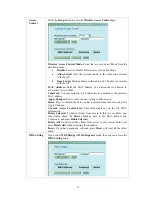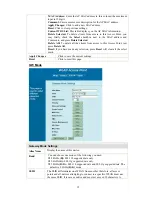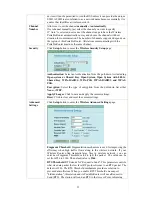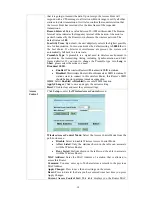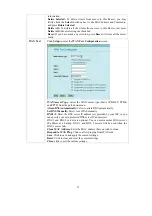2
Table of Content
CHAPTER 1: INTRODUCTION ............................................................................................ 1
Features .............................................................................................................................. 1
Hardware Connection ....................................................................................................... 1
LED Indicators .................................................................................................................. 2
CHAPTER 2: ABOUT THE OPERATION MODES ............................................................ 3
AP Mode............................................................................................................................. 3
GW Mode ........................................................................................................................... 3
Client Mode (Infrastructure)............................................................................................ 4
CHAPTER 3: CONFIGURATION ......................................................................................... 5
Login................................................................................................................................... 5
Common Connection Types ......................................................................................... 6
Configuration via Web...................................................................................................... 7
Operation Mode ............................................................................................................ 7
Status .......................................................................................................................... 23
System Data................................................................................................................ 23
TCP/IP ........................................................................................................................ 24
Other ........................................................................................................................... 25
CHAPTER 4: PC CONFIGURATION ................................................................................. 28
Overview .......................................................................................................................... 28
Windows Clients .............................................................................................................. 28
TCP/IP Settings - Overview ....................................................................................... 28
Checking TCP/IP Settings - Windows 2000............................................................... 29
Checking TCP/IP Settings - Windows XP.................................................................. 30
Internet Access ........................................................................................................... 32
Macintosh Clients ............................................................................................................ 33
Linux Clients.................................................................................................................... 33
Other Unix Systems......................................................................................................... 33
Wireless Station Configuration ...................................................................................... 34
APPENDIX A TROUBLESHOOTING ................................................................................ 35
Overview .......................................................................................................................... 35
General Problems ............................................................................................................ 35
Internet Access................................................................................................................. 35
Wireless Access ................................................................................................................ 36
APPENDIX B ABOUT WIRELESS LANS .......................................................................... 37
BSS.................................................................................................................................... 37
Channels........................................................................................................................... 37
WEP.................................................................................................................................. 37
Wireless LAN Configuration.......................................................................................... 37
Regulatory Approvals ..................................................................................................... 38