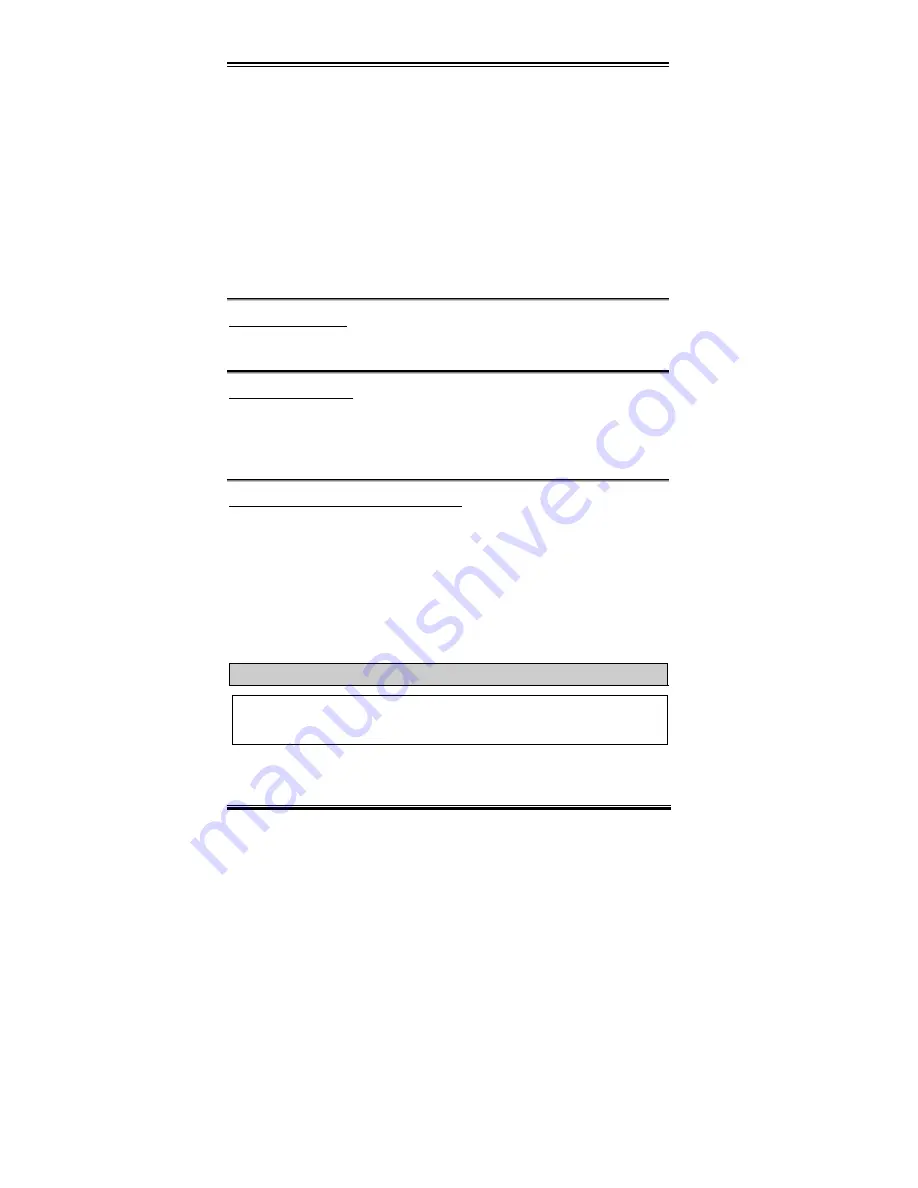
3-28 Chapter3
ZH6
Legacy ISA
devices compliant with the original PC AT bus specification, requiring a specific
interrupt (such as IRQ4 for serial port 1).
PCI/ISA
PnP
devices compliant with the Plug and Play standard, whether designed for the
PCI or ISA bus architecture.
Two options are available: Auto or Manual. The Award Plug and Play BIOS has the
capability to automatically configure all of the boot and Plug and Play compatible devices. If
you select Auto, all the interrupt request (IRQ) and DMA assignment fields disappear, as the
BIOS automatically assigns them. But if you have trouble in assigning the interrupt resource
automatically, you can select Manual to set which IRQ and DMA are assigned to PCI/ISA
PnP or legacy ISA cards.
Assign IRQ For VGA :
You can assign an IRQ for the PCI VGA or
Disabled
.
Assigned IRQ For USB:
If you need another IRQ to be freed up, you can choose to disable this item, and you can get
an IRQ. But in some situations in Windows
®
95 it may cause the USB port to malfunction or
have other problems! Two options are available: Enable or Disable.
PIRQ_0 Use IRQ No. ~ PIRQ_3 Use IRQ No:
This item allows you to specify the IRQ number for the device installed on PCI slots. Which
means, you can specific the fixed IRQ number for the device installed on the PCI slots (PCI
slot 1 to PCI slot 5, including the AGP slot). This is a useful function when you want to fix
the IRQ for a specific device.
For example, if you want to remove your hard disk to another computer and don’t want to
re-install the Windows
®
NT 4.0 (and lower versions), then you can specific the IRQ for
device install on the new computer to fit original computer settings.
Note
If you specify the IRQ in this item, then you cannot specify the same IRQ to the ISA
bus, otherwise, it will cause a hardware conflict.
You must be familiar with the PCI interrupt distribution mechanism to adjust this setting.
This feature is for the operating system which will record and fix the PCI configuration
Содержание ZH6
Страница 2: ......
Страница 4: ......
Страница 8: ...1 4 Chapter1 ZH6 1 3 Layout Diagram Figure 1 2 Motherboard component location...
Страница 10: ...1 6 Chapter1 ZH6...
Страница 64: ...3 38 Chapter3 ZH6...
Страница 74: ...B 6 Appendix B ZH6...
Страница 78: ...C 4 Appendix C ZH6...
Страница 84: ...D 6 Appendix D ZH6...















































