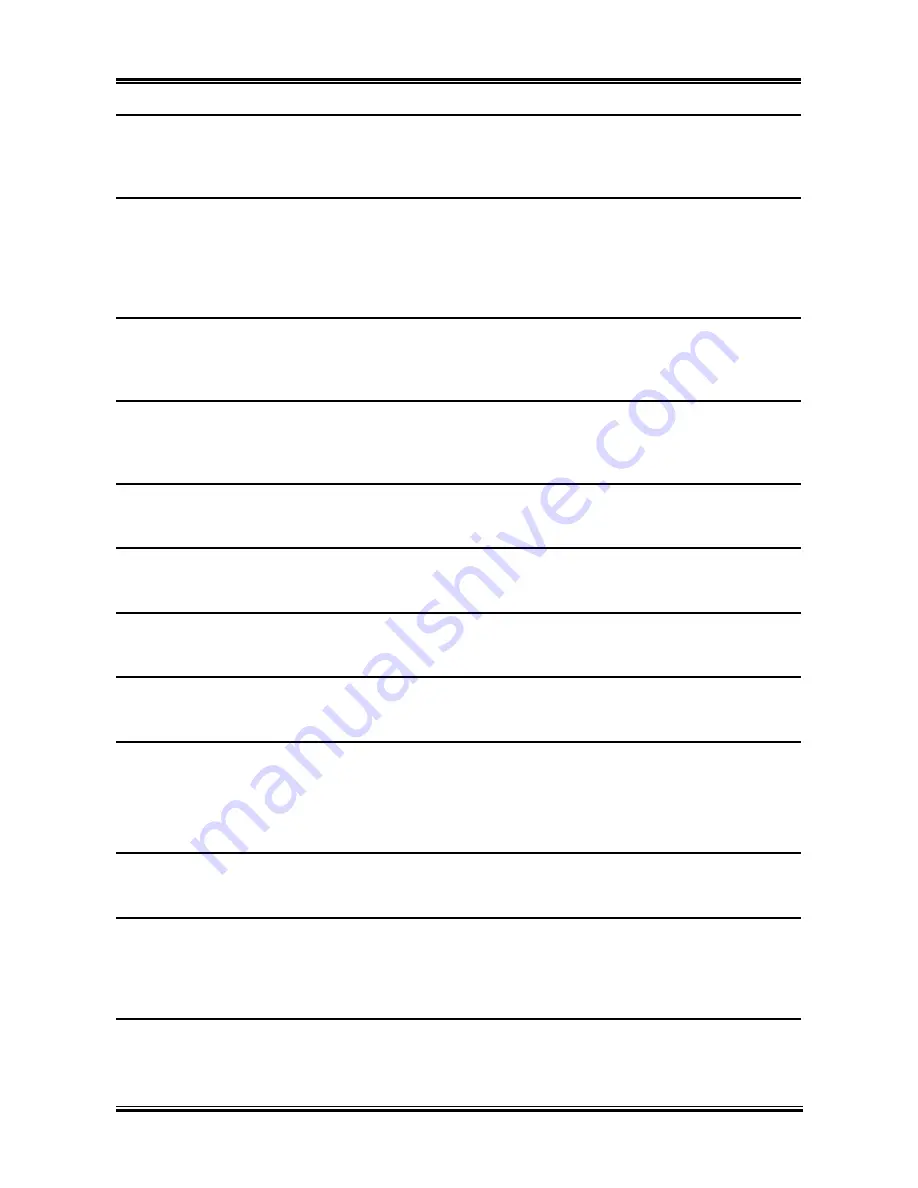
BIOS Setup
3-5
IDE HDD Auto-Detection:
This item allows you to detect the parameters of IDE drives by pressing <Enter> key. The parameters will
be shown on the screen automatically.
IDE Channel 1 Master/Slave, IDE Channel 2 Master/Slave, Extended IDE Drive:
When set to [Auto], the BIOS will automatically check what kind of IDE drive you are using. If you want
to define your own drive by yourself, set it to [Manual] and make sure you fully understand the meaning
of the parameters. Please refer to the instruction manual provided by the device’s manufacturer to get the
setting right.
Access Mode:
This item selects the mode to access your IDE devices. Leave this item to its default [Auto] setting to
detect the access mode of your HDD automatically.
Capacity:
This item displays the approximate capacity of the disk drive. Usually the size is slightly greater than the
size of a formatted disk given by a disk-checking program.
Cylinder:
This item configures the numbers of cylinders.
Head:
This item configures the numbers of read/write heads.
Precomp:
This item displays the number of cylinders at which to change the write timing.
Landing Zone:
This item displays the number of cylinders specified as the landing zone for the read/write heads.
Sector:
This item configures the numbers of sectors per track.
Back to Standard CMOS Features Setup Menu:
Drive A & Drive B:
This item sets the type of floppy drives (usually only Drive A) installed.
Floppy 3 Mode Support:
This item allows you to use “3 Mode Floppy Drive” in Japanese computer system by selecting drive A, B,
or both. Leave this item to its default [Disabled] setting if you are not using this Japanese standard floppy
drive.
Video: (For IS7-G, IS7, IS7-E, and IS7-M only)
This item selects the type of video adapter used for the primary system monitor.
User’s Manual
Содержание IS7-G
Страница 5: ...1 1 User s Manual User s Manual ...
Страница 18: ...14 14 IS7 Series IS7 Series ...
Страница 22: ...1 4 Chapter 1 1 2 Layout Diagram IS7 G IS7 IS7 E IS7 Series ...
Страница 23: ...Introduction 1 5 1 3 Layout Diagram IS7 E2 User s Manual ...
Страница 24: ...1 6 Chapter 1 1 4 Layout Diagram IS7 M IS7 Series ...
Страница 25: ...Introduction 1 7 1 5 Layout Diagram IS7 V2 User s Manual ...
Страница 26: ...1 8 Chapter 1 1 8 Chapter 1 IS7 Series IS7 Series ...
Страница 45: ...Hardware Setup 2 19 IS7 E2 IS7 V2 User s Manual ...
Страница 52: ...2 26 Chapter 2 IS7 E2 IS7 V2 IS7 Series ...
Страница 80: ...3 26 Chapter 3 3 26 Chapter 3 IS7 Series IS7 Series ...
Страница 82: ...A 2 Appendix A A 2 Appendix A IS7 Series IS7 Series ...
Страница 84: ...B 2 Appendix B Click Next 5 Click Finish to complete setup 6 IS7 Series ...
Страница 88: ...C 2 Appendix C C 2 Appendix C IS7 Series IS7 Series ...
Страница 90: ...D 2 Appendix D IS7 Series ...
Страница 96: ...F 2 Appendix F F 2 Appendix F IS7 Series IS7 Series ...
Страница 98: ...G 2 Appendix G G 2 Appendix G IS7 Series IS7 Series ...
















































