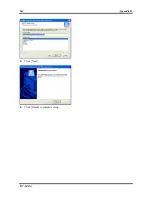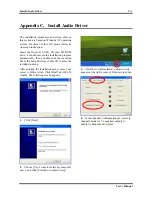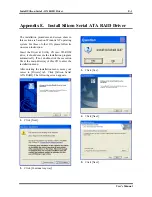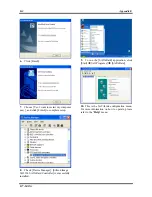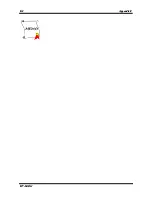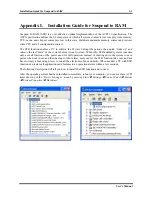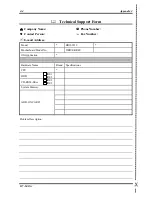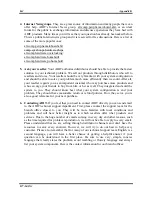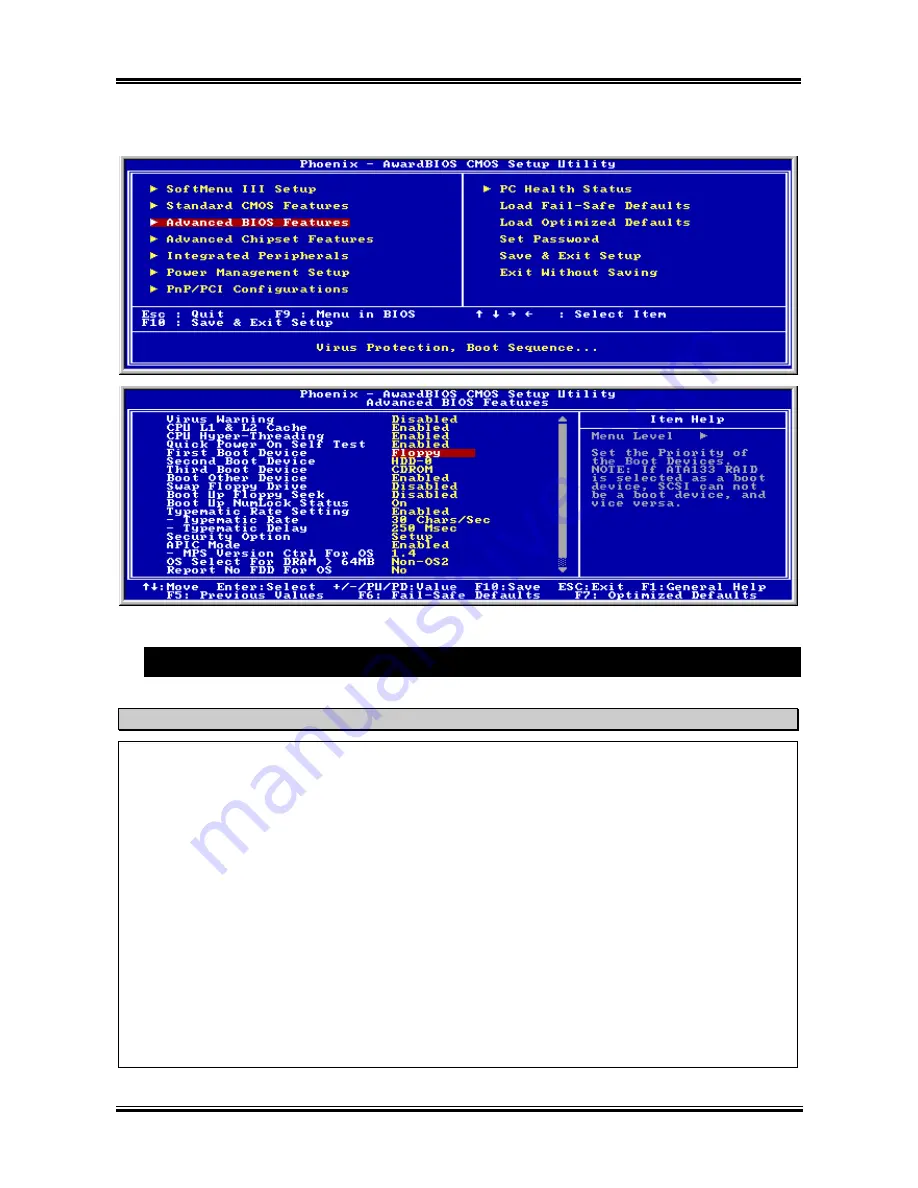
G-2
Appendix G
6. Please set the first boot sequence as “
Floppy
” in BIOS and boot off the floppy disk.
7. Flash the BIOS in pure DOS mode.
A:\>awdflash se6_sw.bin /cc /cd /cp /py /sn /cks /r_
Note
•
We strongly recommend you use the above parameters following ‘awdflash’ to flash your BIOS.
DO NOT
just type “
awdflash se6_sw.bin
” without the above parameters following the “
.bin
”
file.
•
The Award flash utility cannot be completed under the Windows environment. It must be done in
a pure DOS environment.
•
You should check which BIOS file is to be used with your motherboard, don’ flash with the
wrong BIOS file. Otherwise, it may cause system malfunctions.
•
Please do not use the Award flash memory writer version earlier than Version 7.52C to flash the
BIOS. Otherwise, it may cause flash fail or un-anticipated problems.
•
During the updating, the progress will be measured by white blocks. The last four
blue
blocks of
the flash update process represent the “BIOS boot block”. The BIOS boot block is used to prevent
the BIOS from becoming corrupt during programming. It should not be programmed every time.
If this “BIOS boot block” remains intact when the BIOS becomes corrupt during programming,
then you can boot from a bootable floppy next time you boot your computer. This allows you to
flash your BIOS again without the need for technical support from the dealer.
IC7-MAX3
Содержание IC7-MAX3
Страница 1: ...IC7 MAX3 Socket 478 System Board User s Manual 4200 0370 12 Rev 1 01 ...
Страница 5: ...1 User s Manual ...
Страница 18: ...14 14 IC7 MAX3 IC7 MAX3 ...
Страница 21: ...Introduction 1 3 1 2 Layout Diagram User s Manual ...
Страница 22: ...1 4 Chapter 1 1 4 Chapter 1 IC7 MAX3 IC7 MAX3 ...
Страница 42: ...2 20 Chapter 2 2 20 Chapter 2 IC7 MAX3 IC7 MAX3 ...
Страница 66: ...3 24 Chapter 3 3 24 Chapter 3 IC7 MAX3 IC7 MAX3 ...
Страница 68: ...A 2 Appendix A A 2 Appendix A IC7 MAX3 IC7 MAX3 ...
Страница 70: ...B 2 Appendix B Click Next 5 Click Finish to complete setup 6 IC7 MAX3 ...
Страница 74: ...C 2 Appendix C C 2 Appendix C IC7 MAX3 IC7 MAX3 ...
Страница 76: ...D 2 Appendix D D 2 Appendix D IC7 MAX3 IC7 MAX3 ...
Страница 82: ...F 2 Appendix F F 2 Appendix F IC7 MAX3 IC7 MAX3 ...