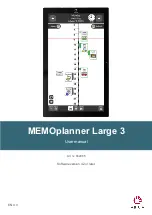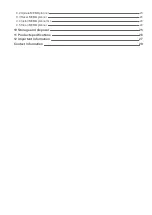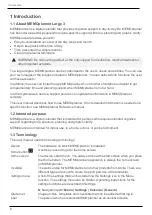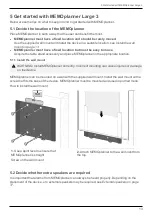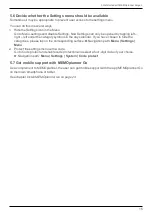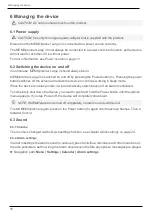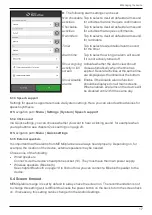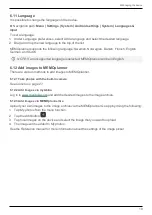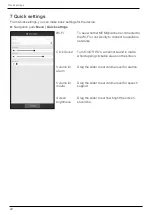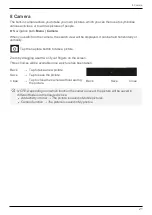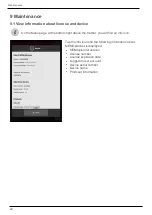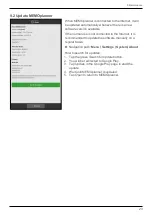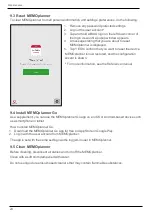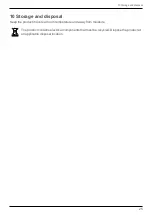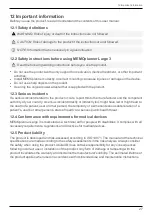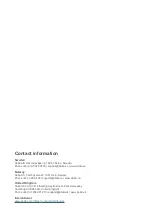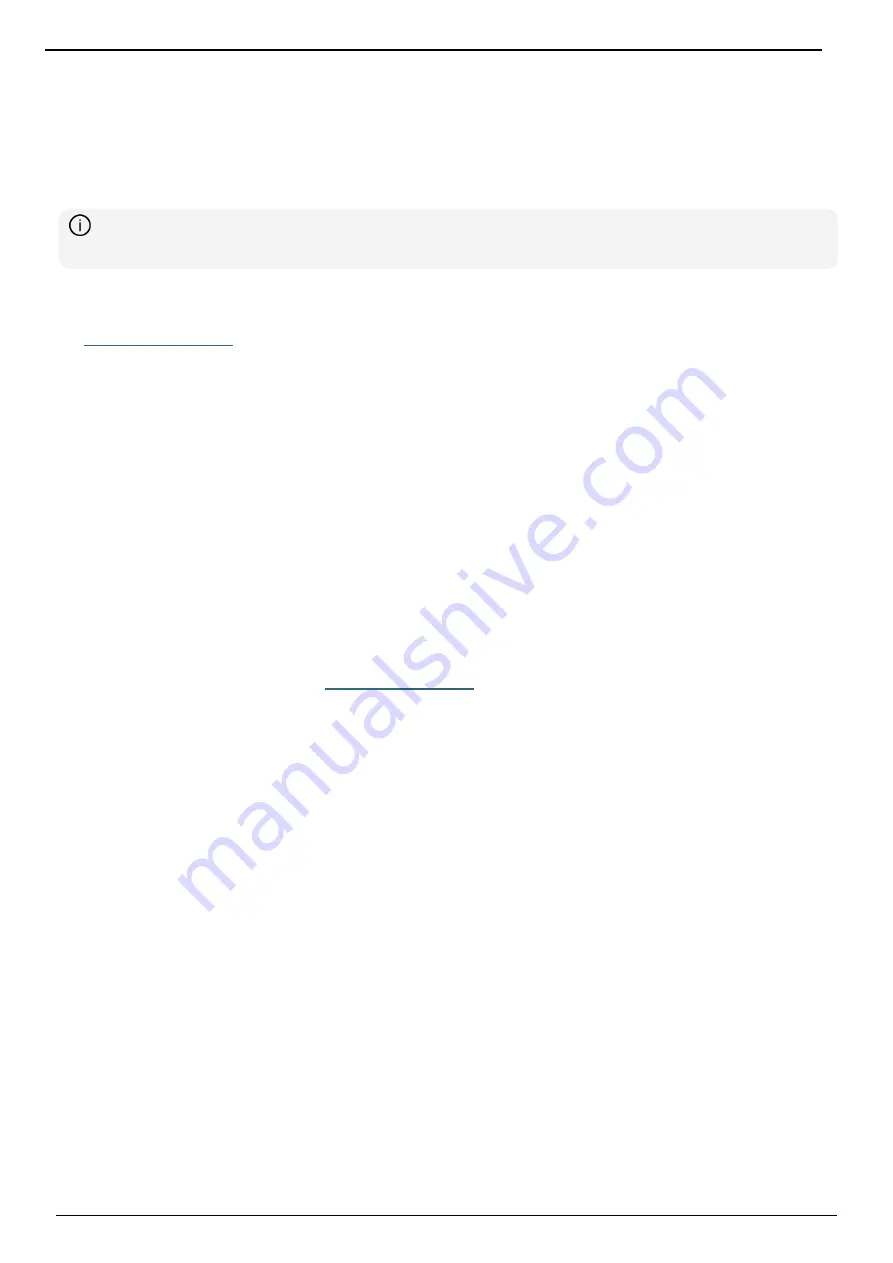
5 Get started with MEMOplanner Large 3
14
5.3 Prepare for remote assistance (myAbilia)
Remote assistance means that a support person can update MEMOplanner with relevant
information remotely, e.g., adding activities or customising the image archive. A support person
can, at any time, log in on myAbilia web service from his/her smartphone, tablet, or computer, and
make the desired changes.
NOTE: In order for MEMOplanner to receive the changes, the device must be connected to
the Internet.
How to connect support persons to the user account:
1.
Open a web browser on any smartphone, tablet, or computer. Log in to your user account on
.
2.
Click on the tab with cog wheels and select the Support persons function.
3.
Click on Invite support person.
4.
Enter the email address of the support person. Click on Invite.
5.
Then myAbilia will send an email to the support person.
Read more about myAbilia in the chapter
5.4 Customise the starter set (myAbilia)
In connection with the start-up of MEMOplanner, you can choose to add the starter set, see
Much of the content in the starter set is just an example and will need to be customised for the user.
This is done via myAbilia.
Procedure for customising the starter set:
1.
Open a web browser on any smartphone, tablet, or computer.
2.
Log in to your user account on
3.
Click on the Image Archive icon to customise the image archive.
4.
Click on the Basic activities icon to customise the activity templates.
5.
Click on the Basic timers icon to customise the timer templates.
6.
Click on the Checklist icon to customise the checklists that need to be linked to the activities in
MEMOplanner.
5.5 Make settings for MEMOplanner
MEMOplanner can, to a large degree, be customised according to the user’s needs and abilities. All
settings are made via the settings menu.
► Navigation path:
Menu | Settings
Here are some examples of what the user should consider when configuring MEMOplanner:
l
Which view should be set as start page, day, week, month, menu, photo calendar?
l
How should the day calendar be displayed, time pillar or list?
l
How much of the day should be shown in the day calendar?
l
Whether activities should be able to be edited by the user?
l
Which alarm sound should be default?
l
If day colours should be displayed in the calendar view?
l
Which functions should appear in the menu?
The MEMOplanner Reference manual describes how to set various settings.
Содержание MEMOplanner Large 3
Страница 1: ...MEMOplanner Large 3 Art nr 462885 Software version 4 2 or later EN 4 0 User manual...
Страница 26: ......