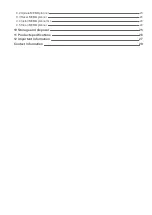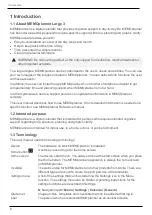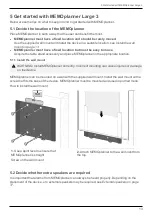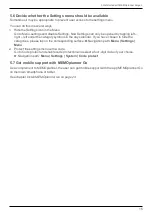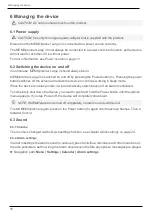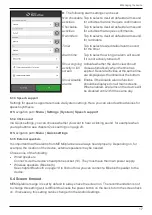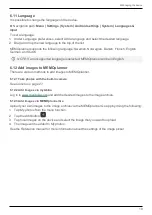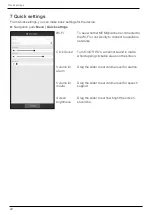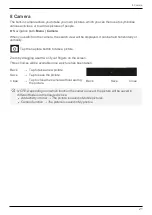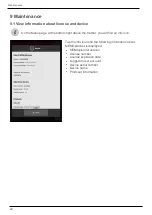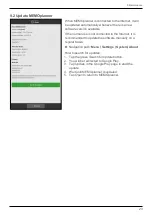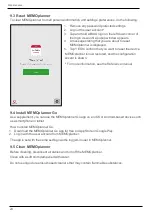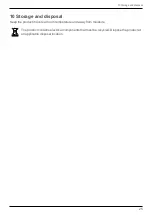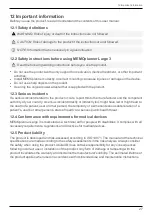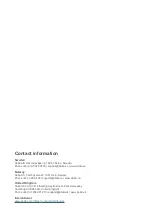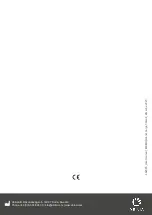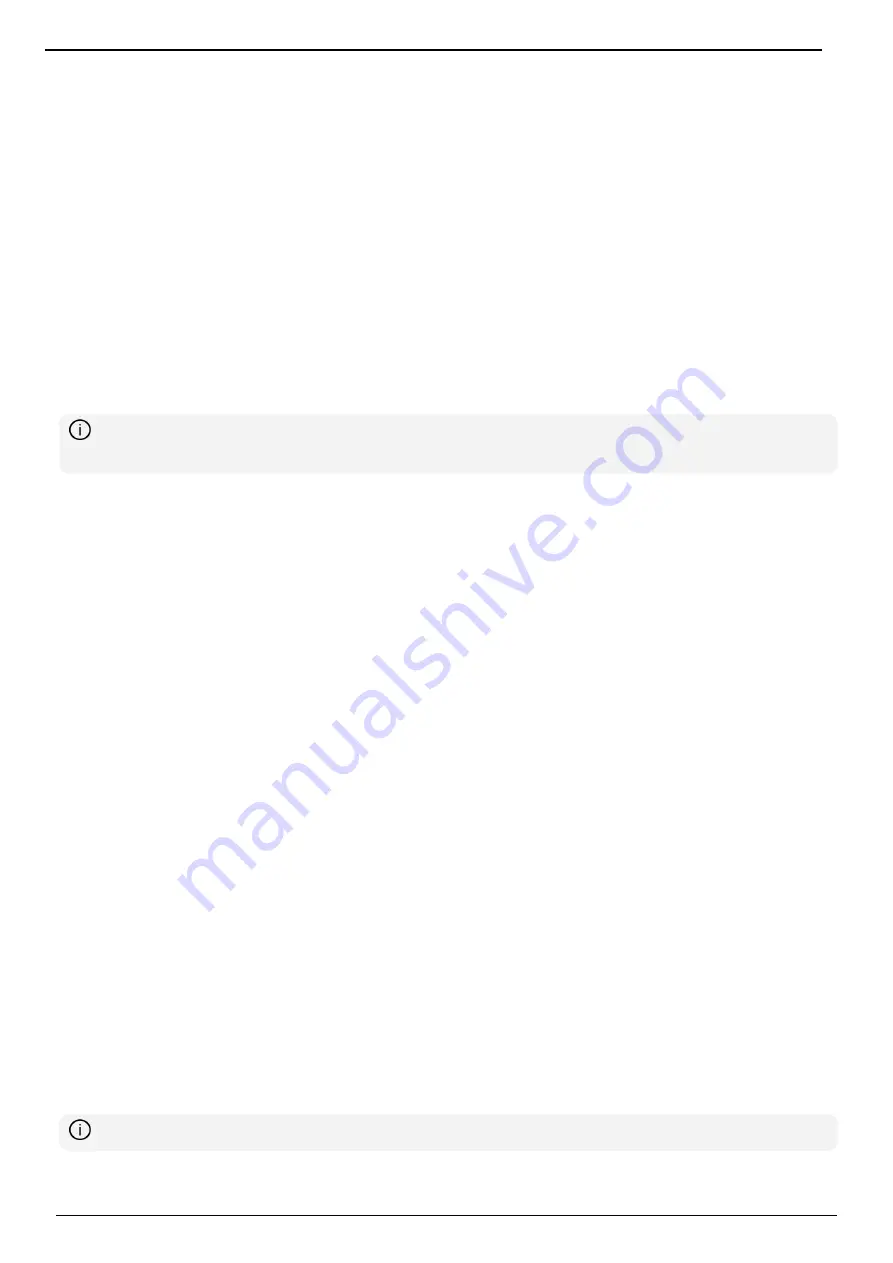
6 Managing the device
18
6.5 Screensaver
You can select whether you would like a screensaver or not. When the screensaver has been
selected, the time and date will be displayed against a dark background after 1, 5 or 10 minutes.
The screensaver will be (temporarily) removed each time you tap the screen. It is possible to set
that the screensaver is only activated during the night.
► Navigation path:
Menu | Settings | Functions | Timeout | Activate screensaver
6.6 Screen brightness
Via
Quick settings
, you can adjust the screen brightness. The screen dims automatically at night.
► Navigation path:
Menu | Quick settings
6.7 Screen lock
We recommend not using screen lock as it can make it difficult to access and use MEMOplanner.
NOTE: If you choose to activate screen lock and forget the password, Abilia Support cannot
solve the problem and the device must be factory reset.
6.8 Internet connection
Via
Quick Settings
, you can connect to wireless networks and see the connection status.
► Navigation path:
Menu | Quick settings
6.9 Bluetooth
To connect a Bluetooth speaker (or headset), you need to activate Bluetooth.
► Navigation path:
Menu | Settings | System | Android Settings | Connected Devices |
Connection Preferences | Bluetooth
1.
Set the Bluetooth speaker to “pairing mode” (see the speaker’s instructions).
The devices found will be shown in a list.
2.
Tap the name of the device you wish to connect to, and the device and speaker will connect.
The speaker will now work together with MEMOplanner, for example, when an alarm sounds. The
next time that you turn on the speaker and activate Bluetooth, the devices will automatically find one
another. When you use Bluetooth speakers, you may need to turn off the sound on the device to
avoid an echo during playback.
6.10 Date and time
Date, time and time zone can be set in
Android settings
.
► Navigation path:
Menu | Settings | System | Android Settings |System | Date & time
It is recommended to keep the setting on Automatic date & time, which allows the information
regarding date, time, and time zone to update automatically via the network. Then the clock will
always display the correct time, and daylight savings-time will always work.
Normally, automatic date & time is set. However, if it does not work properly, you will need to set the
date and time manually.
NOTE: The time zone for England must be GMT+1:00 Central European Time.
Содержание MEMOplanner Large 3
Страница 1: ...MEMOplanner Large 3 Art nr 462885 Software version 4 2 or later EN 4 0 User manual...
Страница 26: ......