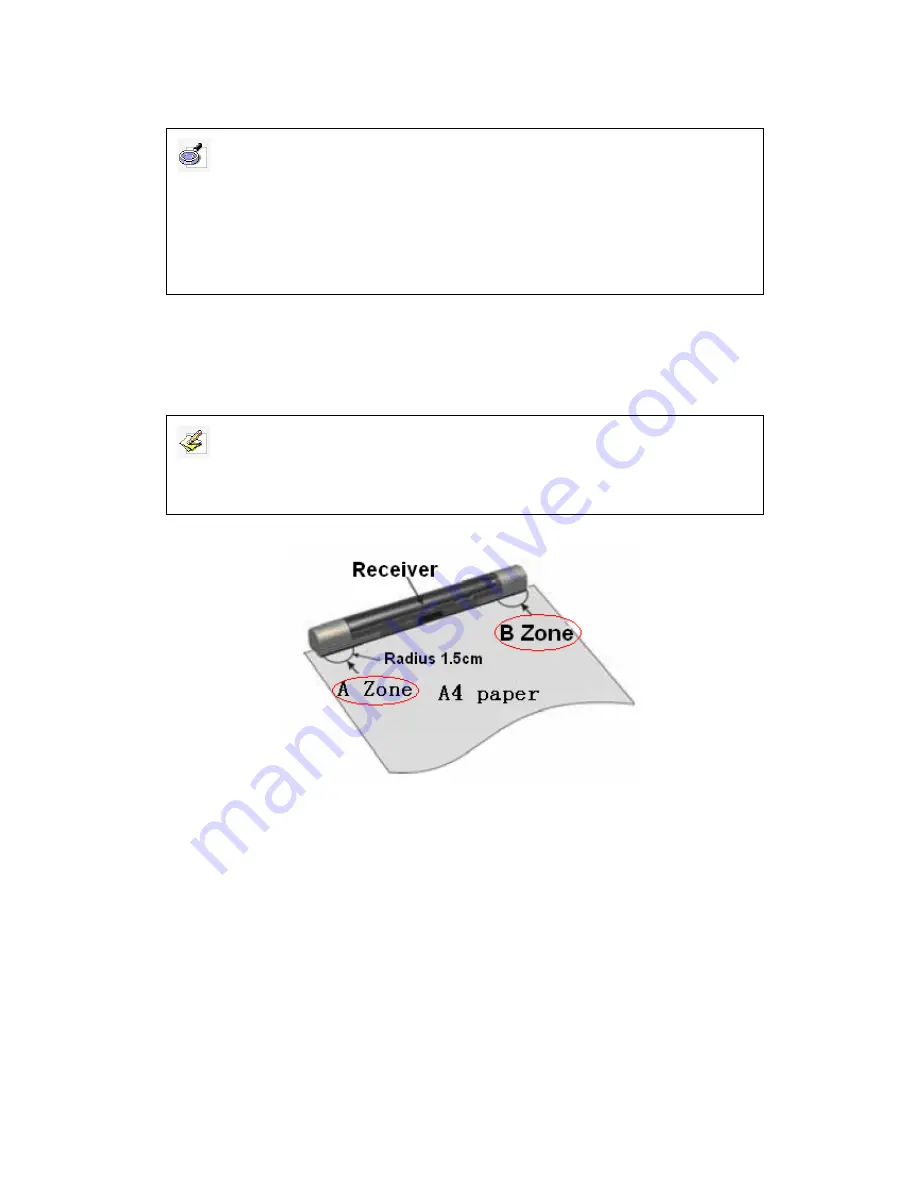
After you finish the orientation, you can use the digital pen for Screen Writing.
6.2 Electronic Noting
6.2.1 Fix signal receiver:
As the above picture, clamp the signal receiver on the top
center of the A4 paper or folder; the signal and A4 paper should be in the same plane.
Turn the power switch on the back of the receiver to “ON” position. Now you can see
the red indicator on the receiver flashes every 3 seconds.
6.2.2 Electronic Noting:
After fixing the signal receiver, you can use the digital pen to
write on the A4 paper. When you are writing on the paper, you can see the red
indicator flashes every 3 seconds. Meanwhile, the green indicator on the right will be
normally on when it is receiving the signal from the digital pen. Only when you move
the digital pen out of the receiving range of the receiver will the green indicator be off.
Caution:
1. When orienting, after you click one orientation point on the screen, if the next point does
not appear, or the system does not respond, you can click “Cancel” button on the orientation
interface to exit, and start the orientation program again to re-orient.
2. If you use CRT or LCD display, you can place a glass screen or a screen filter in front of
the computer screen, then you can start Screen Writing.
Prompt:
Only IQ E-Tablet Storage and Wireless types have Electronic Noting function; the Standard
type does not include this function.




















