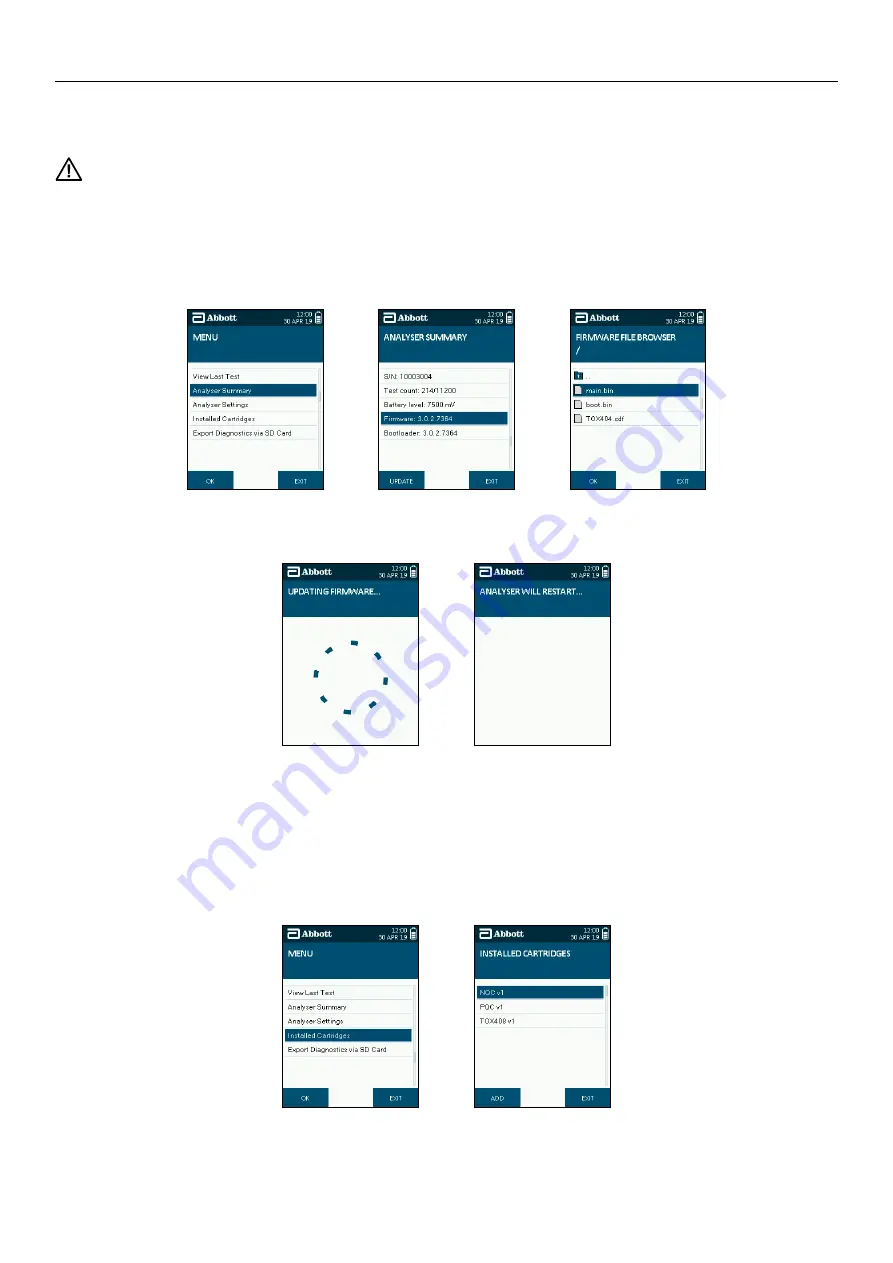
SOTOX A™ MOBILE ANALYSER | USER GUIDE
22 | EN
10. USING THE SD C ARD
10.1 Updating firmware
When firmware updates are available these may be provided by the manufacturer by way of a replacement SD card.
Data may be lost during the updating process. Where possible please ensure that data is backed up prior to completing the update.
To update analyser firmware using the SD card, follow these steps:
Step 1: Ensure that the new SD card is inserted in the analyser before starting this procedure.
Step 2: From the main menu, select the Analyser Summary option.
Step 3: When in the Analyser Summary screen, press the Update button on the bottom left of the screen.
Step 4: The analyser will display the list of files and folders carried on the inserted SD card. To open a folder, highlight the folder using the five way navigation key, then
press the
Enter button. To exit a folder, select the top folder marked with an arrow, then press the Enter button.
Step 5: Select the desired firmware file and press the Enter button.
Step 6: If the firmware file is valid, the analyser will automatically update the firmware and reboot itself.
10.2 Updating test cartridge types
To use a drug test cartridge on the analyser, the test cartridge type must be installed in order that the analyser recognises the test cartridge. New test cartridge
types can be added to the analyser via the SD card.
To add a new test cartridge type using the SD card, follow these steps:
Step 1: Insert the SD card into the analyser before starting this procedure.
Step 2: From the main menu, select the Installed Cartridges option.
Step 3: In the installed cartridges screen, press Add, on the bottom left of the screen.
Step 2
Step 3
Step 4
Step 6
Step 6
Step 2
Step 3
Содержание SoToxa TOX400PHO
Страница 1: ...USER GUIDE EN SoToxa MOBILE ANALYSER...





















