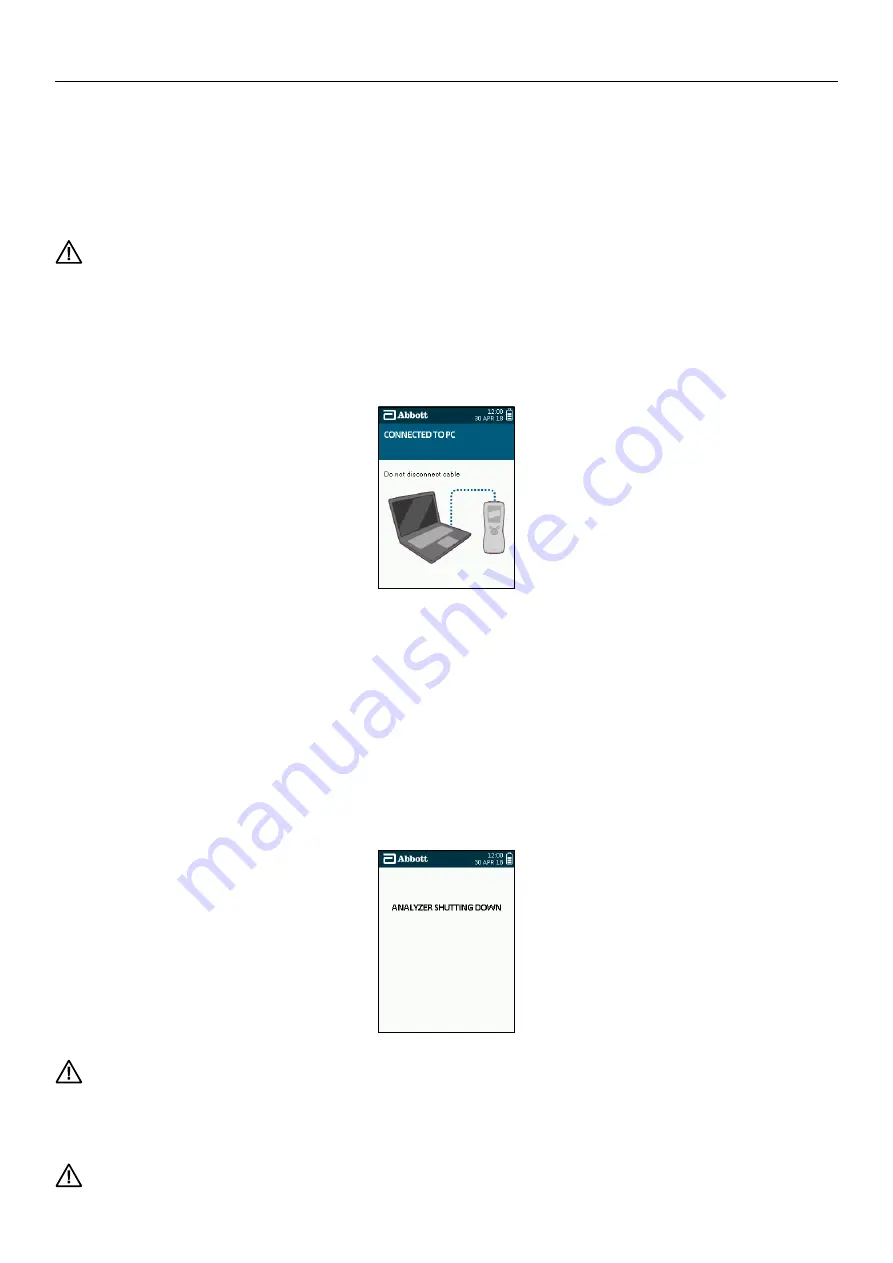
SOTOX A™ MOBILE ANALY ZER | USER GUIDE
28 | EN
9. DOWNLOADING RESULTS | 10. SHUTDOWN PROCEDURE
9.
Downloading results to the Software Application Suite
If the Software Application Suite is being used, test data stored on the SoToxa™ Mobile Analyzer can be downloaded by connecting the
analyzer to a PC on to which the Software Application Suite has been installed. The Software Application Suite can be used to store and view
test data and allows generation of reports from the stored data. The Software Application Suite is not compatible with Apple Macintosh/
Mac operating systems. For details of the PC operating systems which are compatible with the Software Application Suite, please refer to the
Software Application Suite user guide which can be found on the Software Application Suite CD-ROM.
The analyzer must not be connected to the Software Application Suite while a test is in progress.
Step 1: Ensure the Software Application Suite is installed on the PC. For installation instructions, refer to the Software Application Suite user guide on
the Software Application Suite CD-ROM.
Step 2: When the analyzer is on the main menu screen, physically connect the analyzer to the PC via the micro USB cable provided. The USB
connector is beneath the rubber flap at the top of the analyzer. See section 2.1 SoToxa™ Mobile Analyzer at a glance.
Step 3: Launch the Software Application Suite on the PC by double clicking the Software Application Suite icon.
Step 4: The analyzer will appear in the analyzer main menu of the Software Application Suite. Click on this to connect to the analyzer.
Step 5: Once connected to the Software Application Suite, the analyzer will display the following screen:
Step 6: Follow the Software Application Suite instructions. Do not disconnect the analyzer during data transfer.
Step 7: It is recommended that results stored on the analyzer are regularly downloaded to the Software Application Suite to ensure that data is
backed up. Frequency of downloads will be dependent on testing volumes. To find out more about how to use the Software Application Suite,
refer to the Software Application Suite user guide which can be found on the Software Application Suite CD-ROM.
10. Shutdown Procedure
10.1 Turning the analyzer off
Step 1: Remove any SoToxa™ Test Cartridges from the SoToxa™ Mobile Analyzer.
Step 2: Press the power button on the right hand side of the analyzer.
Step 3: The screen will read ‘Analyzer Shutting Down’.
Step 4: When the screen turns dark, the analyzer has switched off.
The analyzer cannot be switched off if a test is in progress or if a test cartridge is inserted.
10.2 Automatic shutdown
In order to save power, the SoToxa™ Mobile Analyzer can be set to automatically shutdown after a period of inactivity. Refer to section
8.3.7 Automatic shutdown
.
The analyzer will not automatically shutdown if a test is in progress or if a SoToxa™ Test Cartridge is inserted.
Step 5
Step 3



















