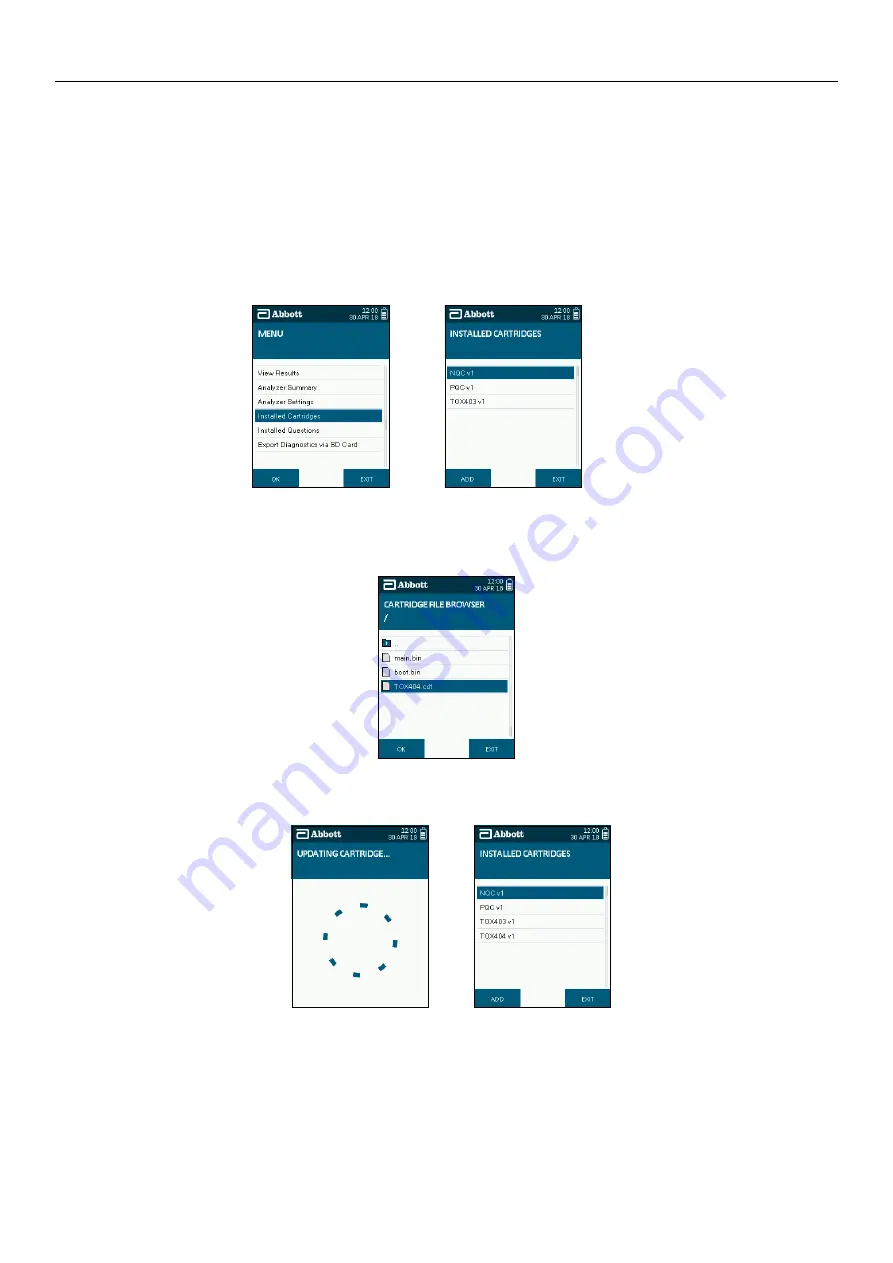
SOTOX A™ MOBILE ANALY ZER | USER GUIDE
26 | EN
8. M AIN MENU
8.4
Installed cartridges and updating cartridge types
To use a drug test cartridge on the SoToxa™ Mobile Analyzer, the test cartridge type must be installed in order that the analyzer recognises the
test cartridge. New test cartridge types can be added to the analyzer via the Software Application Suite software or via the SD card. If using the
Software Application Suite, please refer to the Software Application Suite User Guide (which can be found on the Software Application Suite
CD-ROM), for instructions on how to update test cartridge types.
To add a new test cartridge type using the SD card, follow these steps:
Step 1: Insert the SD card into the analyzer before starting this procedure.
Step 2: From the main menu, select the Installed Cartridges option.
Step 3: In the installed cartridges screen, press Add, on the bottom left of the screen.
Step 4: The analyzer will display the list of files and folders carried on the inserted SD card. To open a folder, select the folder, then press the OK
button. To exit a folder, select the top folder marked with an arrow, then press the OK button.
Step 5: Select the desired test cartridge file and press the Enter button.
Step 6: If the test cartridge file is valid, the analyzer will update its test cartridge library and navigate back to the installed test cartridge screen. The
new test cartridge will now appear on the list of installed cartridges.
Step 2
Step 3
Step 5
Step 6
Step 6





















