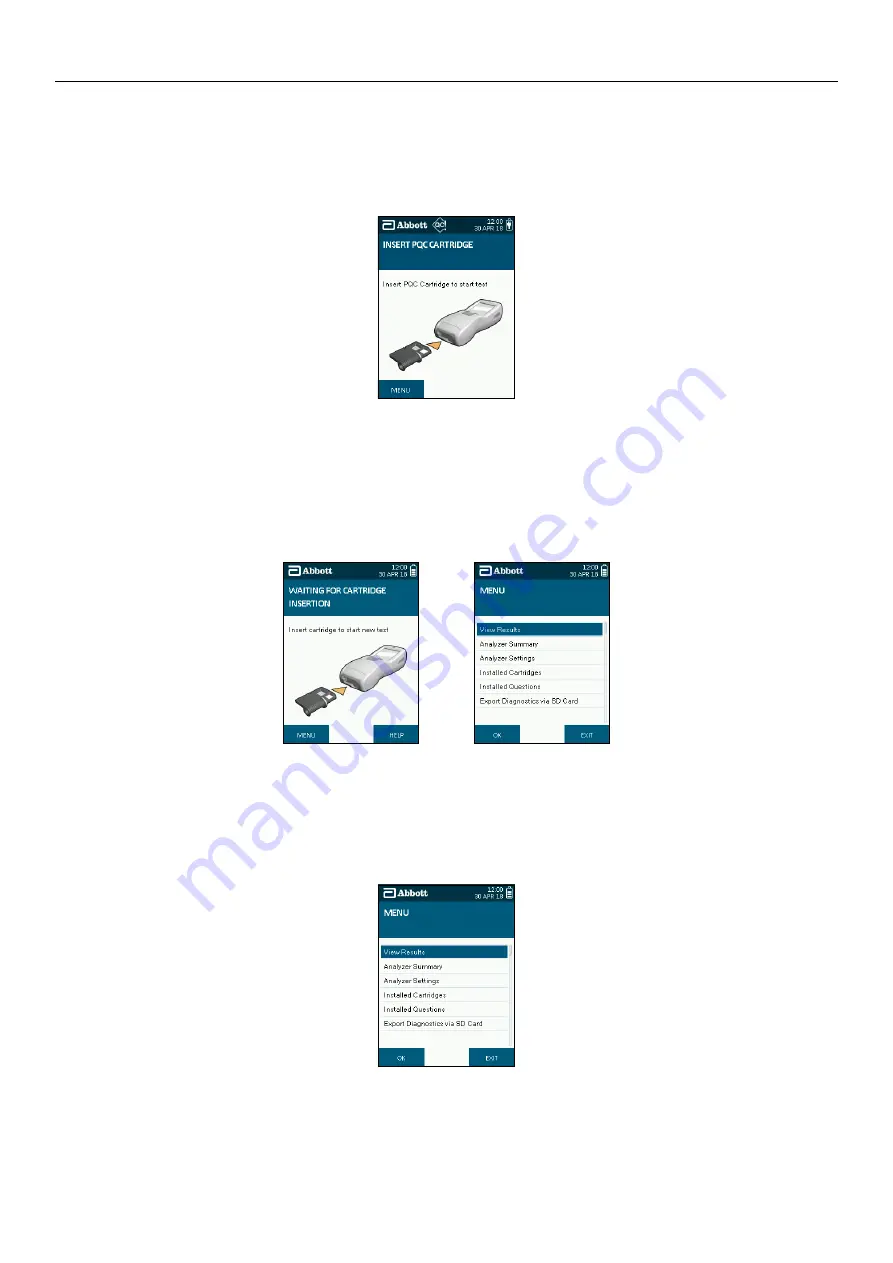
SOTOX A™ MOBILE ANALY ZER | USER GUIDE
19 | EN
7. QC TESTS | 8. M AIN MENU
7.4
QC lockout
If the PQC and NQC cartridges have not been successfully completed in the defined time interval, no further drug tests can be initiated until
the quality control checks have been completed.
The following screen will be displayed when a test cartridge is inserted if the analyzer is in lockout mode. The QC lockout symbol will also be
displayed in the status bar.
Press the right soft key to exit and then insert either one of the two QC cartridges to initiate the QC testing as described in the section above.
8. Main Menu
The SoToxa™ Mobile Analyzer main menu screen (shown on the right below) can be reached from the default screen (shown on the left
below) by pressing the left selection key.
From this screen you can access stored results, view the analyzer summary and settings and check the SoToxa™ Test Cartridges that are
installed on the analyzer. See the following sections for more details.
8.1
Accessing Stored Results
The SoToxa™ Mobile Analyzer will store test information and results which can then be viewed and printed.
8.1.1 View results from memory
Step 1: From the main menu, select the View Results option.
Step 2: The stored results screen will display the last 100 tests performed if they haven’t been downloaded to the Software Application Suite. Select
the test you wish to view using the five way navigation key to scroll up and down through the tests, then press the Options button using the left
selection key. The most recent tests are at the top of the screen. Tests are identified by a unique test ID number. This number is also printed on
the results printout.
Step 1




























