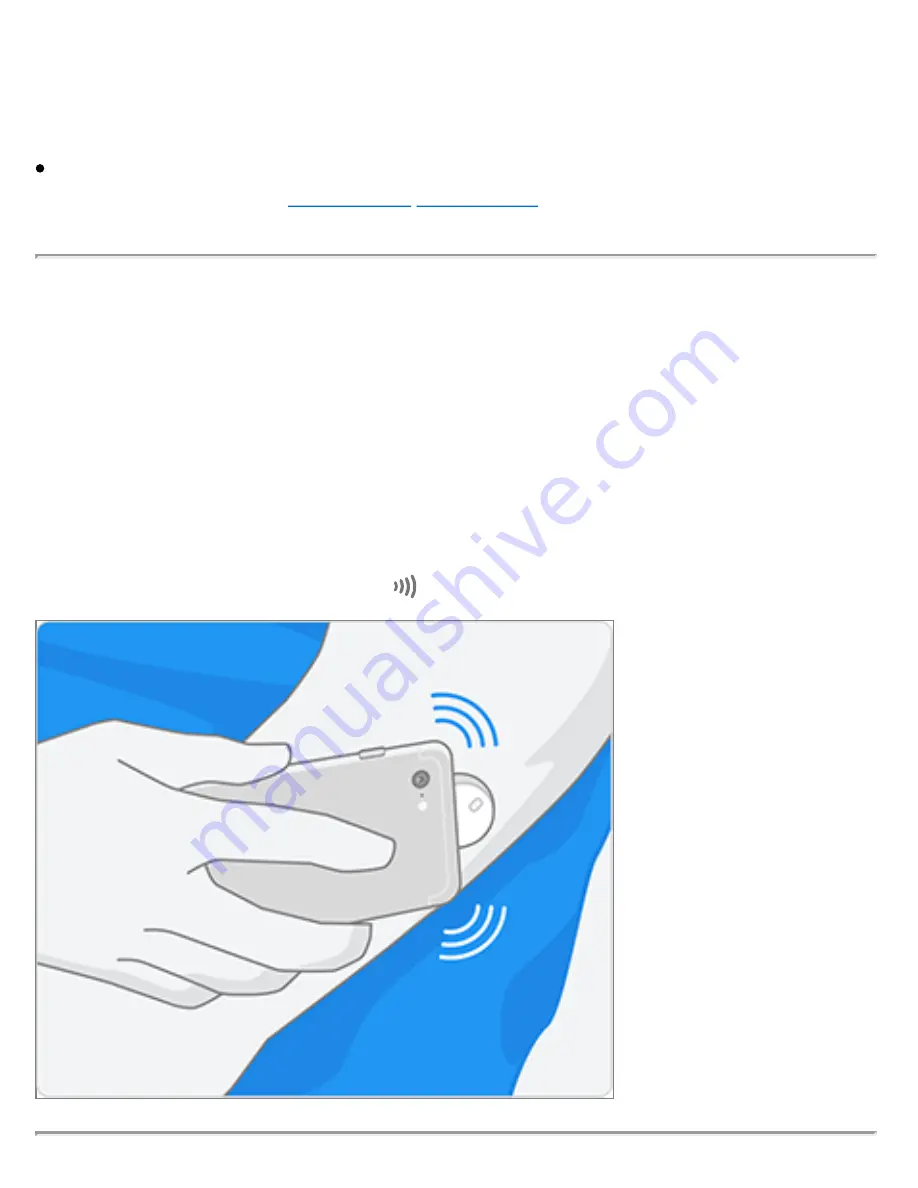
and orientation, other factors can affect NFC performance. For example, a bulky
or metallic case can interfere with the NFC signal. Keep in mind that the ease of
scanning a Sensor may vary between phone models.
For more information on device compatibility, access the Mobile Device & OS
Compatibility guide at
www.FreeStyleLibre.com
.
1. From the App Home Screen, tap the Scan New Sensor button. Your phone is
now ready to scan the Sensor to start it.
2. Touch the Sensor with the TOP of your phone. You will receive a tone and
vibration after you have successfully started the Sensor. If your phone’s volume
is turned off, you will not hear the tone.
3. The Sensor can be used to check your glucose after 60 minutes. While the
Sensor is starting up, you can navigate away from the App. If notifications are
enabled, you will see a notification when the Sensor is ready.
Note:
If you have an active Sensor and want to start a new Sensor, go to the
Menu and tap Start New Sensor .
DOC44383_rev-C 1:14pm 22-SEP-2021














































