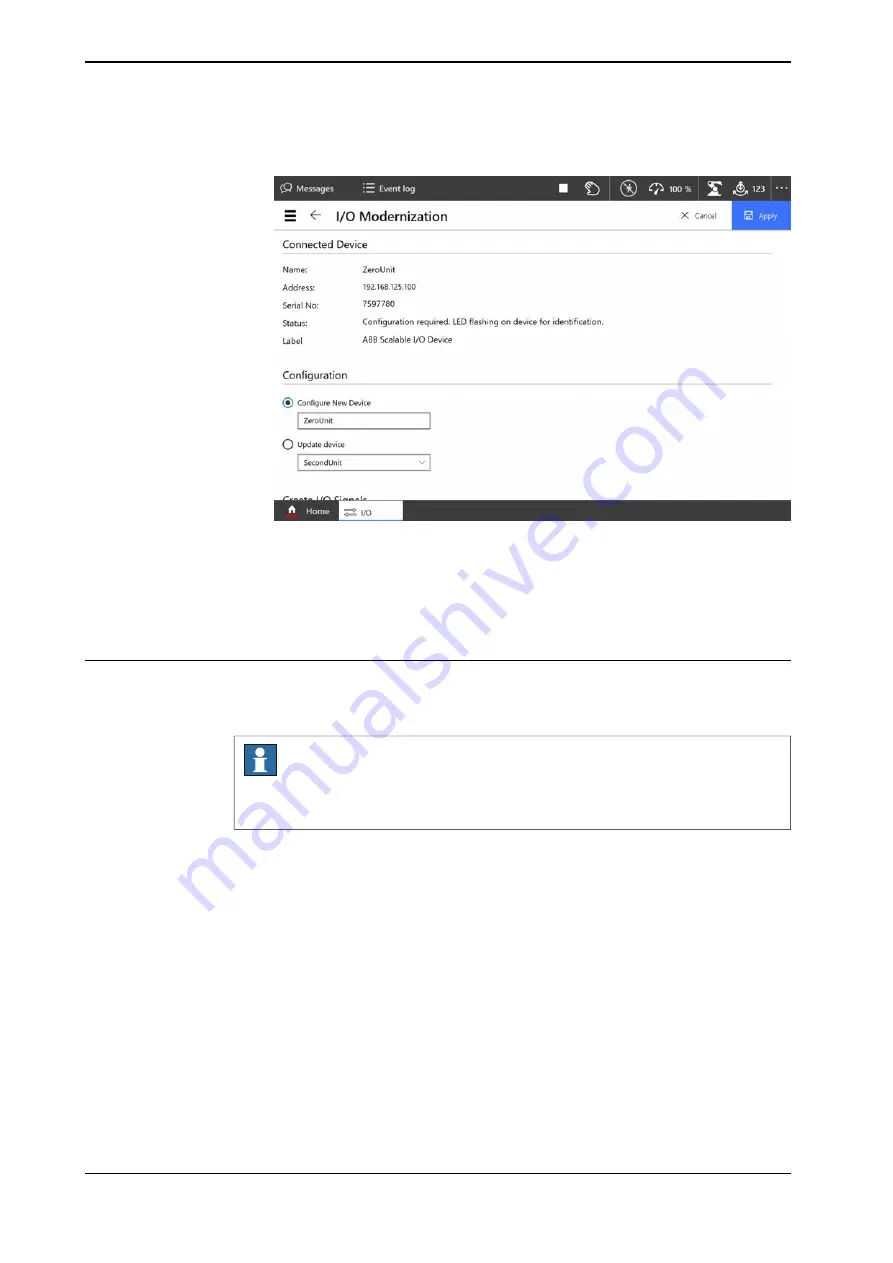
4 The
I/O Modernization
window is displayed.
xx2100000101
Enter the device name in the
Configure New Device
option, and then tap
Apply
.
5 Tap
OK
to the question
The changes will not take effect until the controller
is restarted. Do you want to restart now?
.
Updating an existing I/O device
When an add-on I/O device has been attached or removed, the I/O configuration
of the base I/O device must be updated.
Note
Always attach or remove I/O devices from the right side of the base I/O device,
otherwise the optical link is broken.
1 On the start screen, tap
I/O
, and then select
I/O Devices
from the menu.
2 Select the I/O device to be updated and and tap
Configure
.
Continues on next page
70
Application manual - Scalable I/O
3HAC070208-001 Revision: F
© Copyright 2019-2022 ABB. All rights reserved.
4 Software commissioning
4.4 Configuring Scalable I/O devices using the FlexPendant
Continued
Содержание RobotWare 7.7
Страница 1: ...ROBOTICS Application manual Scalable I O ...
Страница 2: ...Trace back information Workspace 22B version a10 Checked in 2022 06 15 Skribenta version 5 5 019 ...
Страница 6: ...This page is intentionally left blank ...
Страница 38: ...This page is intentionally left blank ...
Страница 54: ...This page is intentionally left blank ...
Страница 80: ......
Страница 81: ......



























