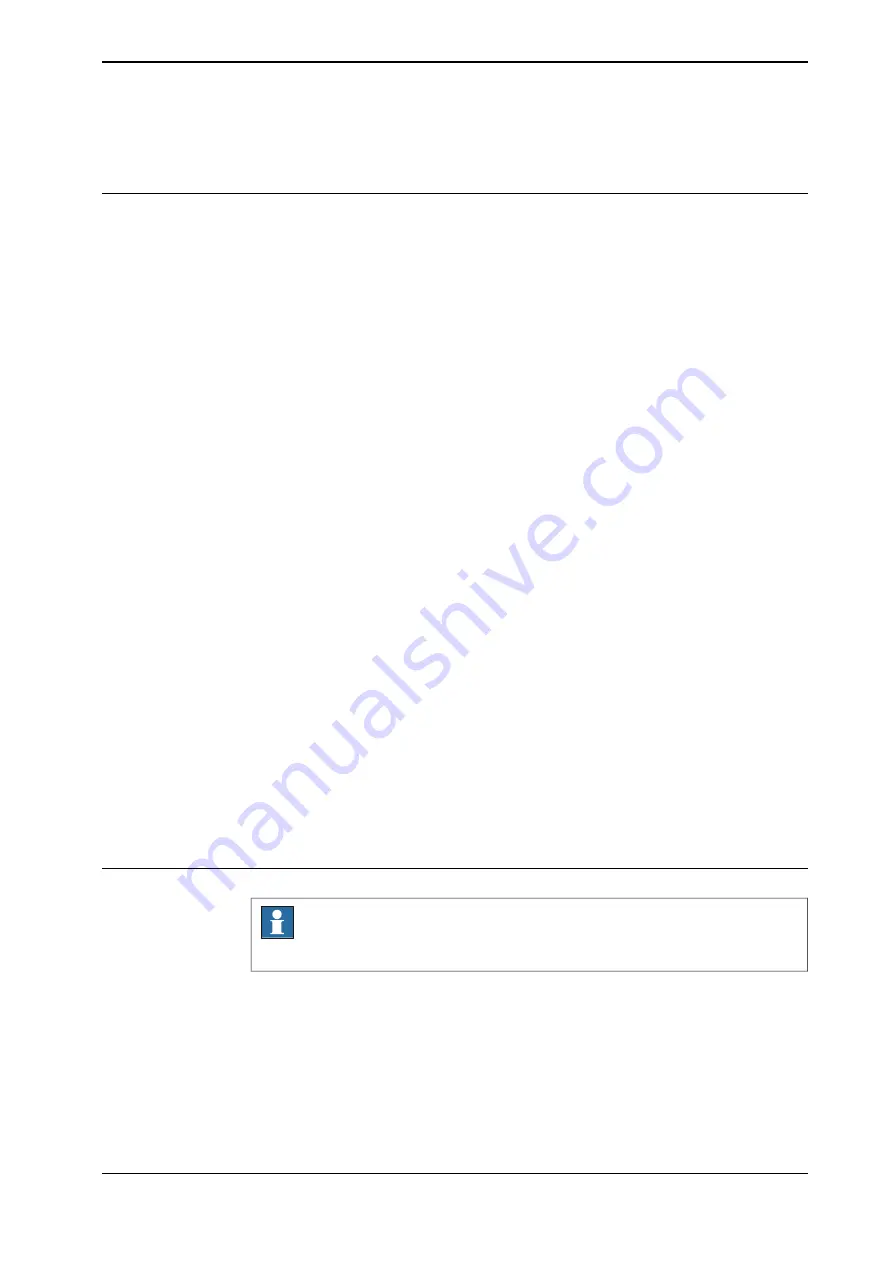
5.8 Motion supervision
Overview
The controller software has the motion supervision functionality aiming at reducing
collision impact forces on the robot. This helps protecting the robot and external
equipment from severe damage if a collision occurs.
Motion supervision during program execution is always active, regardless which
options are installed in the controller. When a collision is detected, the robot will
immediately stop and relieve the residual forces by moving in reversed direction
a short distance along its path. The program execution will stop with an error
message. The robot remains in the Motors on state so that program execution can
be resumed after the collision error message has been acknowledged.
Moreover, there is a software option called
Collision Detection
, which has extra
features such as supervision during jogging. To find out if your system has this
option installed, tap the
QuickSet
icon on the status bar, tap the
Info
tab, and look
for the option
3107-1 Collision Detection
. For more information on
Collision
Detection
, see
Application manual - Controller software OmniCore
.
Functions in RobotWare base
•
Path Supervision
is used (in automatic and manual full speed mode) to
prevent the mechanical damage due to the robot running into an obstacle
during program execution.
•
Non motion execution
is used to run a program without robot motion.
Functions in Collision Detection
A RobotWare system with
Collision Detection
option has the following additional
functionalities:
•
Path Supervision
in manual mode and the possibility to tune supervision in
all modes.
•
Jog Supervision
is used to prevent mechanical damage to the robot during
jogging.
•
RAPID instruction
MotionSup
is used to activate or deactivate collision
detection and to tune sensitivity during program execution.
Configuring motion supervision
Note
The motion supervision configuration is allowed only in manual operating mode.
Use the following procedure to configure the motion supervision settings:
1 Open
Settings
>
Advanced
.
2 From the left panel select
Path supervision
or
Jog supervision
.
3 From the
Task Name
list select the task.
4 In the
Enable for selected task
option slide the bar and enable it.
5 In the
Sensitivity
section slide on the bar and select sensitivity.
Continues on next page
Operating manual - OmniCore
89
3HAC065036-001 Revision: J
© Copyright 2019-2021 ABB. All rights reserved.
5 Jogging
5.8 Motion supervision
Содержание OmniCore
Страница 1: ...ROBOTICS Operating manual OmniCore ...
Страница 2: ...Trace back information Workspace 21D version a1 Checked in 2021 11 26 Skribenta version 5 4 005 ...
Страница 8: ...This page is intentionally left blank ...
Страница 24: ...This page is intentionally left blank ...
Страница 62: ...This page is intentionally left blank ...
Страница 72: ...This page is intentionally left blank ...
Страница 98: ...This page is intentionally left blank ...
Страница 234: ...This page is intentionally left blank ...
Страница 242: ...This page is intentionally left blank ...
Страница 264: ......
Страница 265: ......






























