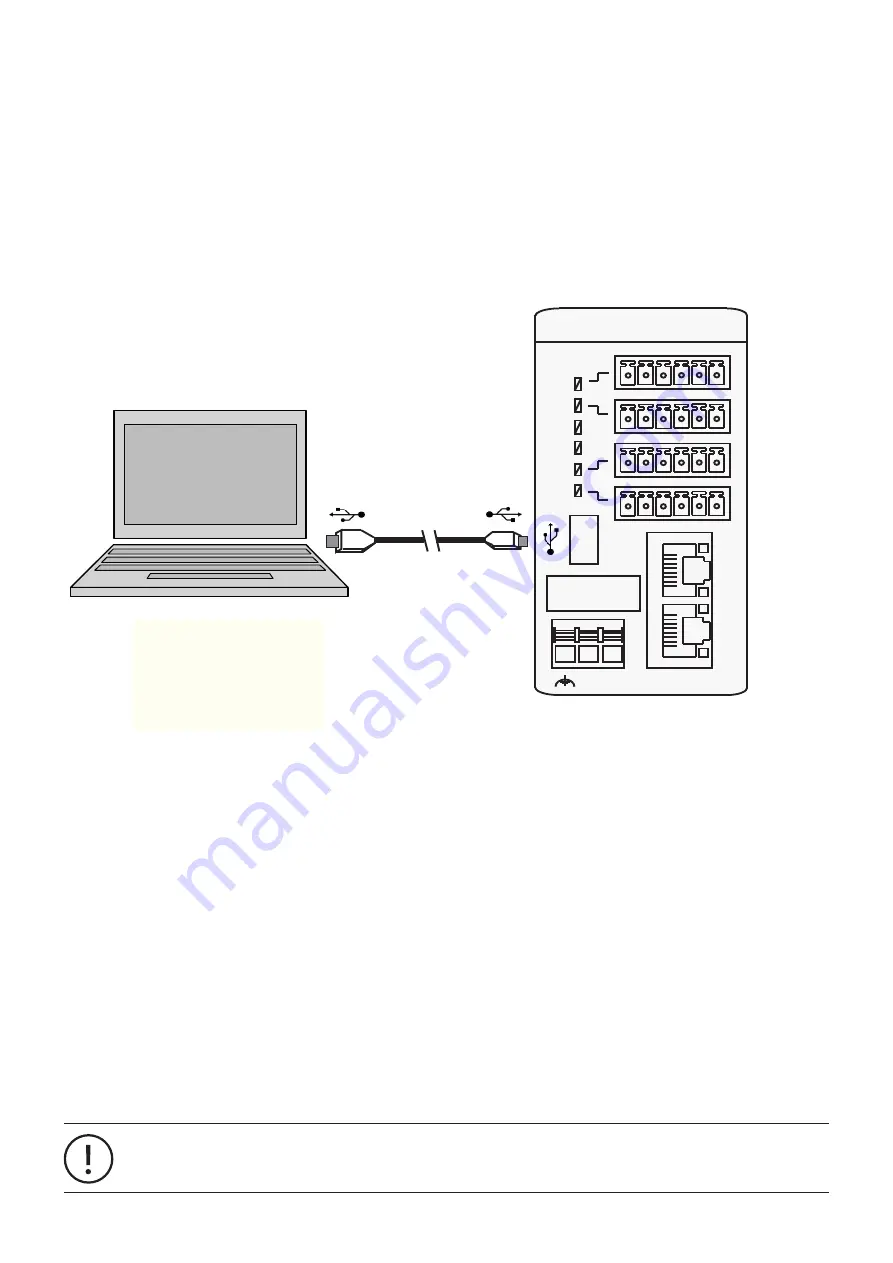
—
Configuration
An easy to use PC configuration tool is provided to adjust the parameters of the MTQ22-FBP.0. The PC can be connected to
the MTQ22-FBP.0 with a standard Micro USB cable. The software is accompanied by a "readme.txt" text file, which contains
the latest installation and setup instructions.
Micro USB
24V
DC
0V
Port 1
Port 2
Port 3
RDY
TCP
Link
Data
Link
Data
MTQ22
Port 4
X1
X2
X3
X4
X5
X6
E1
E2
:8
www.abb.com
> Control Products and Systems
> Control Products, Low Voltage
> Fieldbus Devices
> Ethernet Interfaces
O Software
....
—
11 Connecting the MTQ22-FBP.0 to a service Laptop. The MTQ22-FBP.0 must be supplied with 24V DC before the configuration can take place (1)
For the connection a Micro USB cable (2) is used. On the PC the MTQ22 configuration software must be installed (3).
First Steps
If the MTQ22-FBP.0 is connected for the first time, the required USB driver has to be installed. The Microsoft USB driver is
not part of the software package for licensing-related reasons in case it is not yet part of the Windows installation. Follow
the setup instructions of Windows to install the new hardware. The required driver inf-file is part of the software package.
After startup of the application, the screen is split into three areas – left, middle and right. In the left area, you can add as
many MTQs as you have in your project. In the middle area, the configuration parameters per MTQ22-FBP.0 are displayed. You
can change them offline or online. The right area shows a short help text.
See figure 12.
Online Mode
In online mode, it is possible to read the configuration data stored in a MTQ22-FBP.0 back into the configuration tool or
to write the data from the configuration tool down into the MTQ22. The online connection is made by USB, with a serial
profile being used on the USB side. Therefore Windows detects the MTQ22-FBP.0 interface as a serial link and creates a COM
port for it. Before going online, lookup the COM port assigned by Windows and set it in the configuration tool. Now press the
connect button on the toolbar. A closed connector indicates online mode.
To upload or download parameters to the MTQ22-FBP.0, the device must be supplied with 24 V DC. The USB
port is galvanically isolated to protect the PC in case potential differences exist between the MTQ22 ground
and the PC ground.
16
U N I V ER S A L M OTO R CO N T R O L L ER U M C 10 0. 3 |
MTQ2 2- FB P.0 MODBUS TCP M A N UA L






























