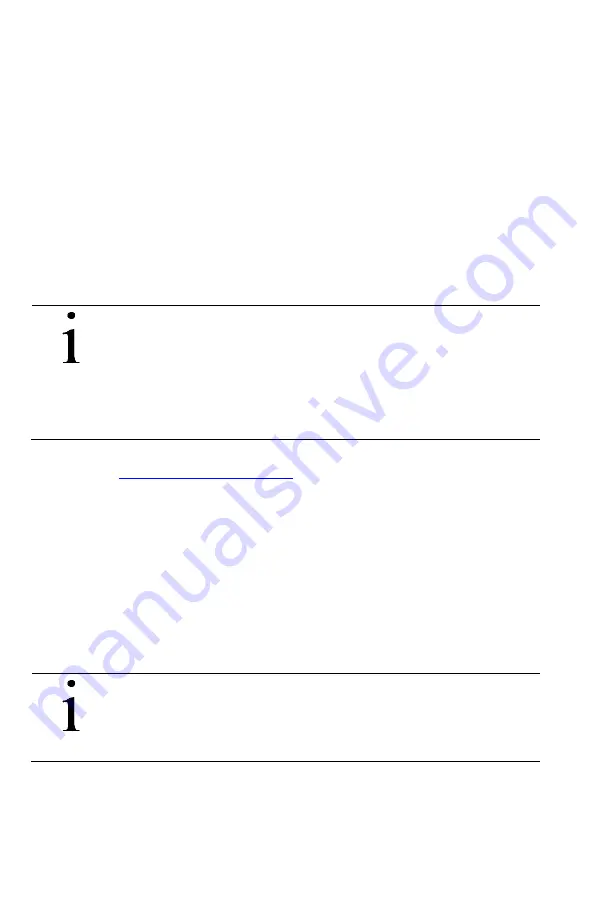
2105824-001 rev. AA
| 5
3 Prepare before the upgrade
3.1 Plan for unit access removal and reinstallation
Upgrading the LevelMaster for batteryless float support requires removal of all
connections and pulling the LevelMaster out of the tank. Plan for the following:
1. Removal of the unit requires access to the top of the tank. Follow company
guidelines and safety procedures to access the sensor.
2. Determine the number of technicians required to remove and reinstall the unit.
Removal or reinstallation may require more than one person depending on the
length (height of the tank) and weight of the unit.
3.2 Install MasterLink version 2.0
The MasterLink version 2.0 software supports batteryless float configuration and is
required for the upgrade. MasterLink version 2.0 is backwards compatible and
therefore supports the older electronic boards as well as configuration files.
IMPORTANT NOTE:
Installation of the MasterLink version 2.0 does not
upgrade an existing MasterLink version. The new version is a new
installation independent of the previous version and therefore there will
be two separte instances of MasterLink in the same laptop. The new
instance will not have the existing configuration files because they are
not automatically available in the new installation directory. To continue
managing all the installed LevelMasters with MasterLink 2.0,
configuration files may be copied to the new installation directory.
To install:
1. Go to the
Liquid level sensor LCM7100
page, click the
Downloads
tab.
2. Scroll down to locate and select
Software
.
3. Click
the
icon to download the software.
4. Install the software on the PC or laptop that will connect to the LevelMaster.
Take note of the path of the installed directory.
5. (Optional) Copy any required data (configuration) file from the older MasterLink
installation to the new main installation folder. Data files have the .dat and .tlm
extensions and reside in the main MasterLink directory by default. The .dat files
contain configuration and calibration data. The .tlm files contain location files.
The location files define the names of the location and the LevelMasters at
those locations. The number of configuration or location files depends on the
number of units and locations.
IMPORTANT NOTE:
If the files from the old MasterLink directory were
kept with their default names, they will overwrite files with the same
default names in the new MasterLink main folder. To avoid overwriting
any default files in the new installation, rename the files being copied or
save into another folder.
3.3 Determine which configuration to use
The new electronic board must be updated to reflect the upgrade. The board can be
configured using the existing configuration or using a pre-defined configuration file
provided with the MasterLink version 2.0 software.
Содержание LevelMaster 7100
Страница 26: ...26 2105824 001 rev AA Figure 20 Measurement errors...
Страница 27: ...2105824 001 rev AA 27 Notes...




















