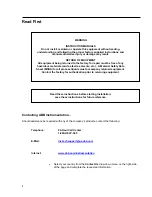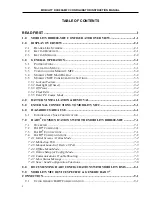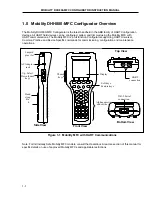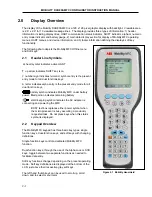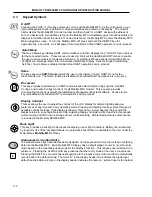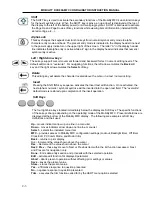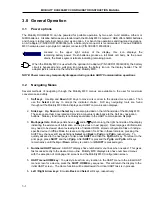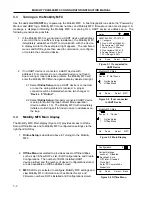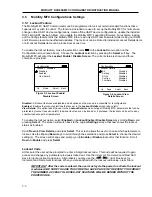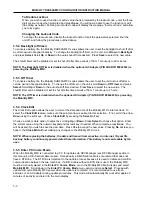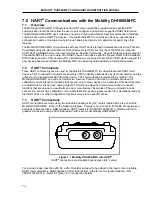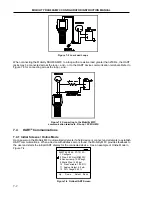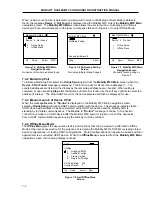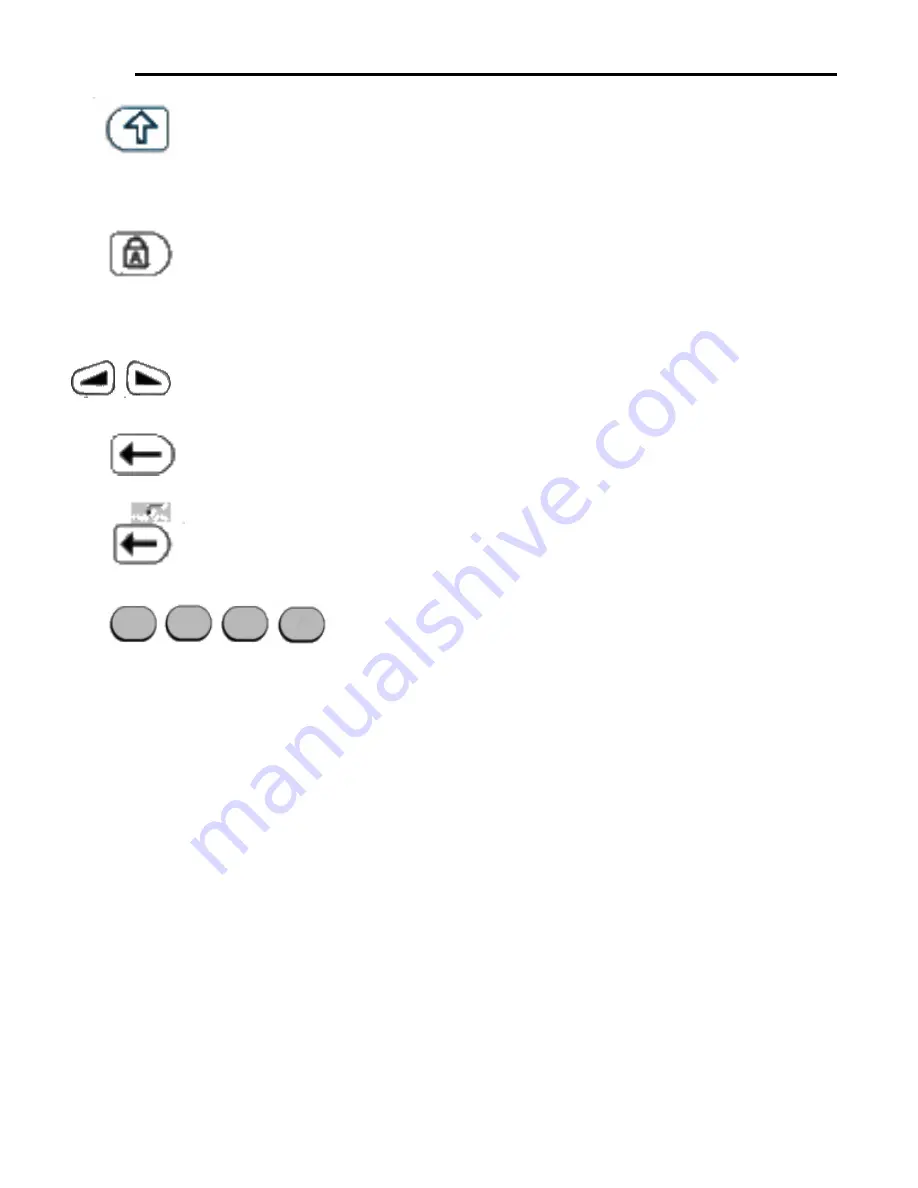
MOBILITY DHH800-MFC CONFIGURATOR INSTRUCTION MANUAL
Shift
The SHIFT key is used to activate the secondary functions of the Mobility MFC’s dual-function keys
for the next keystroke only. When the SHIFT key is active, an up arrow
u
is displayed at the top of
the display to the left of the battery power (or AC wall plug) symbol. SHIFT is also used to activate
the Page Up and Page Down soft key functions while viewing lists of information (installed DOFs,
stored configs, etc…).
Alpha Lock
This key changes the keypads dual function keys from numeric/symbol entry mode to alpha
character entry mode and back. The present entry mode is indicated in the display header line next
to the power supply indicator on the upper right of the screen. The letter “A” in the display header
line indicates that alpha entry is active while a # sign in the display header indicates that numeric /
symbol entry is active.
Left / Right Arrow keys
These keys support cursor movement forward and backward for text / numeric editing needs. The
default edit mode is “overwrite.” For navigating functions, the left arrow emulates the
Back
soft
key and the right arrow emulates the
Select
soft key.
Delete
This editing key will delete the character located above the cursor in a text / numeric string.
Insert
Pressing the Shift, INS key sequence activates the Insert text edit function. Once activated, the
next alpha or numeric / symbol keystroke will be inserted into the open text field. The “overwrite”
default mode is restored upon completion of the insert operation.
Soft Keys
The four light blue keys located immediately below the display are Soft Keys. The specific functions
of these keys change depending on the operating mode of the Mobility MFC. Present definitions are
displayed at the bottom of the Mobility MFC display. The following are examples or Soft Key
definitions and their uses:
Up
– moves indicator arrow up one line in a menu list
Down
– moves indicator arrow down one line in a menu list
Select
– selects the indicated menu item
MFC
– provides access to Mobility MFC configuration settings (Lockout, Backlight timer, Off timer
Clock Edit, PC Comm Mode, and Model Info)
Back
– returns to prior display
Inc
– Increment the value shown above the cursor
Dec
– Decrement the value shown above the cursor
Next
/
Prev
– these keys move to Next or Previous item within the list function accessed. Next
and Prev are for navigation only.
Done
– Ends data entry session and proceeds with the selected operation
Edit
– activate edit function for displayed parameter
Abort
– aborts present operation without affecting prior settings or values
Save
– saves the present value
Store
– stores the present value
Yes
– affirmative response to question presented
No
– negative response to question presented
Trim
– executes the trim function called for by the HART menu option selected
2-3