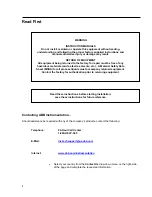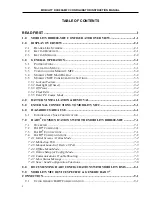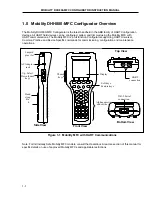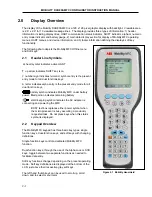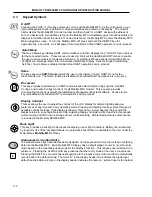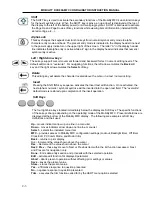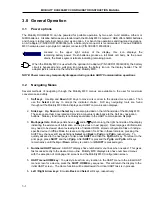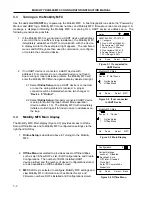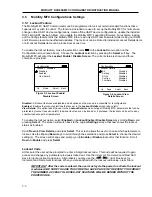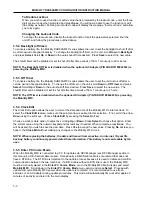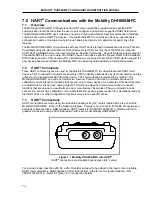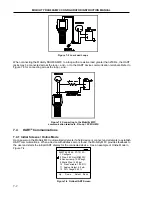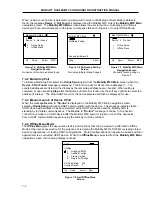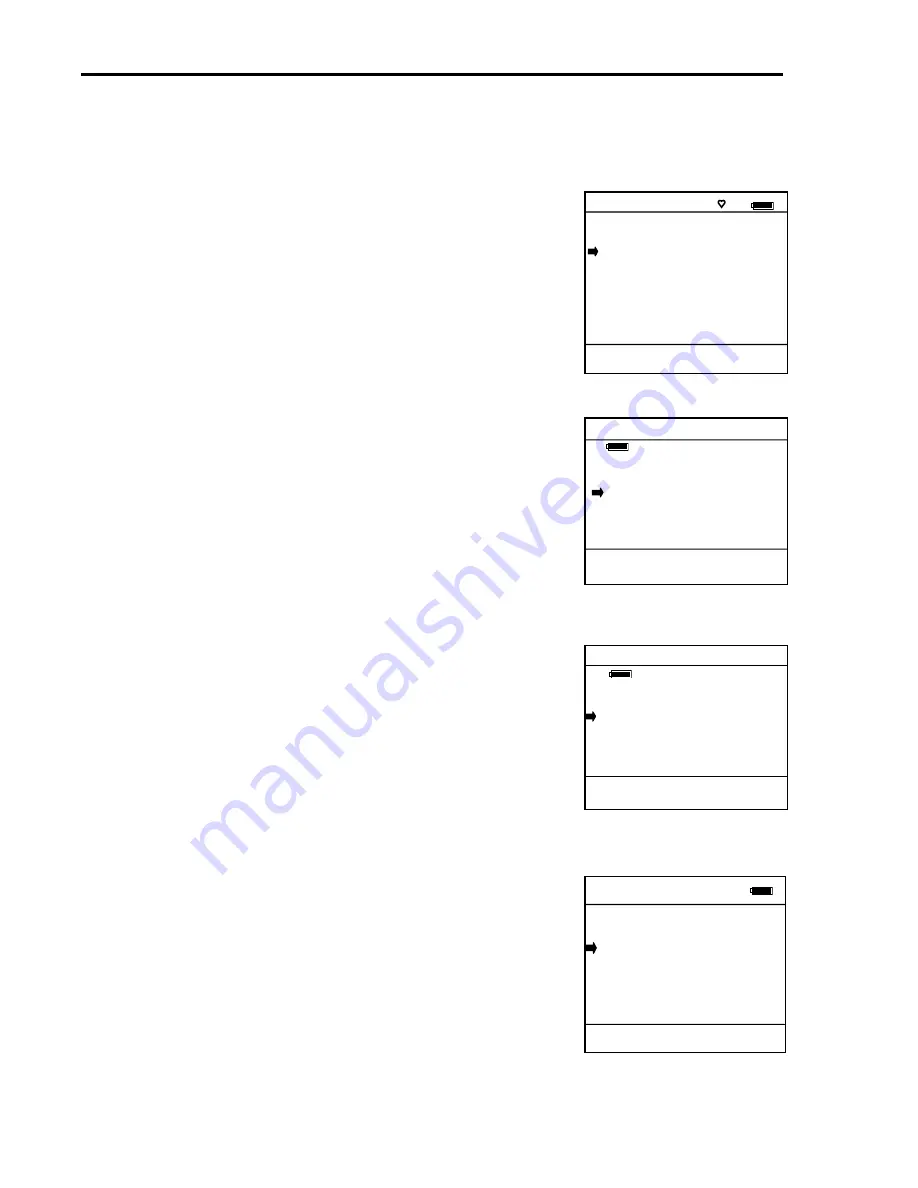
MOBILITY DHH800-MFC CONFIGURATOR INSTRUCTION MANUAL
3.3 Turning on the Mobility MFC
Use the dedicated
ON/OFF
key to power up the Mobility MFC. A brief diagnostic runs while the “Powered by
Meriam and ABB” logo, Mobility MFC model number, and Mobility MFC firmware version are displayed. A
message is displayed indicating the Mobility MFC is scanning for a HART device at address zero. The
following scenarios are possible.
Online
#
2600T-262/264 : PT-1012D
1 Configure
2 Pres: 3.523 inH2O@20C
Sensor temp: 74.04 degF
Static Pres: 14.50 psi
Free Variable: 100.01 ft
Analog Output: 4.8 mA
PV% Range: 5.50%
Up Down Select Back
3
4
5
6
7
1.
If the Mobility MFC is connected to a HART device with address
zero (and there is sufficient loop resistance), the Mobility MFC
immediately establishes HART communication with the device.
A display similar to the example at right appears. The numbered
menus and Soft Keys are then used to commission, re-configure,
or maintain the connected device
.
Figure 3-1 If connected to
HART Device
2. If no HART device is connected, a HART device with
address
≠
0 is connected, or a connected device is not found
due to wiring or loop resistance problem, the Mobility MFC will
enter the Mobility MFC Main navigation display depicted at right.
Mobili
#
ty MFC Main
Devi
1 Onlin
2
Up D
ce 0 Not Found
e
Setup
Offline Menu
own Select MFC
2.1 Select
Online Setup
once a HART device is connected
or once the wiring problem is resolved. A proper
connection will be indicated when line two changes to
“
Device 0 *Online*
”.
2.2 Select
Online Setup
if properly connected HART device
is setup for Multi-drop loop or Burst Mode operation
(device address
≠
0). The Mobility MFC will immediately
initiate a multi-drop poll to find all non-zero addresses on
the loop.
Figure 3-2 If not connected
to HART Device
Mobili
#
ty MFC Main
ce 0 *On-line*
e
Setup
Offline
Menu
own Select MFC
Devi
1 Onlin
2
Up D
3.4 Mobility MFC Main Display
The Mobility MFC Main display (Figure 3-3) provides access to Online
Setup, Offline Menus and to Mobility MFC configuration settings via the
right hand Soft Key.
1.
Online Setup
is described above in Turning On the Mobility
MFC.
Figure 3-3 Main Display
Configuration #
Current Settings
Disabled
ight: 2 min
imer: Disabled
ck Edit
Enter PC Comm. Mode
own Select Back
Lockout :
Backl
Off T
Clo
Model Info
Up D
2.
Offline Menu
is selected to provide access to Offline Utilities
such as List / Show DOFs, List / Edit Configurations, and Create
Configurations. The number of DOFs installed (HART
device profiles) and the number of device Configurations stored
are also available on Offline Utilities screen.
3.
MFC
Soft Key is selected to configure Mobility MFC settings and
view Mobility MFC information such as Model, Serial, and
Firmware numbers, DOFs installed and Configurations stored.
Figure 3-4 Offline Menu
3-2