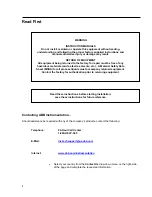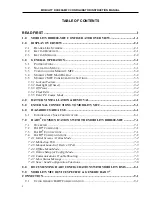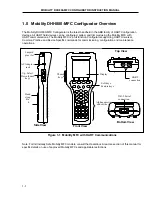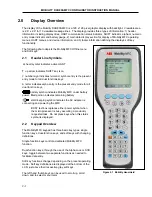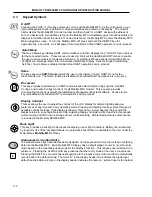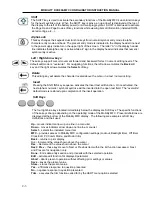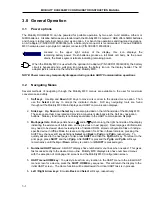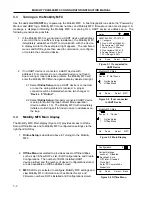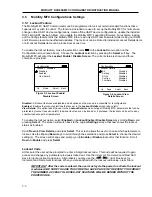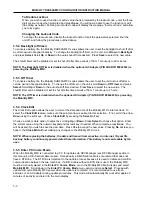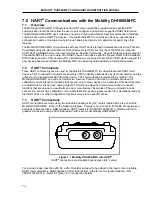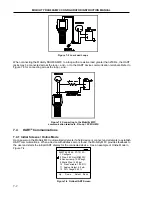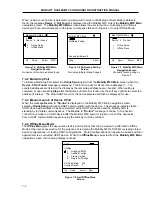MOBILITY DHH800-MFC CONFIGURATOR INSTRUCTION MANUAL
3.0 General
Operation
3.1 Power options
The Mobility DHH800-MFC can be powered for portable operation by two each 9-volt alkaline, Lithium or
NiMH batteries. Alkaline batteries are standard with the Mobility MFC shipment. ABB offers NiMH batteries
and charger cradles (external charge only) as an option. For bench top operations and download operations,
an AC adapter (P/N 3KXD311800L0036) with a barrel style connector is recommended. Previous DHH800-
MFC hardware used a pin style AC adapter connector (P/N 3KXD311800L0034).
Located in the upper right corner of the display, this icon displays the
remaining battery power. Fresh batteries produce a full black cell body. As the power
drains, the black segment retreats indicating remaining power.
When the Mobility MFC is used with the optional AC adapter (P/N 3KXD311800L0036), the battery
circuit is bypassed and a wall plug icon replaces the battery icon on the display header. The AC
adapter jack is located on the left side of the Mobility MFC.
NOTE: Power icons may temporarily disappear during certain HART Communication operations
3.2 Navigating Menus
Several methods of navigating through the Mobility MFC menus are available to the user for maximum
convenience and utility.
1.
Soft keys
: Use
Up
and
Down
Soft Keys to move cursor arrow to the desired menu option. Then
use the
Select
soft key to accept the indicated choice. Soft key navigating tools are found
throughout the Mobility MFC Main displays and HART communication displays.
2.
Side keys
:
Up
,
Down
and
Select
keys are also provided on the left hand side of the Mobility MFC.
These keys are thumb operated and provide a convenient alternative to the Soft Key navigation
buttons. Side key functionality is not always available in the HART communication displays.
3.
Multi-page lists
: Multi-page lists have a and/or symbol along the right hand side of the display
indicating the existence of information on the previous or next page(s). Several pages of information
may need to be viewed when reviewing lists of installed DOFs, stored configuration files or finding a
specific device in Offline Mode to create a configuration for. While in these list areas, pressing the
SHIFT key changes soft key definitions
Select
and
Back
to
PgUp
and
PgDn
, respectively.
To
quickly advance to the next page of a list, press
SHIFT
and then the
PgDn
soft key. To retreat to the
prior page, press
SHIFT
and then
PgUp
. After
SHIFT
is pressed the
PgUp
and
PgDn
soft keys
remain active until the
Up
or
Down
soft key is used or until
SHIFT
is pressed again.
4.
Numbered HART menus
: All HART displays have numbered menu lines when needed. This gives
fast access directly to the desired menu line. Mobility MFC displays also have numbered menus
with the exception of multi-page list screens and the Mobility MFC Configuration screen.
5.
HART menu HOME key
: To quickly retreat from any location in the HART menu to the initial HART
menu screen for a device, press the
SHIFT, HOME
key sequence. This will return the display to the
initial HART screen. The Home function will be disallowed if a critical HART task is in process.
6.
Left / Right Arrow keys
: Emulate
Back
and
Select
soft keys, respectively
3-1