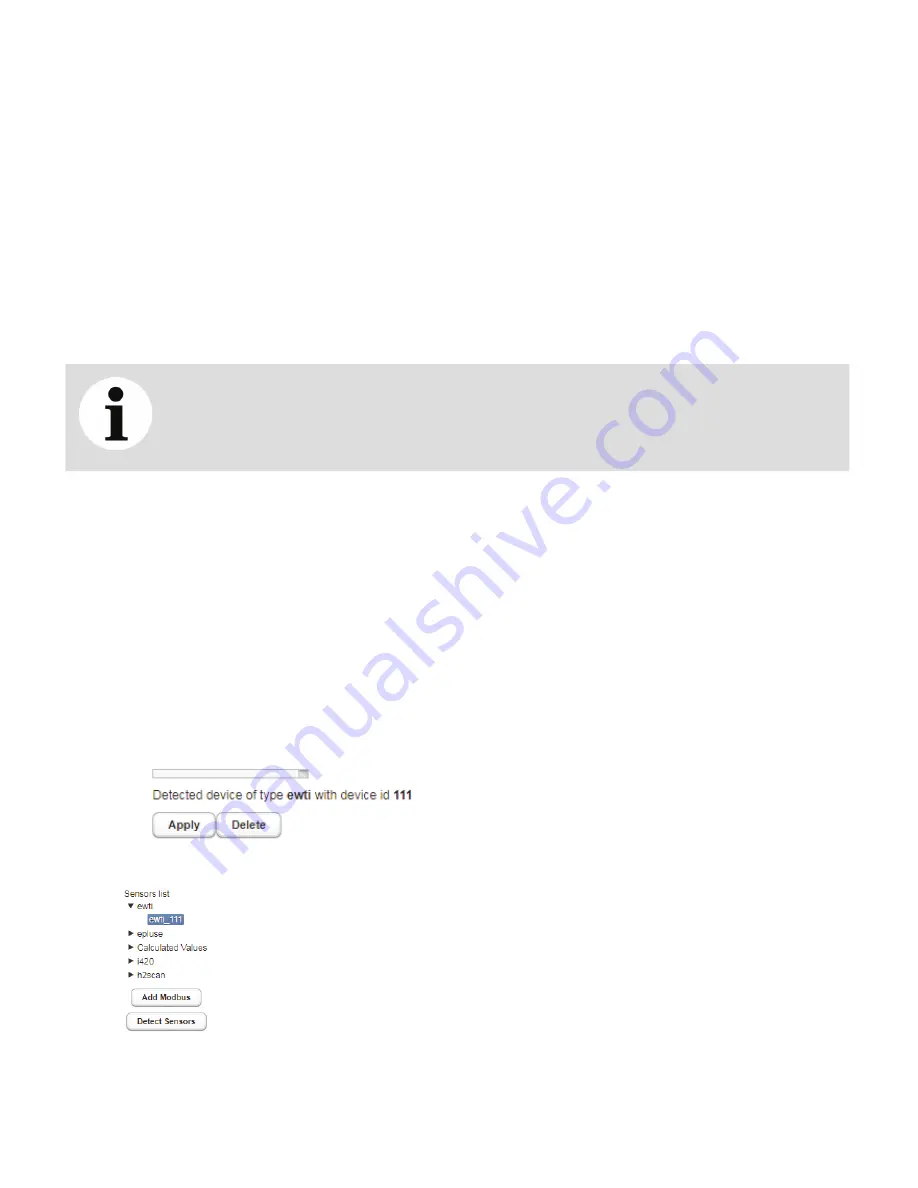
B60
Installation Guide
Test connection to device button
This button allows you to test the connection to the device to see if the sensor is working with the provided
Device ID
and
Register
.
SCADA modbus start index
This indicates the SCADA register block associated with the specific sensor, once the device has been created
in the system. See “Automatic detection of Modbus sensors” on page B60 for more details.
Post-processing (opt)
This section allows you to apply corrections to the sensor’s basic values. The
Slope
value applies a multiplicative
factor to the basic value while the
Bias
value applies an additive factor to the basic value.
For example, for a sensor value of 100, if you enter 5 in the
Slope
field, you obtain a post-processing value of 500.
For the same sensor value of 100, if you enter 5 in the
Bias
field, you obtain a post-processing value of 105.
NOTICE
In situations where both values are used, the slope value is calculated first. To continue
with the example above, in a situation where you enter 5 for both
Slope
and
Bias
, the post-
processing value would be 505 (100×5+5) and not 125 (100+5×5).
Level validations
Level validations allows you to enable or disable maximum, minimum, warning, and alarm levels.
Automatic detection of Modbus sensors
The
Detect Sensors
button allows you to scan the Modbus network and add every sensor that responds to
the request based on the slave ID. Once those new detected sensors are added to the list, you can configure
and enable them to start the data acquisition process.
To automatically detect all Modbus sensors:
1
From the Sensor settings tab, click
Detect Sensors
. The system starts scanning for Modbus sensors; all
detected sensors appear in the
Sensors list
.
—
Figure 31
Scanning for sensors
—
Figure 32
Detected sensors
2
Simply select a detected sensor to configure it normally.
Содержание CoreSense
Страница 1: ... USER GUIDE CoreSense Hydrogen and Moisture Sensor ...
Страница 10: ...Page intentionally left blank ...
Страница 32: ...Page intentionally left blank ...
Страница 37: ... Configuring the sensor head 33 Figure 17 Settings tab Help Provides access to system information ...
Страница 43: ... Configuring the sensor head 39 About dialog box Figure 23 About dialog box ...
Страница 48: ...Page intentionally left blank ...
Страница 58: ...Page intentionally left blank ...
Страница 80: ...Page intentionally left blank ...
Страница 84: ...Page intentionally left blank ...
Страница 106: ...Page intentionally left blank ...
Страница 108: ...Page intentionally left blank ...
Страница 110: ...Page intentionally left blank ...
Страница 114: ...Page intentionally left blank ...
Страница 120: ...Page intentionally left blank ...
Страница 121: ......






























