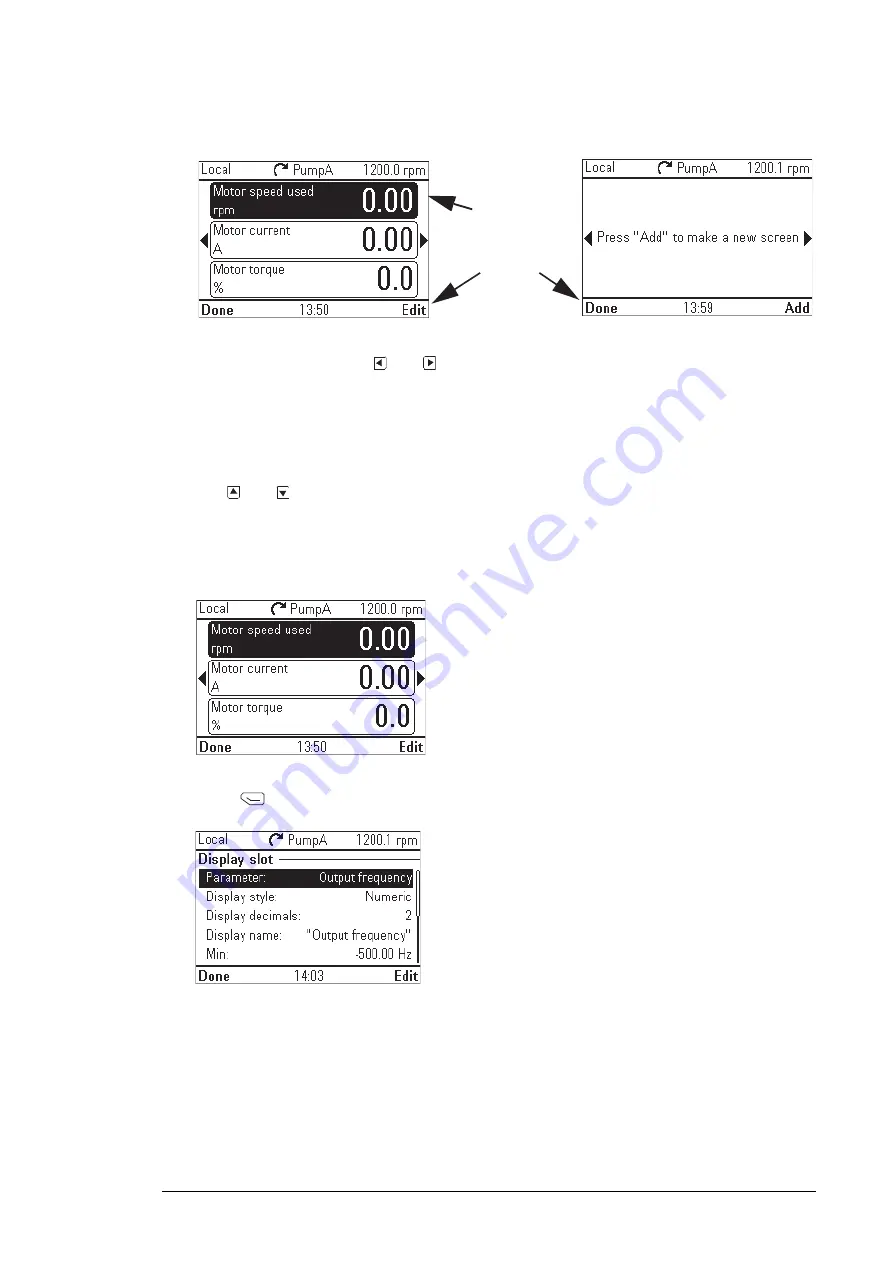
Softkey labels
and a blinking
cursor indicate
that the control
panel is
Two-signal page in editing mode
Empty page in editing mode
3.
In the editing mode, use
and
to move between the different pages of the
Home
view.
•
To add a new page, navigate to the page that reads Press
Add
to make a new
screen.
•
To edit, add or delete parameters on an existing page, navigate to that page.
4.
Use
and
to move the cursor highlight.
•
To add a new parameter to an existing page, highlight an area above, between or
below an existing parameter.
•
To edit or remove an existing parameter, highlight that parameter.
5.
Press
(
Edit
) to open the
Display Slot
menu.
6.
Choose a parameter, its display settings and scaling.
Note:
Parameters whose values have textual representations (such as the names of
bit states) or contain characters other than numbers (such as dates or durations) are
automatically displayed as text. For these parameters, Display style and selections
pertaining to numeric parameters are not available.
•
Parameter
: Select the parameter to show in the selected slot. The most commonly
used parameters are listed as presets.
Functions in the Options menu 55
Содержание ACH-AP-H
Страница 1: ... OPTIONS FOR ABB DRIVES ACS AP I S W and ACH AP H W Assistant control panels User s manual ...
Страница 2: ......
Страница 4: ......
Страница 12: ...12 ...
Страница 16: ...Once you are in the Home view the control panel is ready for use 16 Installation and start up ...
Страница 26: ...26 ...
Страница 32: ...32 ...
Страница 52: ...52 ...
Страница 58: ...58 ...
Страница 66: ...66 ...
Страница 70: ...70 ...
Страница 74: ...74 ...
















































