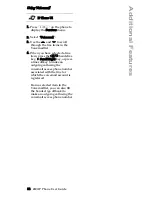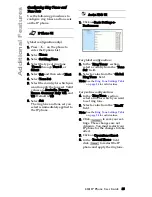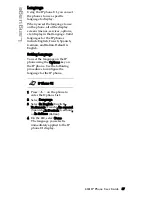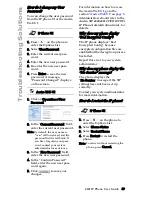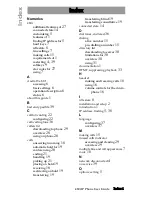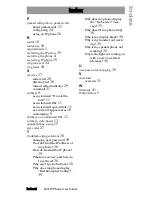480i IP Phone User Guide 41
Limited Warranty
Limited Warranty
Aastra Telecom warrants this
product against defects and
malfunctions during a one (1) year
period from the date of original
purchase. If there is a defect or
malfunction, Aastra Telecom shall,
at its option, and as the exclusive
remedy, either repair or replace
the telephone set at no charge, if
returned within the warranty
period.
If replacement parts are used in
making repairs, these parts may be
refurbished, or may contain
refurbished materials.
If it is necessary to replace the
telephone set, it may be replaced
with a refurbished telephone of the
same design and color. If it should
become necessary to repair or
replace a defective or
malfunctioning telephone set
under this warranty, the provisions
of this warranty shall apply to the
repaired or replaced telephone set
until the expiration of ninety (90)
days from the date of pick up, or
the date of shipment to you, of the
repaired or replacement set, or
until the end of the original
warranty period, whichever is
later. Proof of the original purchase
date is to be provided with all
telephone sets returned for
warranty repairs.
Exclusions
Aastra Telecom does not warrant
its telephone sets to be compatible
with the equipment of any
particular telephone company.
This warranty does not extend to
damage to products resulting from
improper installation or operation,
alteration, accident, neglect, abuse,
misuse, fire or natural causes such
as storms or floods, after the
telephone is in your possession.
Aastra Telecom shall not be liable
for any incidental or consequential
damages, including, but not
limited to, loss, damage or expense
directly or indirectly arising from
the customers use of or inability to
use this telephone, either
separately or in combination with
other equipment. This paragraph,
however, shall not apply to
consequential damages for injury
to the person in the case of
telephones used or bought for use
primarily for personal, family or
household purposes.
This warranty sets forth the entire
liability and obligations of
Aastra Telecom with respect to
breach of warranty, and the
warranties set forth or limited
herein are the sole warranties and
are in lieu of all other warranties,
expressed or implied, including
warranties or fitness for particular
purpose and merchantability.
Warranty Repair Services
Should the set fail during the
warranty period;
In North America
, please call
1-800-574-1611 for further
information.
Outside North America
, contact
your sales representative for return
instructions.
You will be responsible for
shipping charges, if any. When you
return this telephone for warranty
service, you must present proof of
purchase.
After Warranty Service
Aastra Telecom offers ongoing
repair and support for this product.
This service provides repair or
replacement of your Aastra
Telecom product, at Aastra
Telecom's option, for a fixed
charge. You are responsible for all
Содержание VentureIP 480i
Страница 1: ...480i SIP IP PHONE Release 1 4 41 000098 00 08 User Guide...
Страница 4: ......
Страница 6: ......