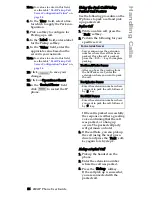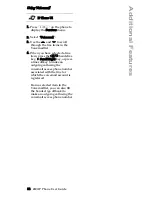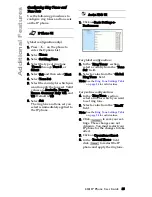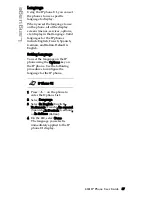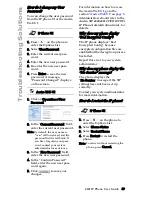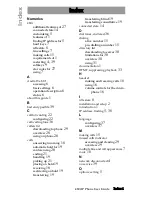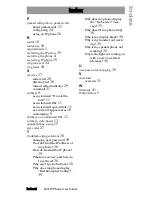480i IP Phone User Guide 35
Additional Features
Configuring Ring Tones and
Tone Sets
Use the following procedures to
configure ring tones and tone sets
on the IP phone
.
(global configuration only)
1. Press
%
on the phone to
enter the Options List.
2. Select Tones.
3. Select Set Ring Tone.
4. Select the type of ring tone
(Tone 1 through Tone 5, or
Silent).
5. Select Set and then select Next.
6. Select Tone Set.
7. Select the country for which you
want to apply the tone set. Valid
values are Australia, Europe,
France, Germany, Italy, UK, and
US. Default is US.
8. Select Set.
The ring tone and tone set you
select is immediately applied to
the IP phone.
1. Click on Basic Settings->
Preferences.
For global configuration:
2. In the "Ring Tones" section,
select a country from the "Tone
Set" field.
3. Select a value from the "Global
Ring Tone" field
.
Note: See the
Ring Tone Settings Table
on
page 34
for valid values.
For per-line configuration:
4. In the "Ring Tone" section,
select a line for which you want
to set ring tone.
5. Select a value from the "LineN"
field
.
Note: See the
Ring Tone Settings Table
on
page 34
for valid values.
6. Click
to save your set-
tings. These changes are not
dynamic. You must restart your
IP phone for the changes to take
affect.
7. Click on Operation->Reset.
8. In the "Restart Phone" field
click
to restart the IP
phone and apply the ring tone.
IP Phone UI
Aastra Web UI
Содержание VentureIP 480i
Страница 1: ...480i SIP IP PHONE Release 1 4 41 000098 00 08 User Guide...
Страница 4: ......
Страница 6: ......