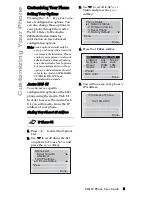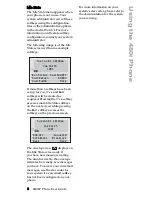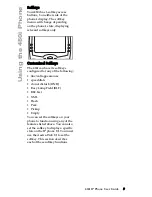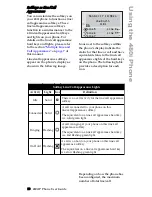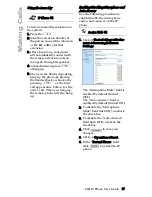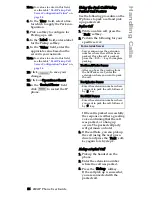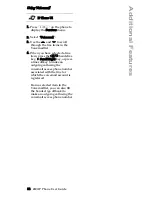480i IP Phone User Guide 19
Handling Cal
ls
Handling Calls
When you are connected to a
call, you can use the hard keys on
the phone to transfer, conference
or place a call on hold.
Placing a Call on Hold
When you place a call on hold,
only your phone can retrieve the
call. To place a call on hold:
1. Connect to the call (if not
already connected).
2. Press the
Hold
softkey.
The line/call appearance light
will begin to flash slowly. The
screen will display “
Hold
∆
with the
line number the call is held at on
your phone.
When on Hold
When you have been placed
on hold, you cannot hear any voice
from the caller. The line/call
appearance light for the line you
are on will remain solid to indicate
that you are still connected.
Automatic Hold
When juggling multiple calls, you
do not have to press the hold
button to go from one call to the
next. The phone will automatically
put your current call on hold when
you press a new line/call
appearance button.
Retrieving a Held Call
If you have more than 1 call on
hold, you can scroll through the
held call information by pressing
the
3
and
4
navigation keys.
To reconnect to a call, press the
line
/call appearance button where
this call is being held or press the
Pickup
softkey.
Transferring a Call
Blind Transfer
A blind transfer is when you
transfer a call directly to another
extension without consulting
with the person receiving the call.
To do this, simply complete the
transfer before the receiving party
answers the call.
Consultative Transfer
You also have the option to consult
with the person you are
transferring the call to before you
complete the transfer. To do this,
simply remain on the line until the
receiving party answers the call.
After consulting with the receiving
party, you can either complete the
transfer or go back to the original
call.
Jan 01 10:10am
00:27
L1
Hold
>
Michelle LeBlanc
Pickup
1202
Jan 01 10:10am
00:27
L1
Connected
>
Michelle LeBlanc
Drop
1202
Содержание VentureIP 480i
Страница 1: ...480i SIP IP PHONE Release 1 4 41 000098 00 08 User Guide...
Страница 4: ......
Страница 6: ......