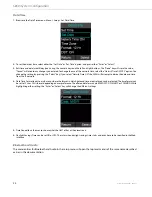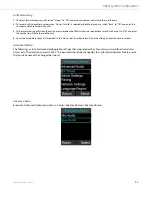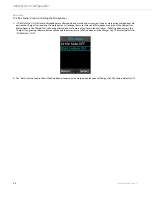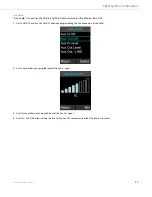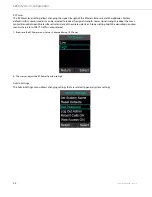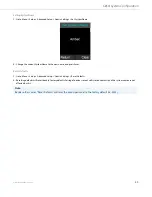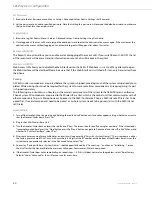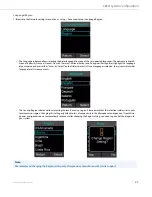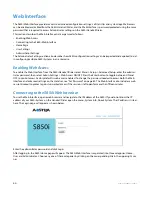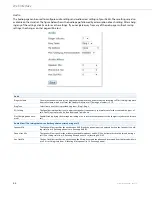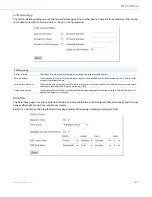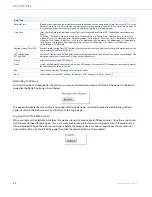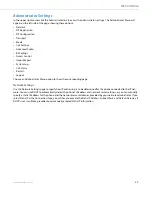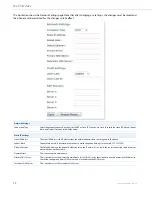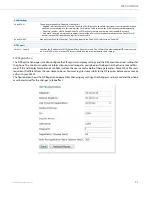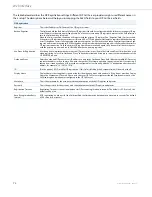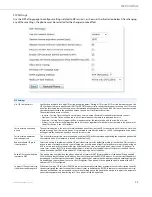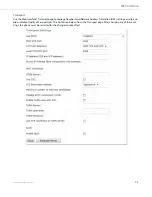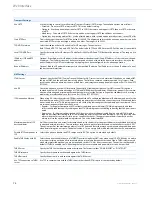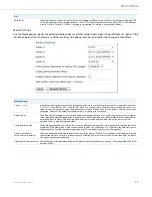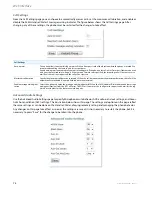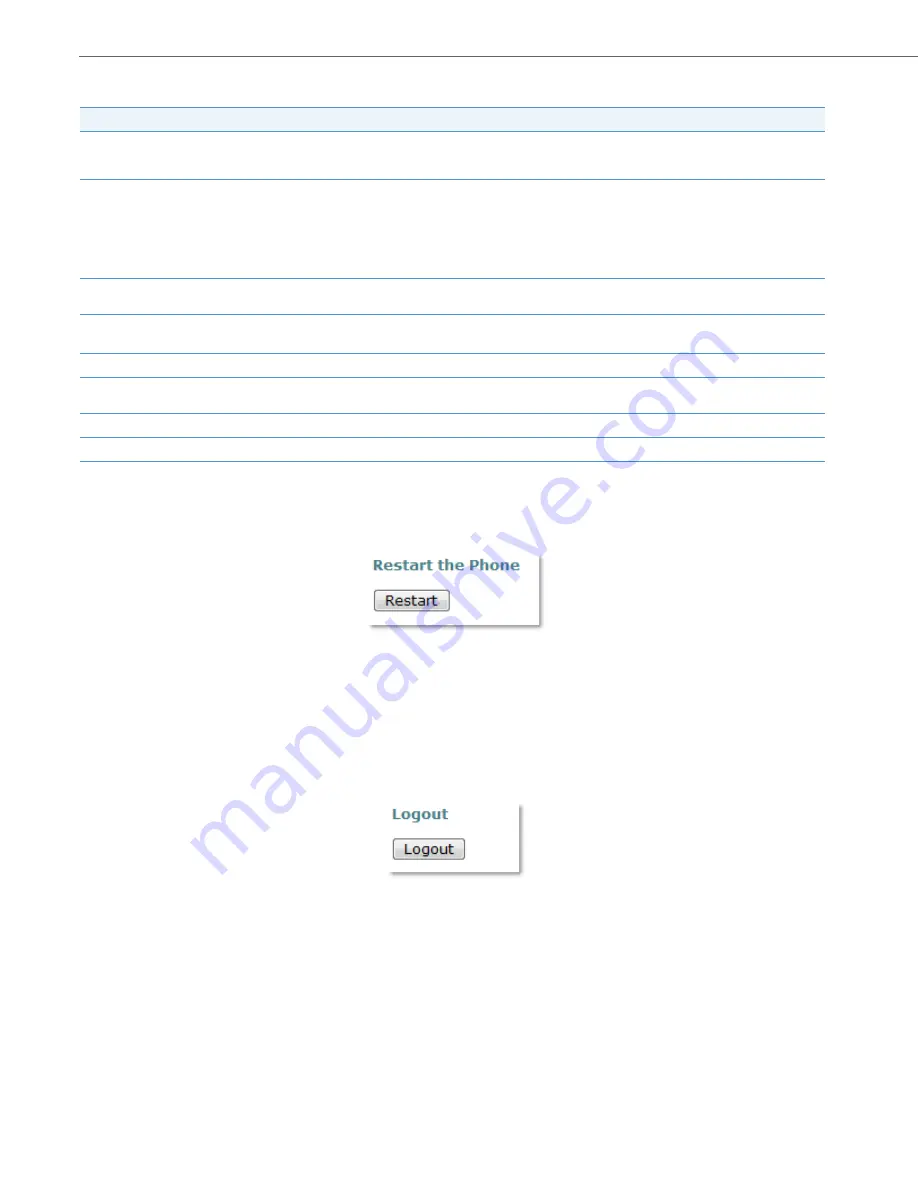
Web Interface
68
41-001516-00 REV00 – 06.2013
Restarting the Phone
To restart the phone, choose Restart from the User menu or Administrator menu on the left of the page. On the Restart
page click the Restart button as shown below.
The page will indicate that the system is restarting. After the phone has restarted, choose the web browser’s refresh
option to refresh the web session. You will return to the Login page.
Logging Out of the Web Session
When you login to the S850i Web Interface, the web session will remain active for fifteen minutes. Once the session times
out, the user will need to login again. This is a security measure to protect against unwanted access if the web client is
left unattended. To force the web session to close before the timeout interval, choose Logout from the User Menu or
Administrator Menu on the left of the page, then click the Logout button as shown below.
Date/Time
Network Time
To enable the system to automatically detect the local date and time by using a public Date Time Server (DTS), set the
Network Time to On. If you want to manually specify the local date and time, choose Off. See "Date/Time" on page 54
for instructions on how to manually set the date and time using the S850i Handset/Dialer.
Time Zone
Select the local time zone, indicated as an offset from Greenwich Mean Time (GMT). The available time zones are as
follows:
-11 Samoa, -10 Hawaii, -9 Alaska, -8 Pacific Time, -7 Mountain Time, -6 Central Time, -5 Eastern Time, -4:30 Caracas,
-4 Atlantic Time, -3:30 Newfoundland, -3 Brazil/Argentina, -2 Mid Atlantic, -1 Azores, 0 GMT, +1 Berlin/Paris, +2 Athens,
+3 Kuwait, +3:30 Tehran, +4 Moscow, +4:30 Kabul, +5 Islamabad, +5:30 Mumbai, +5:45 Kathmandu, +6 Yekaterinburg,
+6:30 Yangon, +7 Bangkok, +8 Beijing/Hong Kong, +9 Tokyo, +9:30 Adelaide, +10 Sydney, +11 Vladivostok,
+12 Auckland, +13 Nuku'alofa
Daylight Saving Time (DST)
Use the Daylight Saving Time (DST) option to specify whether or not you want the system to automatically adjust the
time according to your locale’s DTS rules.
DST Start Rule and
DST End Rule
Use the DST Start Rule and DST End Rule options to indicate the month, week, day and hour that the time changes. The
illustration above shows the default DST rules for the United States.
Month
Select the month in which DST changes.
Week
For the specified month, select the week in which DST changes. For example, if DST changes on the second Sunday of
the selected month, choose “Second.”
Day
Select the day on which DST changes, for example, Sunday.
Hour
Select the hour at which DST changes. For example, if DST changes at 2:00 a.m., choose 2.