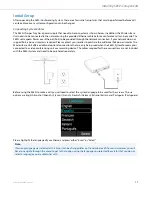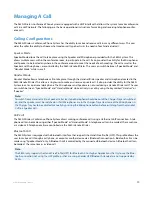Installing S850i Components
18
41-001516-00 REV00 – 06.2013
VoIP Configuration
For the S850i to work within a VoIP environment the phone has to be set up to communicate to the SIP Call Server. You
will also have to enable the extension (user) you want to use with the S850i on your SIP Call Server. Please review your SIP
Call Server documentation on information on how to do that.
From the S850i Handset
Depending on your SIP Call Server, different settings will be required for your S850i to work in your environment. First,
the S850i will require an IP address. The IP address can either be obtained from a DHCP server in your network, or be stat-
ically set on the phone. The phone is preset to DHCP. If you want to change this, please open the menu on the Hand-
set/Dialer by pressing the right soft key, go to the “Setup” menu, and select “Advanced Setup”. You will have to enter a
password, which is preset to 2222. Now select “Network Settings”. Under IP Settings you can set the required network
values like IP address, subnet mask, default gateway, and DNS servers. You will need to restart the phone for any changes
you made in this section to take effect.
If you are using DHCP, you can go to the System Info menu, and select “About System”. The assigned IP address for the
S850i will be shown here. If you configured a Virtual LAN (VLAN) for your voice traffic on your IP network, you need to
either enable VLAN on the Handset/Dialer and provide the VLAN identifier, or select “Automatic”, in which case the S850i
will try to determine the VLAN settings of your network at startup.
If you changed any IP settings, you need to select the Load Settings option in the Network menu, which will reboot your
S850i Wireless Base Unit.
Independent on how the IP address of your system was assigned, the S850i has to be configured to work in your VoIP
environment and communicate with your SIP Call Server. You will have to enable the extension (user) you want to use
with the S850i on your SIP Call Server. Please review your SIP Call Server documentation on information on how to do
that. For the minimal setup, in the Handset/Dialer you will have to provide information on the IP connection to the SIP
Call Server. To do this visit Menu > Setup > Advanced Setup > Network Settings > VOIP Settings. Under Registrar, provide
the IP address or host name of your SIP Call Server. The Username should be the extension or name under which you
want to register this phone on the SIP Call Server. In Password, provide the password for this username. If no values are
provided for ID and Display Name, the Username entry will be used for them. Select “Load Settings” after you have set
the values in the Handset/Dialer, which will restart the Wireless Base Unit.
For enhanced settings the Web Interface provided by the S850i needs to be used.
From the S850i Web Interface
If further settings are required to connect the S850i to your SIP Call Server, like a Proxy server, please visit the S850i Web
Interface. You get to this interface by entering the IP address of the S850i into the web browser of your choice. After you
enter the password (2222, unless you changed it in the Handset/Dialer), you can find the SIP configuration items under
the Administrator tab on the top right. You will find the different SIP settings under SIP Registration, SIP Configuration,
Transport, and Media. You have to press “Save” on every page where you changed an entry to save these changes. If you
do not press “Save,” the changes will be lost when you leave that page. Restart the phone once you are finished with your
changes. See "Web Interface" on page 64 for details on the S850i Web Interface.