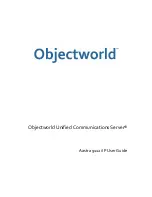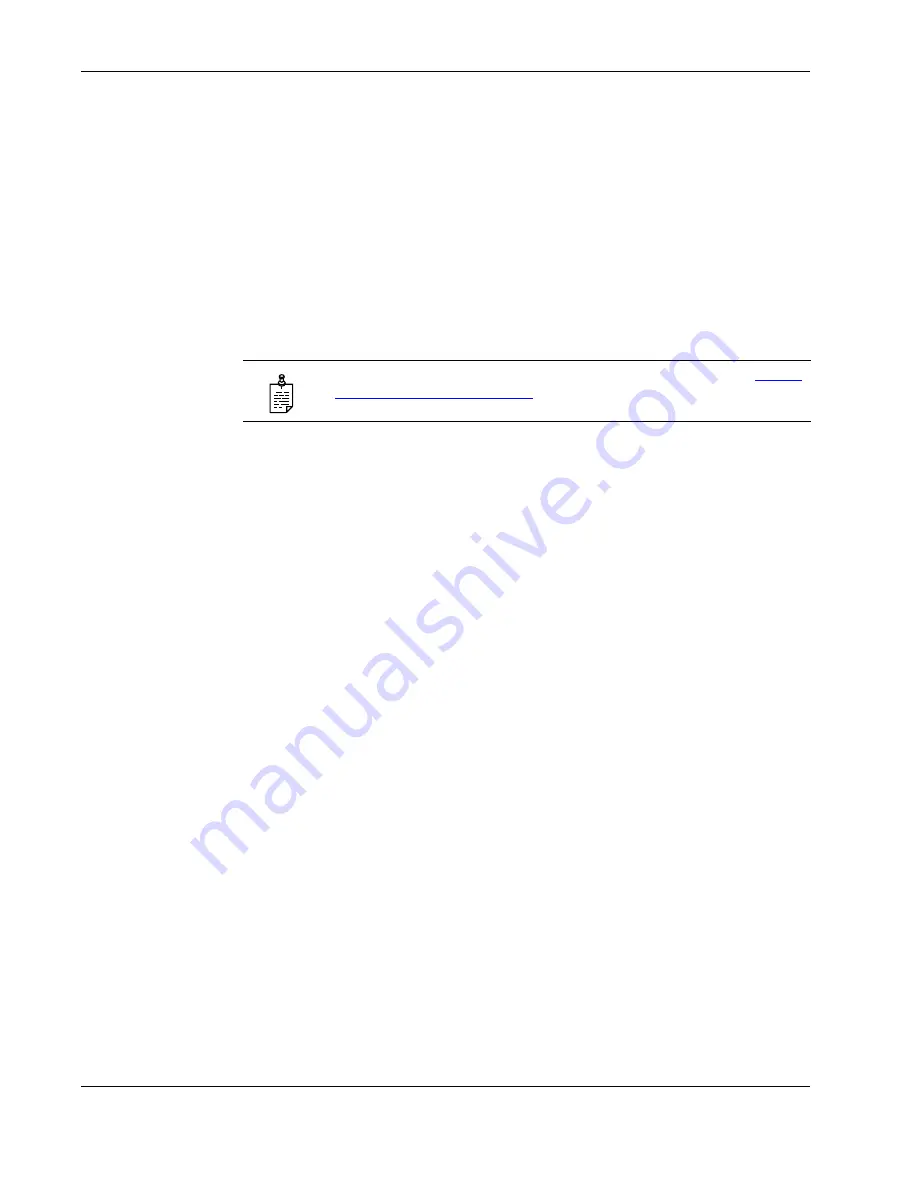
2 Using Aastra 9112i IP Phone Features
10
Objectworld Unified Communications Server
2.12 Setting Do Not Disturb
The IP phones have a feature that you can enable called Do not Disturb. The DND
function allows you to turn “do not disturb” on and off.
If DND is on, callers to the phone hear a busy signal or a message, depending on
how your system administrator set up the configuration server. The second line on
the screen of the IP phone shows when DND is set.
If the phone shares a line with other phones, only the phone that has DND
configured is affected.
You can set DND on the programmable keys using the Aastra Web UI only. DND is
not configurable from the IP phone UI.
To set a key for the Do Not Disturb feature
1
On the Aastra Web UI, click
Operation > Programmable Keys
.
2
Select
Hard Key 1
or
Hard Key 2
.
3
In the
Type
field, select
do not disturb
to apply to the programmable key.
4
Click
Save Settings
to save your changes.
5
Click
Operation > Reset
.
6
In the
Restart Phone
field, click Restart to restart the IP phone.
2.13 Selecting a Ring Tone
You can configure ring tones and ring tone sets on the IP phones. There are several
distinct ring tones a user can select from to set on the IP phones. You can enable and
disable these ring tones on a global basis only.
NOTE:
For information about accessing the Aastra Web UI, see
“Using
the Aastra Web UI” on page 2
.
Содержание 9112i IP PHONE
Страница 1: ...Objectworld Unified Communications Server Aastra 9112i IP User Guide...
Страница 4: ......
Страница 29: ...Objectworld Unified Communications Server 25...