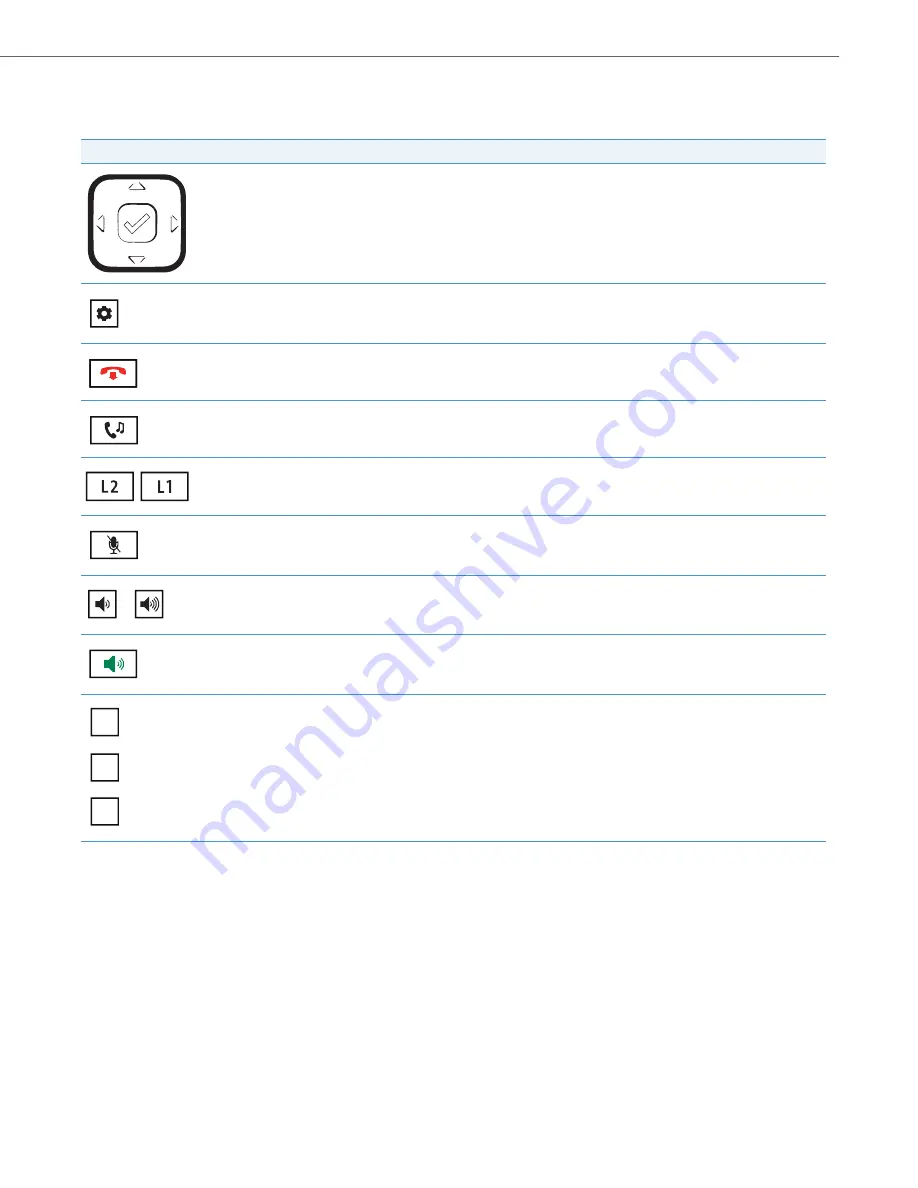
IP Phone Keys
41-001505-00 REV00 – 04.2014
4
Key Description
The following table describes the keys on the 6863i IP Phone.
Key
Description
Navigation/Select Keys
- Pressing the UP and DOWN keys lets you view different status and text messages on the LCD display
(if there is more than 1 line of status/text messages). These buttons also let you scroll through menu selections, such as the
Options List.
Pressing the LEFT and RIGHT keys lets you view the different line/call appearances. While in the Options List, these keys allow
you to exit or enter the current option. When you are editing entries on the display, pressing the LEFT key erases the character
on the left; pressing the RIGHT key sets the option. Alternatively, pressing the center Select key sets the option as well on spe-
cific screens.
Options Key
- Accesses services and options to customize your phone. Your System Administrator may have already custom-
ized some of your settings. Check with your System Administrator before changing the administrator-only options.
Goodbye Key
- Ends an active call. The Goodbye key also exits an open list, such as the Options List, without saving changes.
Hold Key
- Places an active call on hold. To retrieve a held call, press the call appearance button beside the light that is flashing.
Line/Call Appearance Keys
- Connects you to a line or call. The Aastra 6863i supports two line keys, each with LED indicator
lights.
Mute Key
- Mutes the microphone so that your caller cannot hear you (the light indicator flashes when the microphone is on
mute).
Volume Controls
- Adjusts the volume for the handset, ringer, and handsfree speaker.
Speaker Key
- Transfers the active call to the speaker, allowing handsfree use of the phone.
Programmable Keys
- When programmed, allows you to easily perform up to 3 specific functions (e.g. Services, Directory,
Intercom, etc...) and access enhanced services provided by third parties (e.g. XML applications). The programmable keys are
pre-configured as (from top to bottom) Callers, Redial, and Transfer keys.








































