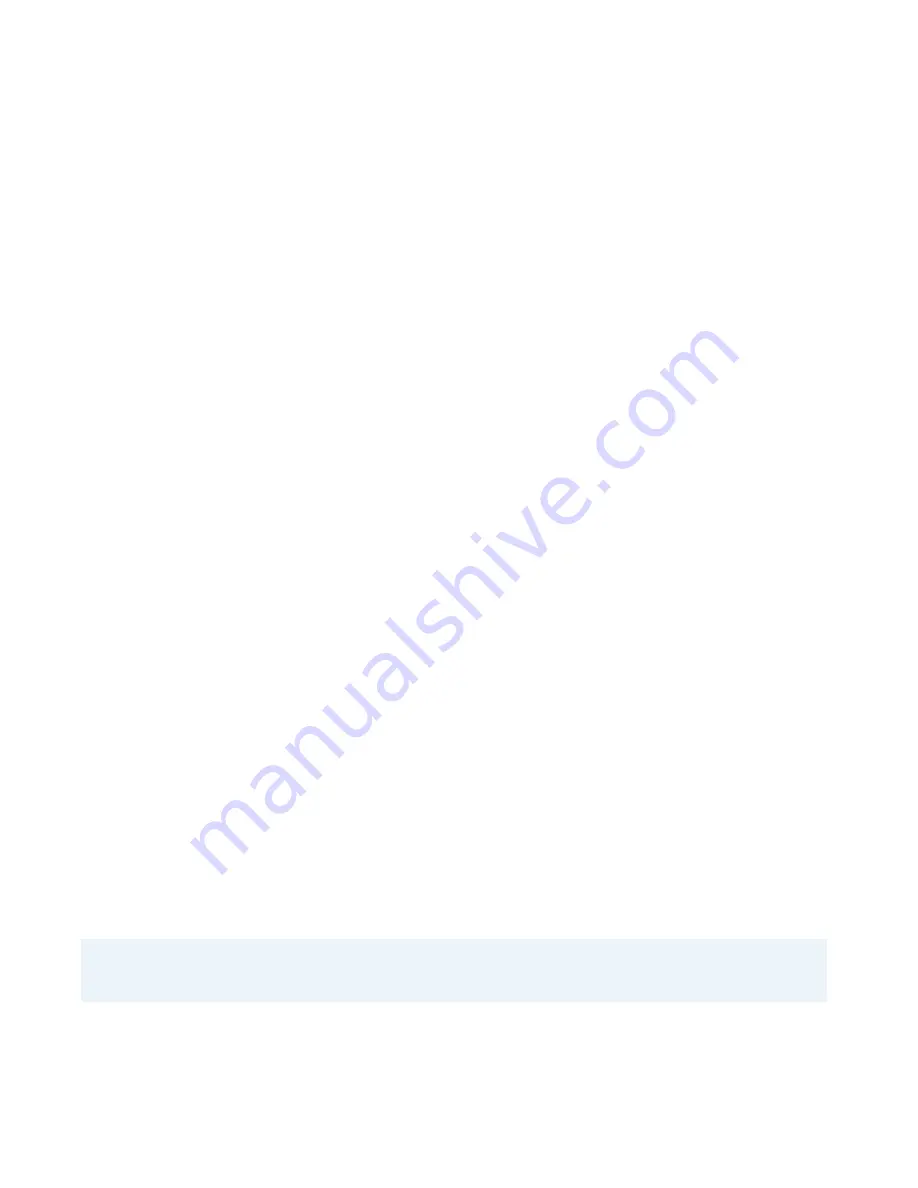
19
41-001505-00 REV00 – 04.2014
Limited Warranty
(Not applicable in Australia – see below for Limited Warranty in Australia)
Aastra warrants this product against defects and malfunctions in accordance with Aastra's authorized, written functional
specification relating to such products during a one (1) year period from the date of original purchase (“Warranty
Period”). If there is a defect or malfunction, Aastra shall, at its option, and as the exclusive remedy, either repair or replace
the product at no charge, if returned within the Warranty Period. If replacement parts are used in making repairs, these
parts may be refurbished, or may contain refurbished materials. If it is necessary to replace the product, it may be
replaced with a refurbished product of the same design and color. If it should become necessary to repair or replace a
defective or malfunctioning product under this warranty, the provisions of this warranty shall apply to the repaired or
replaced product until the expiration of ninety (90) days from the date of pick up, or the date of shipment to you, of the
repaired or replacement product, or until the end of the original Warranty Period, whichever is later. Proof of the original
purchase date is to be provided with all products returned for warranty repairs.
Exclusions
Aastra does not warrant its products to be compatible with the equipment of any particular telephone company. This
warranty does not extend to damage to products resulting from improper installation or operation, alteration, accident,
neglect, abuse, misuse, fire or natural causes such as storms or floods, after the product is in your possession. Aastra will
not accept liability for any damages and/or long distance charges, which result from unauthorized and/or unlawful use.
Aastra shall not be liable for any incidental or consequential damages, including, but not limited to, loss, damage or
expense directly or indirectly arising from the customer’s use of or inability to use this product, either separately or in
combination with other equipment. This paragraph, however, shall not apply to consequential damages for injury to the
person in the case of products used or bought for use primarily for personal, family or household purposes.
This warranty sets forth the entire liability and obligations of Aastra with respect to breach of warranty, and the warran-
ties set forth or limited herein are the sole warranties and are in lieu of all other warranties, expressed or implied, includ-
ing warranties or fitness for particular purpose and merchantability.
Warranty Repair Services
Should the product fail during the Warranty Period;
•
In North America,
please call 1-800-574-1611 for further information.
•
Outside North America
, contact your sales representative for return instructions.
You will be responsible for shipping charges, if any. When you return this product for warranty service, you must present
proof of purchase.
After Warranty Service
Aastra offers ongoing repair and support for this product. This service provides repair or replacement of your Aastra
product, at Aastra's option, for a fixed charge. You are responsible for all shipping charges. For further information and
shipping instructions:
•
In North America
, contact our service information number: 1-800-574-1611.
•
Outside North America
, contact your sales representative.
Note:
Repairs to this product may be made only by the manufacturer and its authorized agents, or by others who are legally
authorized. This restriction applies during and after the Warranty Period. Unauthorized repair will void the warranty.



































